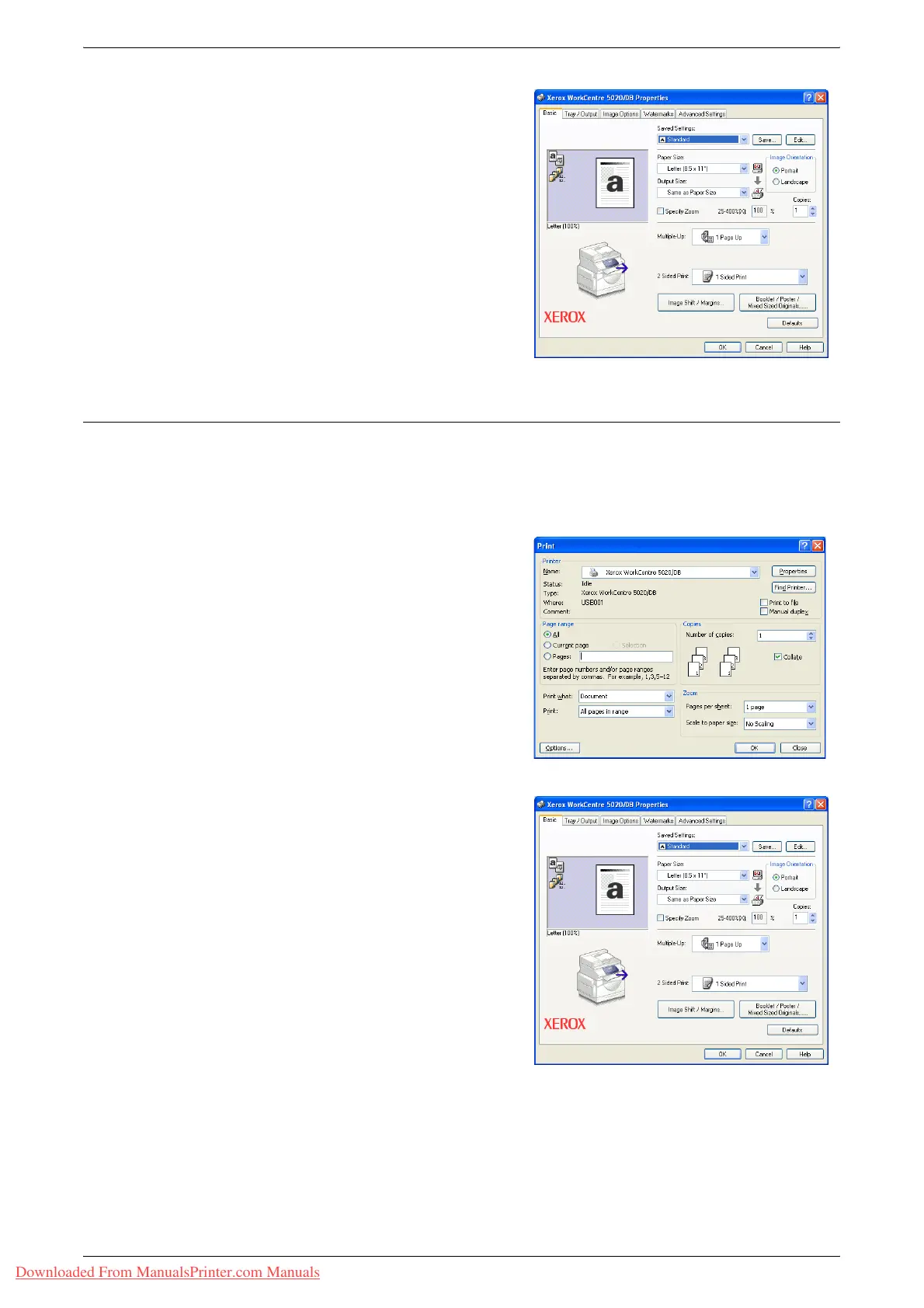Printing Procedure
Xerox WorkCentre 5016/5020 User Guide 81
The [Properties] dialog box appears.
3.
Specify features as necessary in the
[Properties] dialog box.
4.
Click [OK] to save the specified
settings.
The [Properties] dialog box closes.
5.
Click [OK] on the [Print] dialog box.
The [Print] dialog box closes, and the
print job starts.
Printing on the Custom Size Paper
The following procedure describes how to print on a custom sized paper.
1.
Select [Print] from the menu on the application.
2.
Select the machine name in [Name].
3.
Click [Properties].
The [Properties] dialog box appears.
4.
Select the document size in [Paper
Size].
5.
Select the desired custom paper size in
[Output Size].
Note • The custom paper sizes that
appear under [Output Size] have
been registered in advance. For
information on how to register the
custom paper size, refer to
"Specifying the Custom Paper
Size" (P.79).
6.
Specify other features as necessary.
7.
Click [OK] in the [Properties] dialog box to save specified settings.
The [Properties] dialog box closes.
8.
Click [OK] in the [Print] dialog box.
The [Print] dialog box closes, and the print job starts.
Downloaded From ManualsPrinter.com Manuals
