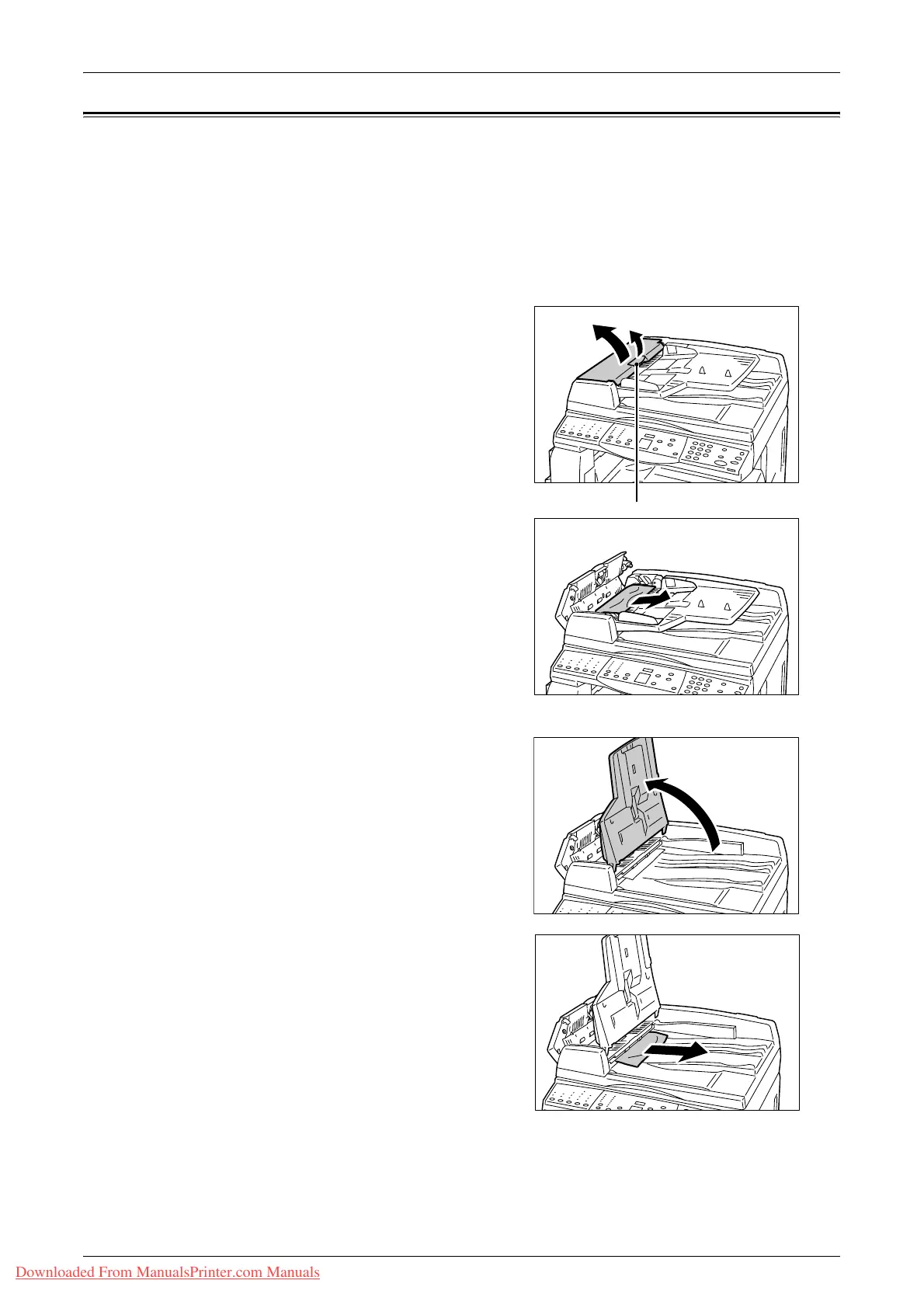A1: Document Jams
Xerox WorkCentre 5016/5020 User Guide 109
A1: Document Jams
If a document jams in the Document Feeder, the machine stops, and an error code [A1]
appears in the Display. The Document Feeder Jam indicator on the Machine Diagram
(mimic) flashes.
The following procedure describes how to remove the jammed documents in the
Document Feeder.
Note • The Document Feeder is not fitted as standard on some machine configurations.
1.
Pull up the latch to open the Document
Feeder Cover.
2.
Remove the jammed document.
Note • When the document jams tightly in
the Document Feeder Roller and
cannot be pulled out, pull it out
from under the Document Feeder
Tray as shown in Steps 5 to 7.
3.
Close the Document Feeder Cover.
4.
If the error persists, or if you cannot find
any jammed documents, lift up the
Document Feeder Tray.
5.
Remove the jammed document from
under the Document Feeder Tray.
6.
Gently put the Document Feeder Tray
back to its original position.
7.
Make sure that the document is not
torn, wrinkled, or folded before loading
it again in the Document Feeder.
Note • Torn, wrinkled or folded documents may cause document jams. To copy such
documents, place them on the Document Glass.
Latch
Downloaded From ManualsPrinter.com Manuals
