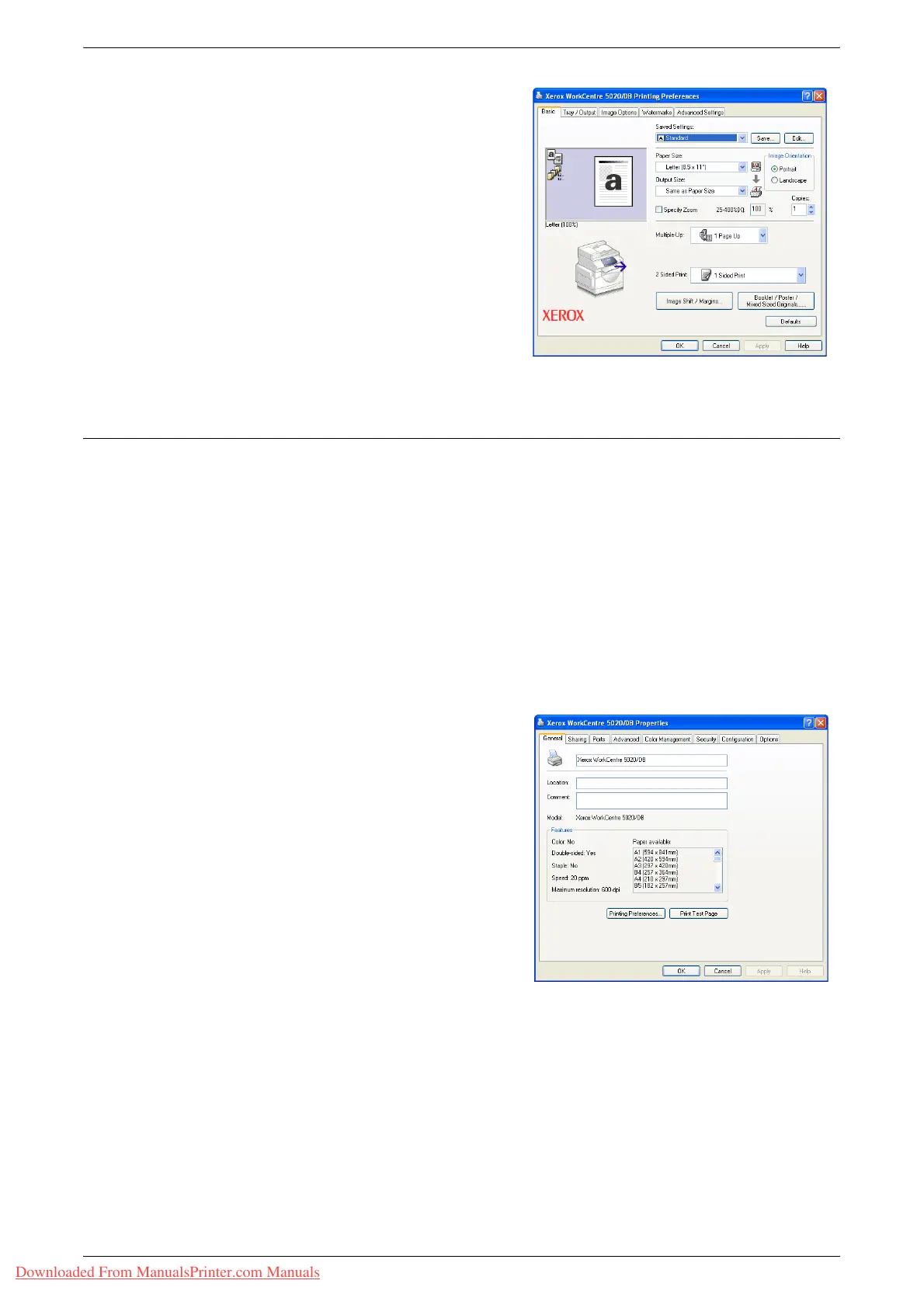Setting Up the Printer
Xerox WorkCentre 5016/5020 User Guide 79
The [Printing Preferences] dialog box
appears.
4.
Configure any printer settings as
necessary.
5.
Click [OK] to save the specified
settings.
The [Printing Preferences] dialog box
closes.
6.
Click [OK] on the [Properties] dialog
box.
The [Properties] dialog box closes.
Specifying the Custom Paper Size
When using non-standard sized paper for any print job, you must first specify its size in
the print driver.
The following procedure describes how to specify the non-standard custom paper size
in the print driver.
Important • You must use the Bypass Tray to load non-standard sized paper.
1.
Select [Start] at the bottom of the screen, then select [Printers and Faxes].
The [Printers and Faxes] dialog box appears.
2.
Right-click the [Xerox WorkCentre 5016], [Xerox WorkCentre 5020/B], or [Xerox
WorkCentre 5020/DB] printer, and select [Properties] from the displayed pop-up
menu.
The [Properties] dialog box appears.
Downloaded From ManualsPrinter.com Manuals
