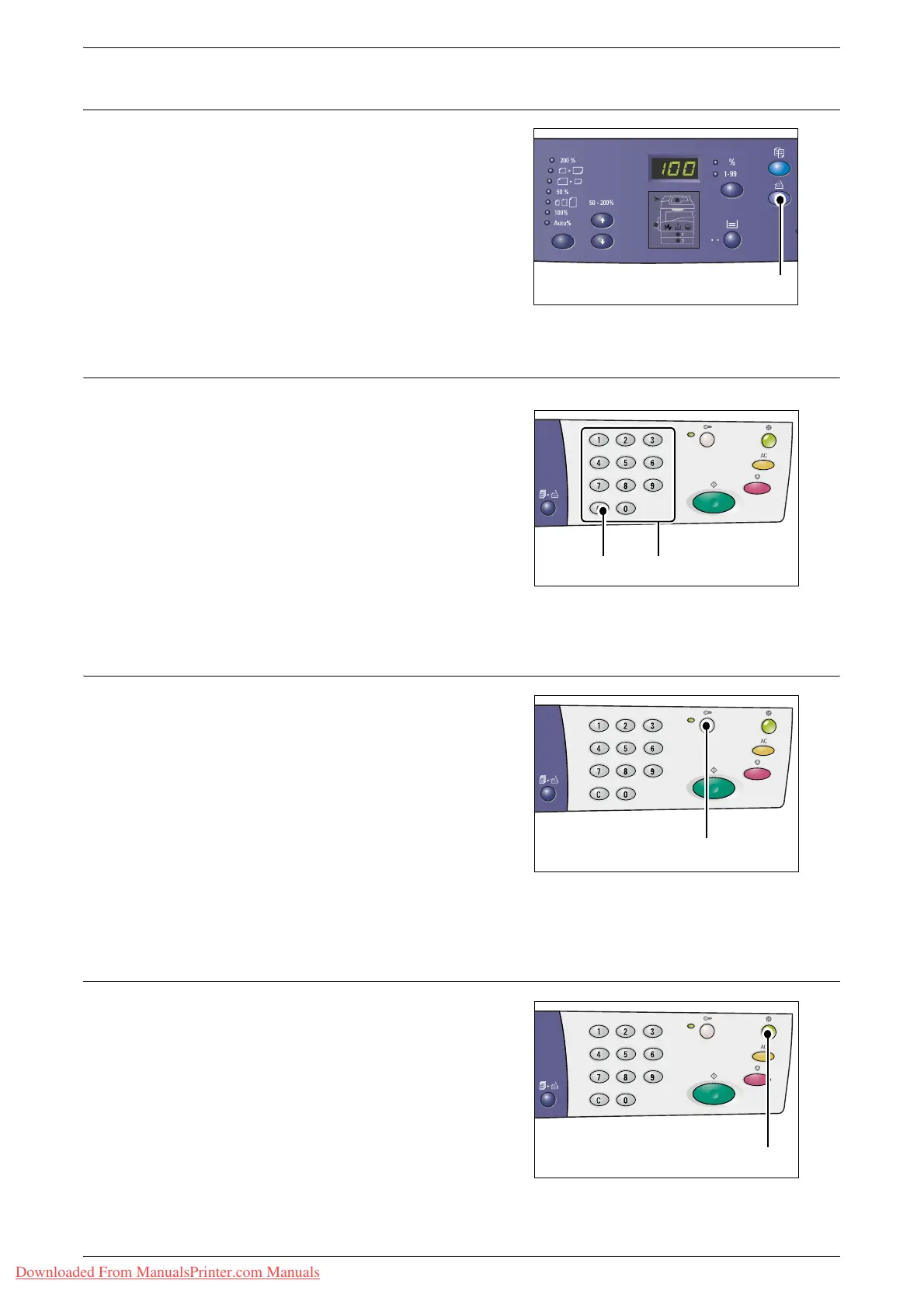Control Panel
Xerox WorkCentre 5016/5020 User Guide 21
<Scan> button
Press this button to switch the machine to
the Scan Mode. The button lights up when
the machine is ready to process a scan job.
When the machine enters the Scan Mode,
[Scn] appears in the Display.
Numeric Keypad
Numeric keys
Use the numeric keys to enter the copy
quantity, password, and other numerical
values.
<C (clear)> button
Press this button to clear a wrongly entered
numerical value.
Note • In this manual, this button is indicated
as the <C> button.
<Log In/Out> button
Hold down this button for four seconds to
enter the System Setting Mode, which
allows you to configure the system settings.
Note • When the machine is in the Single
Account Mode or the Multiple Account
Mode, you must first log in to the
machine before holding down this
button to enter the System Setting
Mode. For more information on how to
log in to the machine, refer to "Single
Account Mode" (P.68) and "Multiple
Account Mode" (P.69). For more
information on system settings, refer to "System Settings" (P.123).
<Power Saver> button
To minimize power consumption, the Power
Saver feature is automatically activated
during periods of machine inactivity.
For more information on the Power Saver feature, refer to
"Power Saver" (P.32).
<Scan> button
<C> button
Numeric keys
<Log In/Out>
button
<Power Saver>
button
Downloaded From ManualsPrinter.com Manuals
