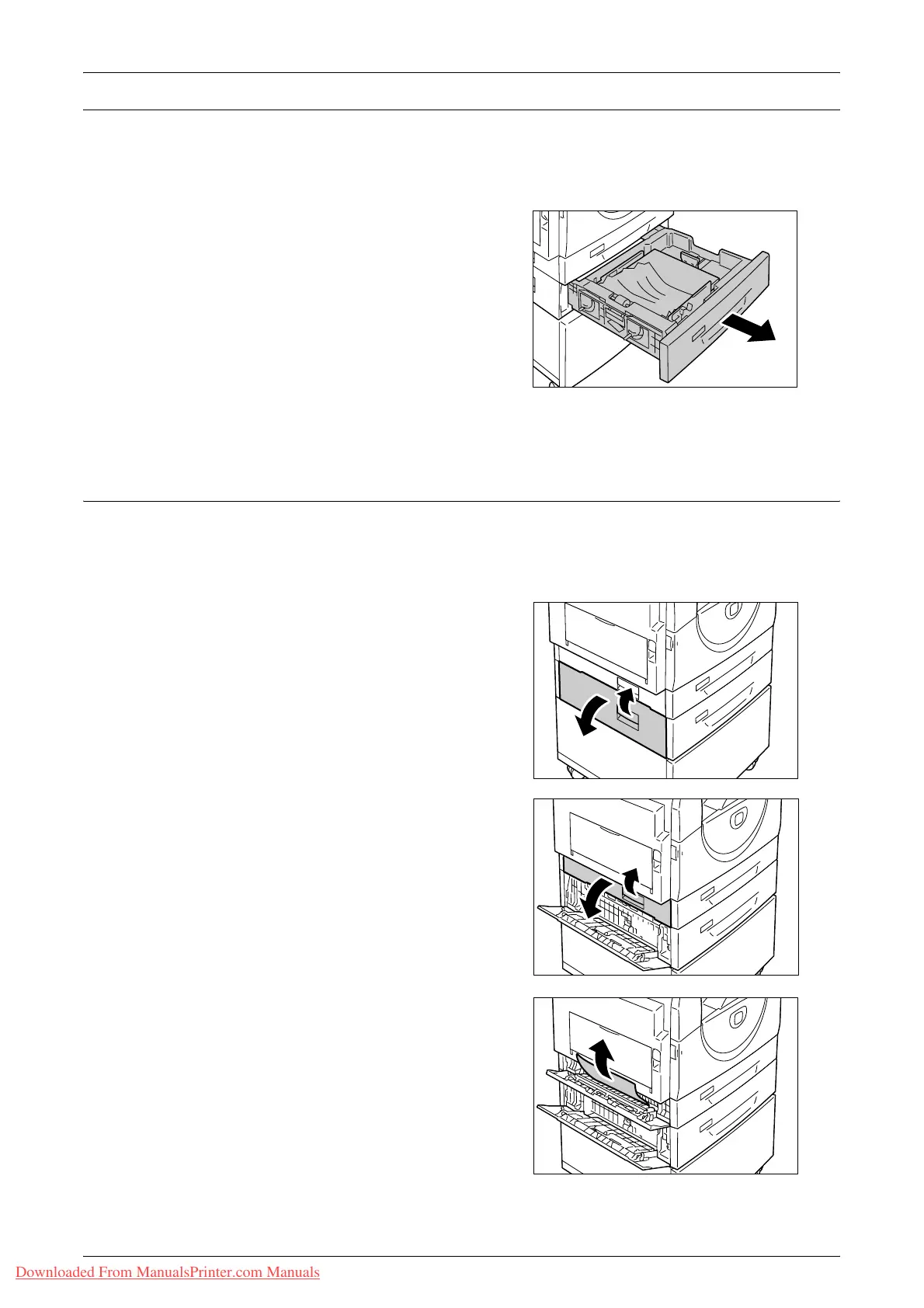Paper Jams
Xerox WorkCentre 5016/5020 User Guide 107
C2: Paper Jam in Tray 2
The following procedure describes how to clear paper jams in Tray 2 when an error
code [C2] appears in the Display.
Important • Paper Tray 2 is an optional accessory that can be used as Tray 2.
1.
Pull out Tray 2 toward you.
Important • Identify the location of the paper
jam first. Randomly pulling out the
trays may tear the jammed paper,
and any torn pieces of paper
remaining in the machine may
eventually cause the machine to
malfunction.
2.
Remove the jammed paper.
Note • Do not leave any torn pieces of
paper inside the machine.
3.
Push Tray 2 gently back into position.
E3: Paper Jam in Tray 2
The following procedure describes how to clear paper jams in Tray 2 when an error
code [E3] appears in the Display.
Note • Paper Tray 2 is an optional accessory that can be used as Tray 2.
1.
Hold the latch, and open Access Cover
2.
2.
Hold the latch, and open Access Cover
1.
3.
If the jammed paper is accessible
through Access Cover 1, remove the
jammed paper.
Downloaded From ManualsPrinter.com Manuals
