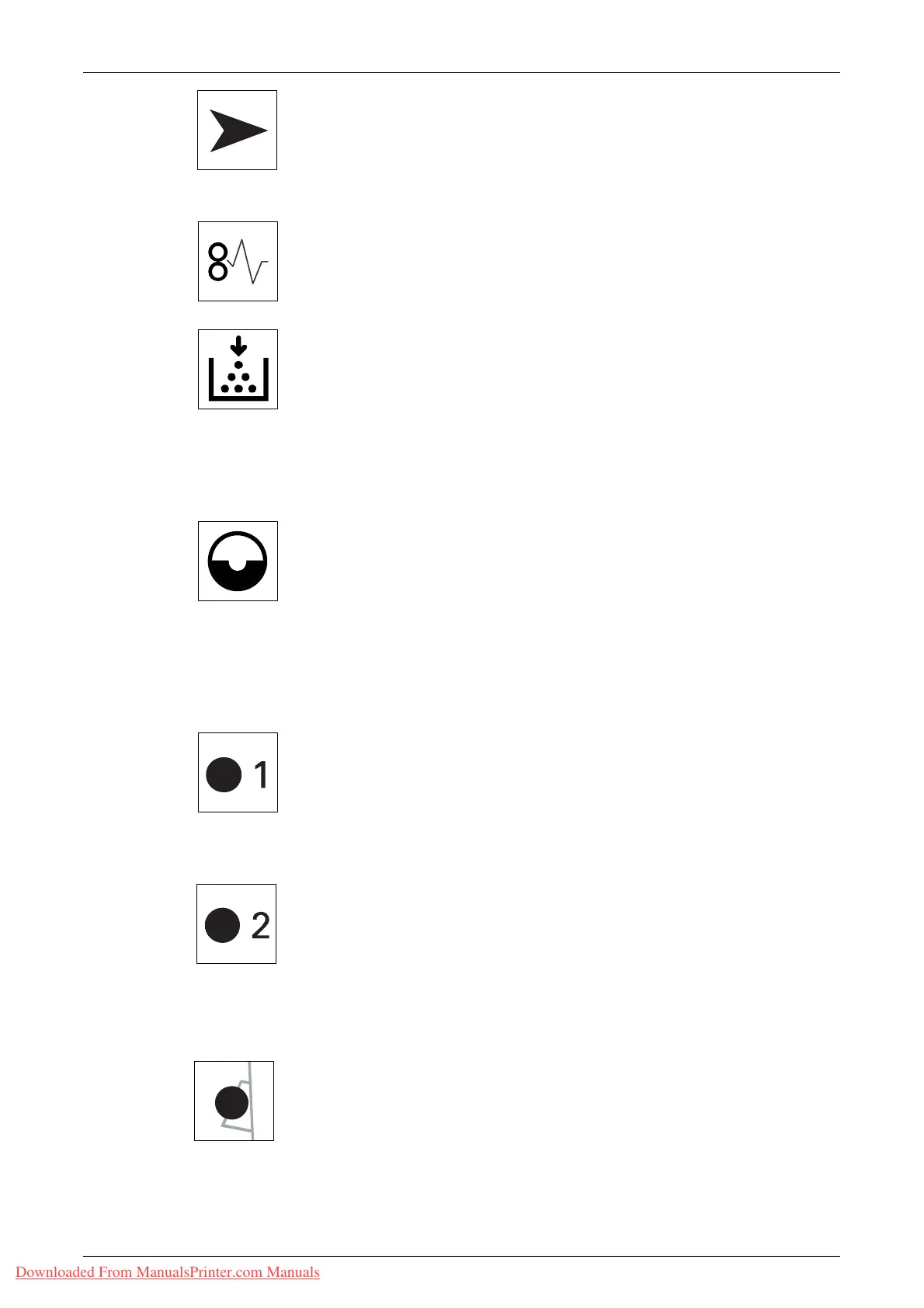Fault Clearance Procedure
Xerox WorkCentre 5016/5020 User Guide 91
Document Feeder Jam
The red indicator flashes when a document jams in the Document
Feeder.
For information on how to clear document jams in the Document Feeder, refer to "A1: Document
Jams" (P.109).
Processor Jam
The red indicator flashes when a paper jam occurs in the machine. Check
the error code that appears in the Display. Refer to the "Error Codes"
(P.92) for the solution.
Toner
The red indicator lights up when the amount of toner left in the Drum
Cartridge is low. Prepare a new toner bottle. No error code is displayed
at this point.
The red indicator flashes when toner runs out. Add toner into the Drum
Cartridge. The error code [J1] appears in the Display.
For information on how to add toner into the Drum Cartridge, refer to "Adding Toner to the Drum
Cartridge" (P.111).
Replace Drum Cartridge
The red indicator lights up when the Drum Cartridge needs to be replaced
in the near future. Prepare a new Drum Cartridge. No error code is
displayed at this point.
The red indicator flashes when the Drum Cartridge needs to be replaced
immediately. Replace the Drum Cartridge with a new one. The error code
[J6] appears in the Display.
For information on how to replace the Drum Cartridge, refer to "Replacing the Drum Cartridge"
(P.114).
Tray 1
The green indicator lights up when Tray 1 is selected.
The green indicator flashes when paper runs out in Tray 1 or when a
paper jam occurs in Tray 1.
For information on how to load paper in Tray 1, refer to "Loading Paper in Tray 1" (P.42).
For information on how to clear paper jams in Tray 1, refer to "C1: Paper Jam in Tray 1" (P.106).
Tray 2
The green indicator lights up when Tray 2 is selected.
The green indicator flashes when paper runs out in Tray 2 or when a
paper jam occurs in Tray 2.
For information on how to load paper in Tray 2, refer to "Loading Paper in Tray 2" (P.43).
For information on how to clear paper jams in Tray 2, refer to "C2: Paper Jam in Tray 2" (P.107).
Note • This indicator is only available when Paper Tray 2 (optional) is fitted on the machine.
Bypass Tray
The green indicator lights up when the Bypass Tray is selected.
For information on how to load paper in the Bypass Tray, refer to "Loading Paper in the Bypass
Tray" (P.44).
For information on how to clear paper jams in the Bypass Tray, refer to "C3: Paper Jam in the
Bypass Tray" (P.108).
Downloaded From ManualsPrinter.com Manuals
