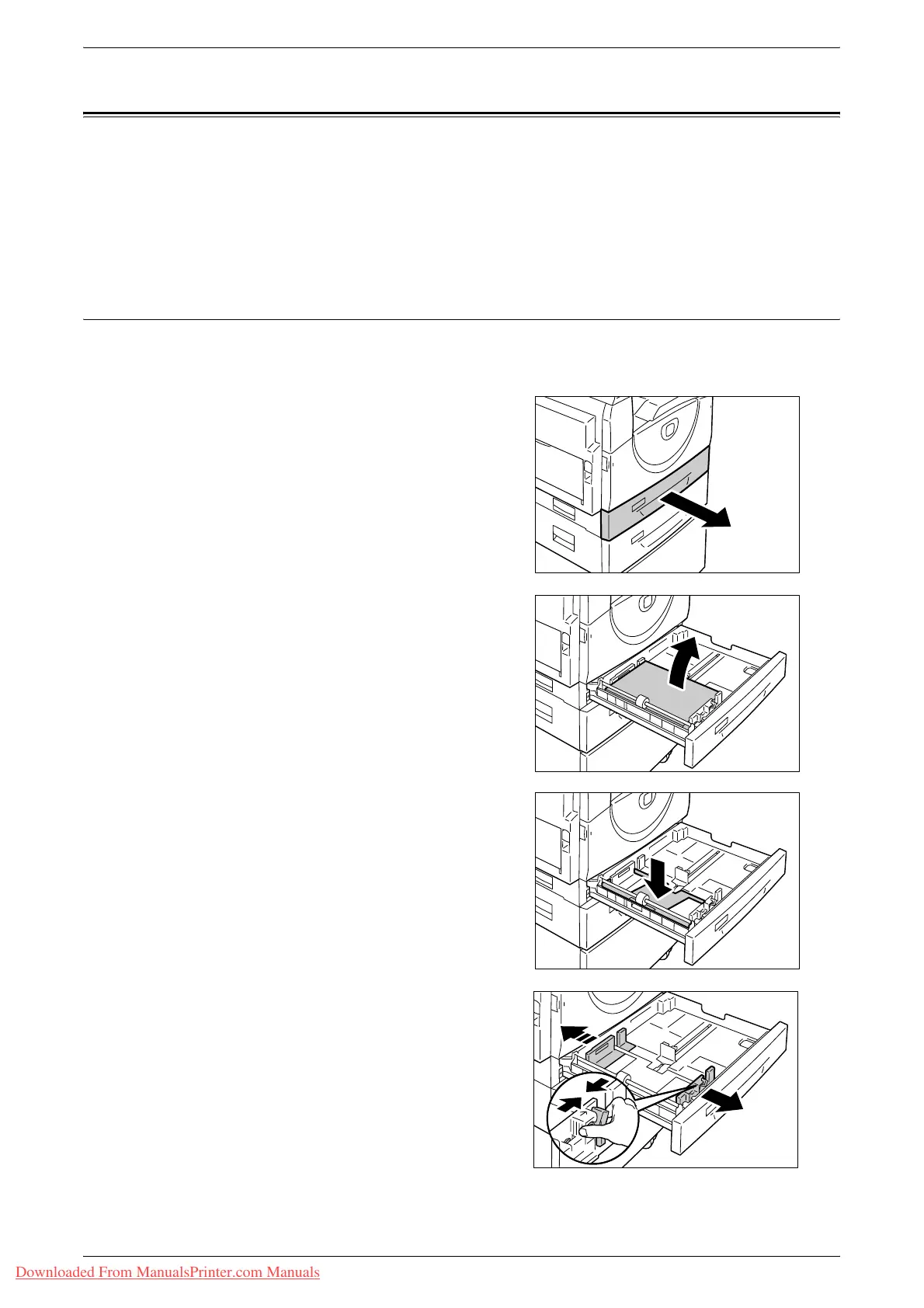Changing the Size and Orientation of Paper in the Trays
Xerox WorkCentre 5016/5020 User Guide 46
Changing the Size and Orientation of Paper in the Trays
This section describes how to replace paper in the trays with a different size and
orientation of paper, and how to specify the size and orientation of paper.
Note • When using non-standard size paper for a print job, load the paper in the Bypass Tray.
You must register the paper size in the print driver in advance.
For information on how to specify a custom paper size in the print driver, refer to
"Specifying the Custom Paper Size" (P.79).
Changing the Size and Orientation of Paper in Tray 1
The following procedure describes how to change the size and orientation of paper in
Tray 1.
1.
Pull out Tray 1 towards you.
Note • While the machine processes a
job, do not pull out the tray in use.
2.
Remove the remaining paper.
3.
Push down the metal plate to the
bottom of the tray.
4.
Slide paper guides towards the front
and back of the tray.
Downloaded From ManualsPrinter.com Manuals
