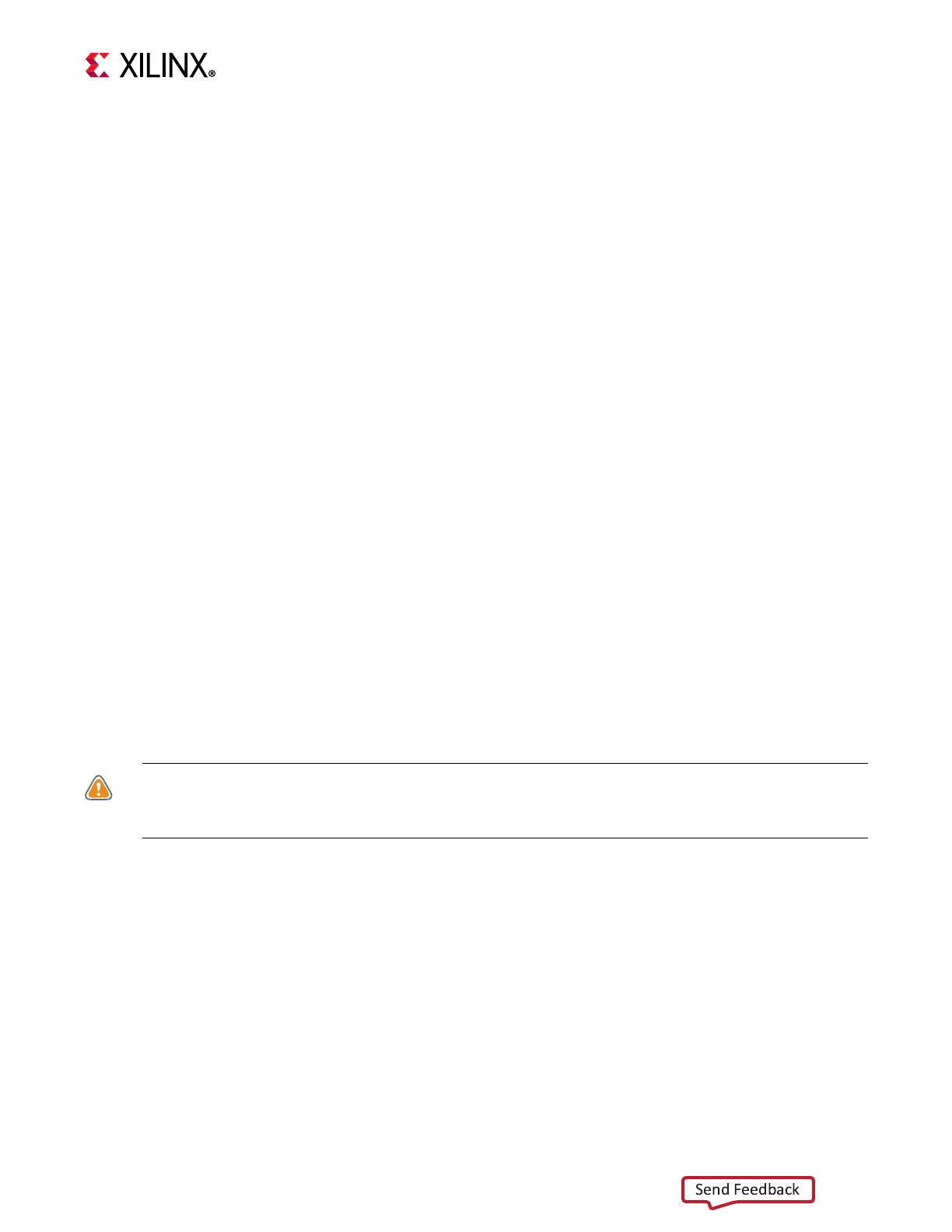ZCU111 Board User Guide 83
UG1271 (v1.1) August 6, 2018 www.xilinx.com
Chapter 3: Board Component Descriptions
On first use of the SCUI, go to the FMC > Set VADJ > Boot-up tab and click USE FMC
EEPROM Voltage. The SCUI buttons gray-out during command execution and return to
their original appearance when ready to accept a new command.
See the System Controller Tutorial (XTP517) [Ref 11] and the ZCU111 Software Install and
Board Setup Tutorial (XTP518) [Ref 12] for more information on installing and using the
system controller utility.
Switches
[Figure 2-1, callouts 27, 29, 31, and 46]
The ZCU111 board includes power, configuration, and reset switches:
• SW1 power on/off slide switch (callout 29)
•SW2 (PS_PROG_B), active-Low pushbutton (callout 31)
• SW3 (SRST_B), active-Low pushbutton (callout 27)
•SW4 (POR_B), active-Low pushbutton (callout 27)
• SW6 U1 RFSoC PS bank 503 4-pole mode DIP switch (callout 32)
Power On/Off Slide Switch
[Figure 2-1, callout 29]
The ZCU111 board power switch is SW1. Sliding the switch actuator from the off to on
position applies 12V power from J52, a 6-pin mini-fit connector. Green LED DS19
illuminates when the ZCU111 board power is on. See Board Power System for details on the
on-board power system.
CAUTION! Do NOT plug a PC ATX power supply 6-pin connector into the ZCU111 board power
connector J52. The ATX 6-pin connector has a different pin-out than J52. Connecting an ATX 6-pin
connector into J52 damages the ZCU111 board and voids the board warranty.
