
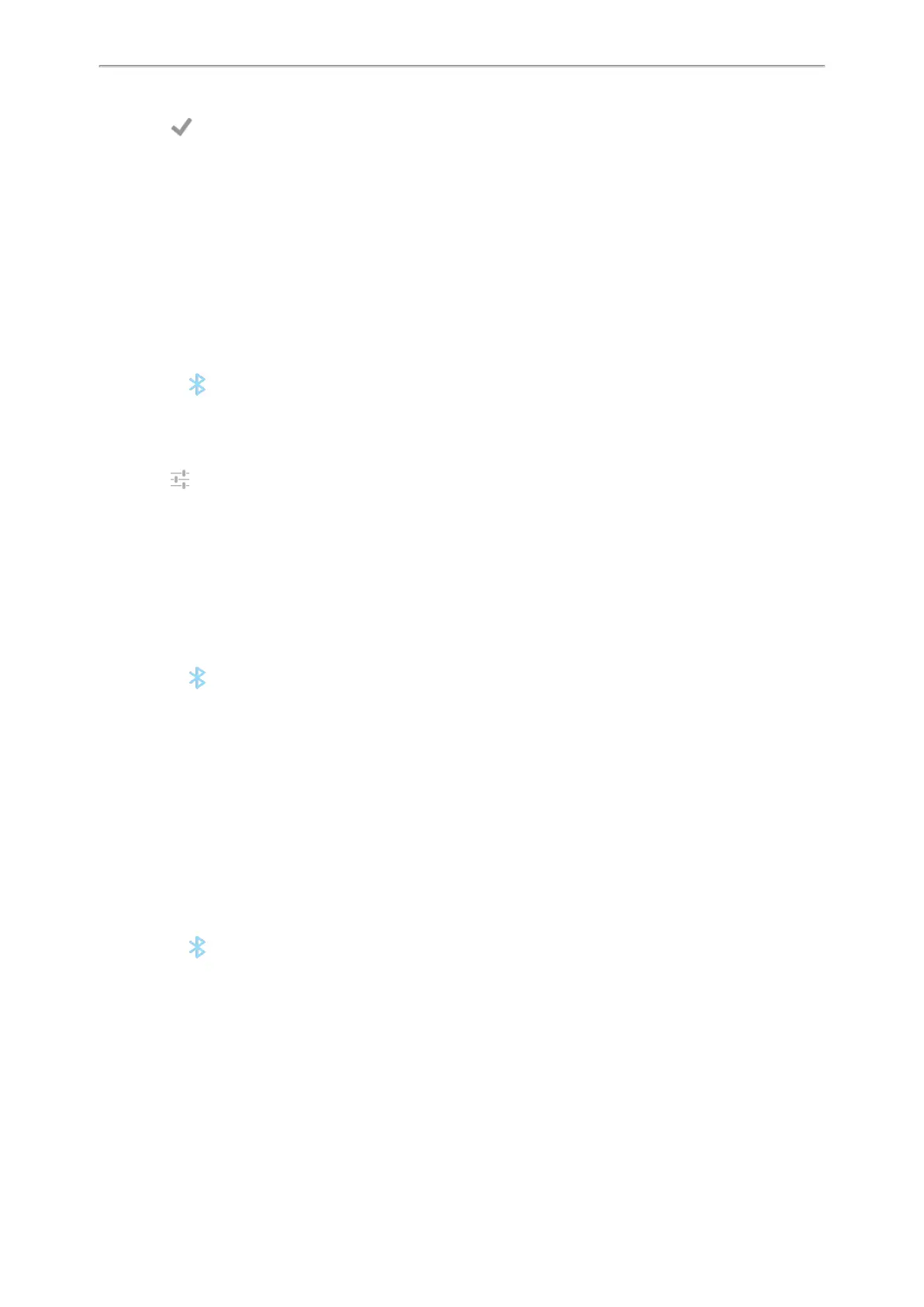 Loading...
Loading...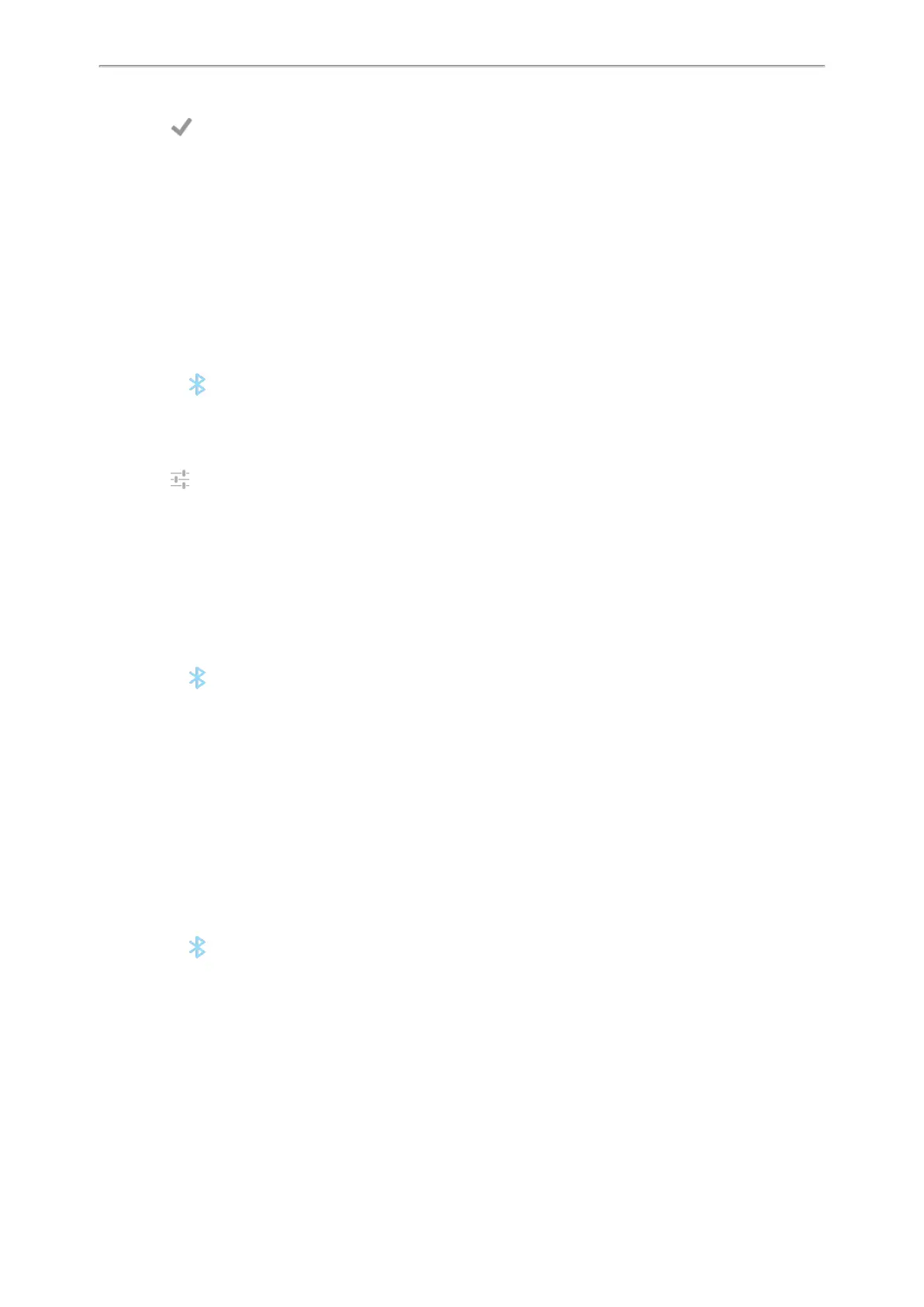
Do you have a question about the Yealink CP935W and is the answer not in the manual?
| Control type | Touch |
|---|---|
| Product type | IP conference phone |
| Voice codecs | AMR, G.711a, G.722, G.722.1C, G.723, G.726, G.729, G.729A, OPUS, PCMA, iLBC |
| Product color | Black |
| Speaker power | 5 W |
| Noise reduction | Yes |
| Speaker diameter | 56 mm |
| Bluetooth version | 4.2 |
| Display resolution | 480 x 800 pixels |
| Phonebook capacity | 1000 entries |
| Top Wi-Fi standard | Wi-Fi 4 (802.11n) |
| Security algorithms | 256-bit AES, HTTPS, MD5, SRTP, TLS, WPA2 |
| Microphone pick-up range | 6 m |
| Number of microphone arrays | 6 |
| Conference call ways quantity | 5 |
| USB version | 2.0 |
| USB connector type | USB Type-C |
| USB ports quantity | 1 |
| Operating temperature (T-T) | -10 - 40 °C |
| Operating relative humidity (H-H) | 10 - 90 % |
| Power consumption (max) | 6 W |
| Power consumption (typical) | 2.2 W |
| Depth | 285.2 mm |
|---|---|
| Width | 288.6 mm |
| Height | 63.9 mm |
Provides instructions on how to initiate outgoing calls using various methods.
Explains how to accept incoming calls manually or automatically.
Covers placing active calls on hold and retrieving them later.
Explains different methods for transferring calls to other parties.
Guides on setting up and managing local and network conference calls.
Details how to record calls and conferences, and manage recordings.
Describes how to answer calls directed to other phones or groups.
Explains how to place calls on hold and retrieve them from other phones.
Explains managing contacts, groups, and blocklists within the phone's directory.
Covers using the phone's built-in recorder to capture audio and manage recordings.
Instructions for changing the default administrator password for security.
Explains how to set up and manage phone lock features for security.
Instructions for connecting the phone to a PC via USB for audio functions.
Steps to set up a star connection group and designate a primary phone.
Steps to pair and connect a mobile phone via Bluetooth.
Steps to connect the phone to available Wi-Fi networks.
How to set up and manage PSTN accounts on the phone.
Steps to restart the phone to resolve minor issues.
How to restore the phone to its original factory default settings.