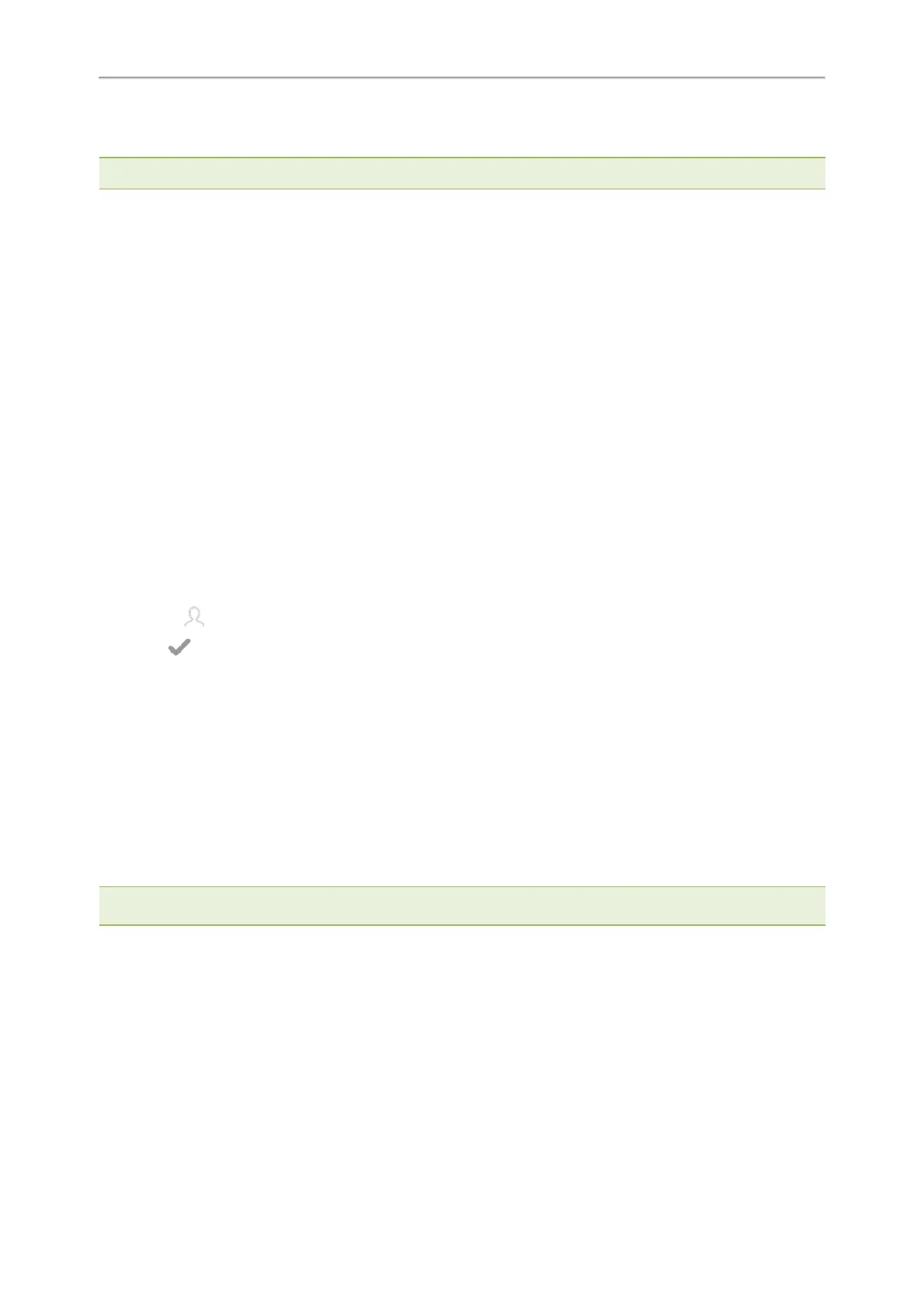Yealink CP965 User Guide
Intercom enables you to place an intercom call that is answered automatically on the contact's phone as long as the
contact is not in an active call.
Note: Intercom is not available on all servers. Contact your system administrator for more information.
Topics
Placing an Intercom Call
Picking up an Incoming Call of the Target Extension
Answering an Intercom Call
Placing an Intercom Call
You can place an intercom call to quickly relay a message to a contact.
The target phone plays a warning tone and automatically answers the call in speakerphone (hands-free) mode by
default. When the target phone has an active call, the intercom call is answered automatically after the active call
ends.
Procedure
1.
1.
Tap Dsskey.
2. Drag the desired line key to the Edit field.
3. Select Intercom from the Type field.
4. Select the desired line from the Account ID field.
5.
Do one of the following:
l
(Optional.) Enter the string that will appear on the phone screen in the Label field.
Enter the target extension number in the Value field.
l
Select and select the desired contact.
6.
Select .
7.
Tap the Intercom key to place an intercom call.
Related Topic
Setting a BLF Key
Picking up an Incoming Call of the Target Extension
You can pick up the target extension's incoming call by pressing the Intercom key.
Before picking up an incoming call, make sure that the directed call pickup code has been configured either for an
Intercom key or for Call Pickup feature in advance.
Check with your system administrator to find out if this feature is available on your phone.
Note: If the directed call pickup code is not set, the phone will place a call to the target extension instead of picking up an
incoming call of the target extension when you tap the Intercom key.
Before You Begin
Get the directed call pickup code from your system administrator.
Procedure
1.
1.
Tap Dsskey.
2. Drag the Intercom key to the Edit field.
56
