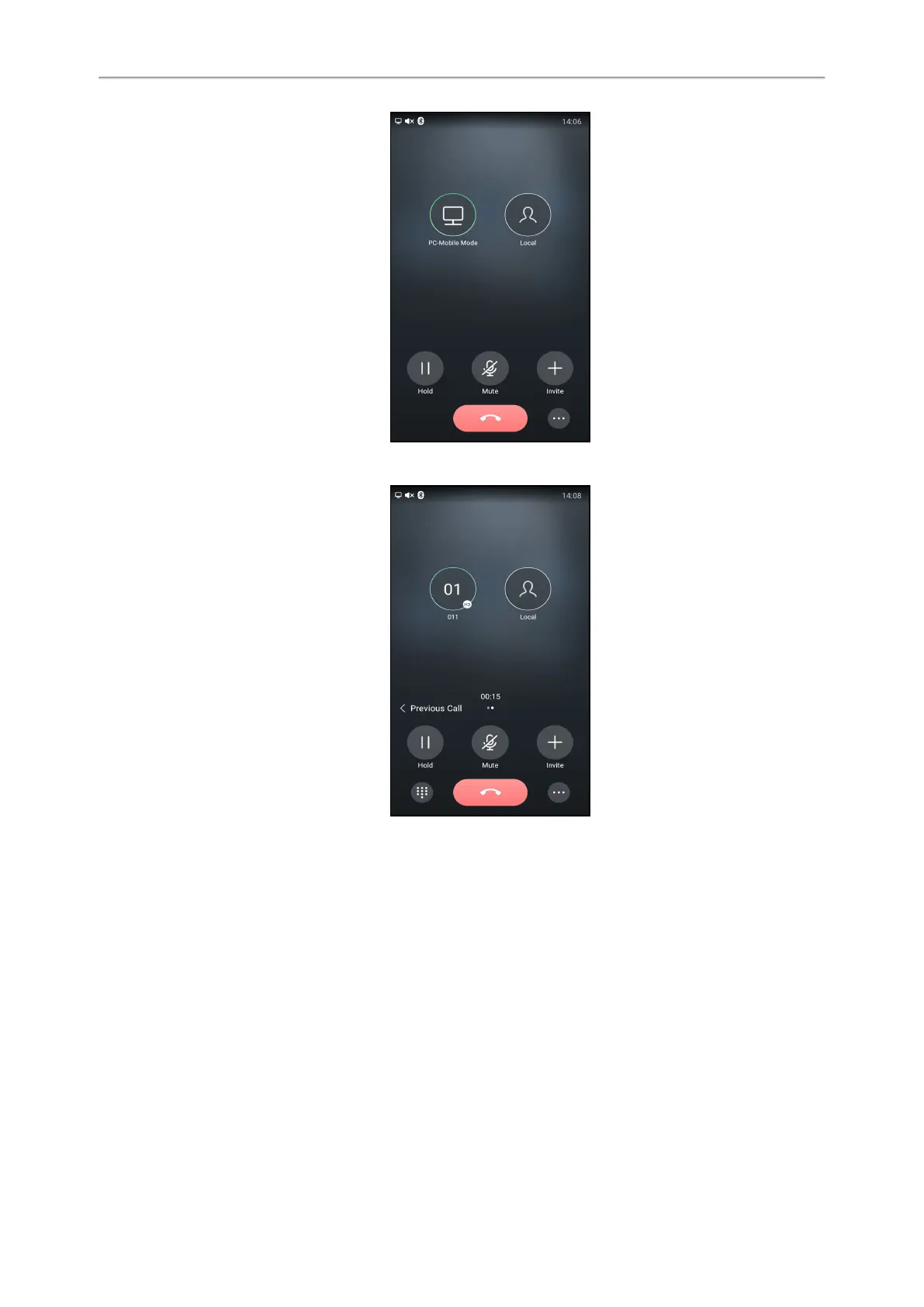Yealink CP965 User Guide
l When there is a call or conference call on your phone, the original call or conference call is placed on hold.
Setting the Phone as PC Audio Device
By default, the PC automatically selects the connected phone as the audio device. If not, you may have to set the
phone as PC audio device via softphone or PC.
Topics
Setting the Phone as PC Audio Device via Softphone
Setting the Phone as PC Audio Device via PC
Setting the Phone as PC Audio Device via Softphone
When your PC is connected to the phone, you can set the phone as PC audio input and output device via the soft-
phone.
Procedure
88
