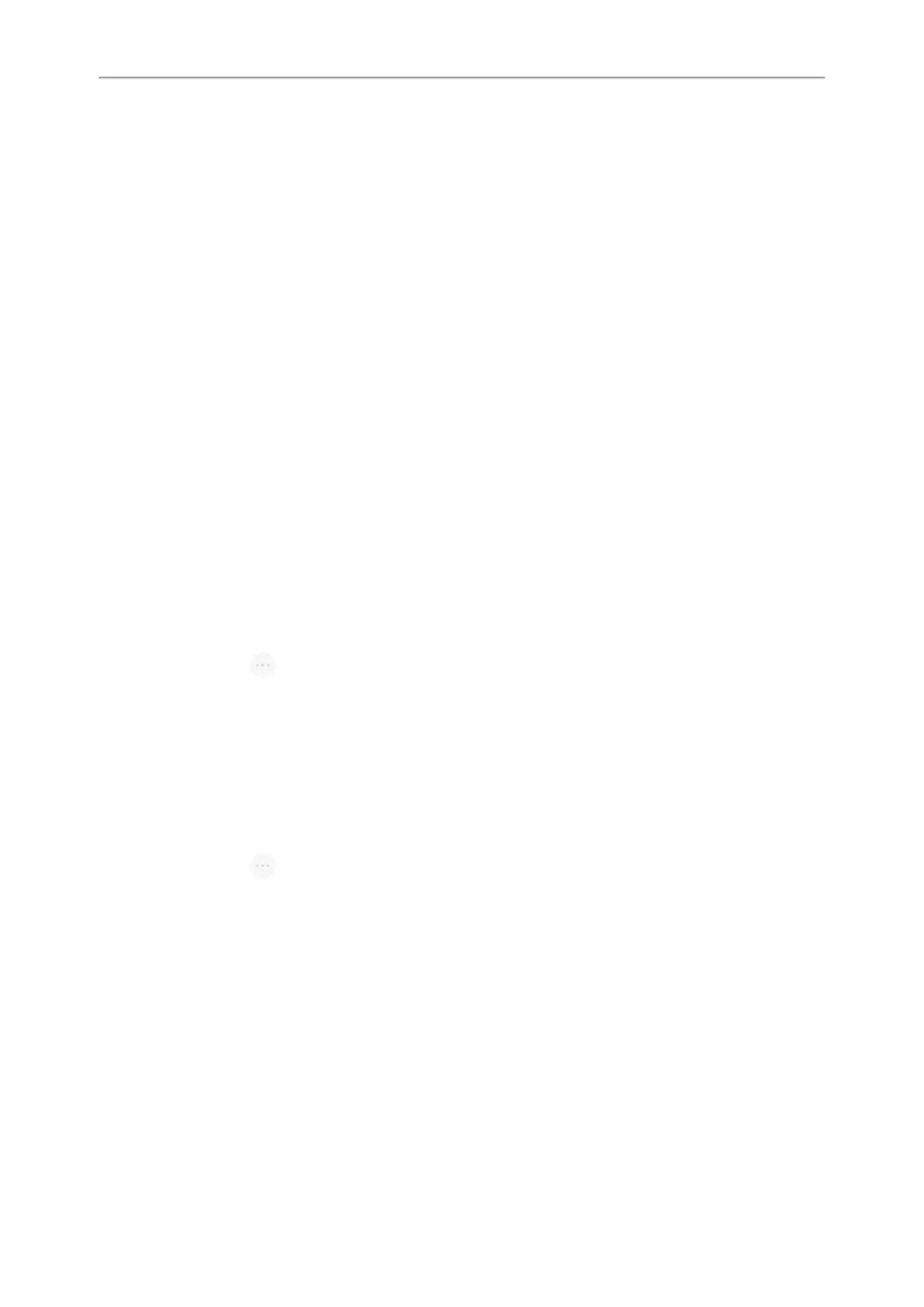Yealink CP965 User Guide
Before You Begin
You have edited the BLF key's Extension field with the directed call pickup code from your system administrator.
Procedure
1.
When the monitored line receives an incoming call, you can tap the BLF key to pick up the call for the monitored
line directly.
Related Topic
Setting a BLF Key
Transferring a Call by BLF Key
When there is already an active call on the IP phones, you can transfer the active call to the monitored line by tap-
ping the BLF key.
The phone transfers the active call differently depending on the Transfer Mode via Dsskey feature configured by
your system administrator.
Topics
Performing a Blind Transfer
Performing a Semi-attended/Attended Transfer
Performing a Blind Transfer
During a call, you can transfer the call to the monitored contact in a blind-transfer way.
Before You Begin
Check with your system administrator if the Transfer Mode via Dsskey is set to Blind Transfer.
Procedure
1.
During a call, select > Dsskey.
2.
Tap the BLF key of the monitored user which you want to transfer this call to.
Performing a Semi-attended/Attended Transfer
During a call, you can transfer the call to the monitored contact in the semi-attended/attended-transfer way.
Before You Begin
Check with your system administrator if the Transfer Mode via Dsskey is set to Attended Transfer.
Procedure
1.
During a call, select > Dsskey.
2.
Tap the BLF key of the monitored user which you want to transfer this call to. The phone will dial out the number
of the monitored line.
3.
Tap the BLF key of the monitored user again to complete the transfer when the monitored user receives ring-
back or after the monitored user answers the call.
BLF List
BLF List feature enables you to monitor a list of users defined by your system administrator, and the respective
icons will either flash or glow depending on the status of monitored lines.
Check with your system administrator to find out if this feature is available on your phone.
Topics
State Indicator of Remote Line by BLF List Key
50
