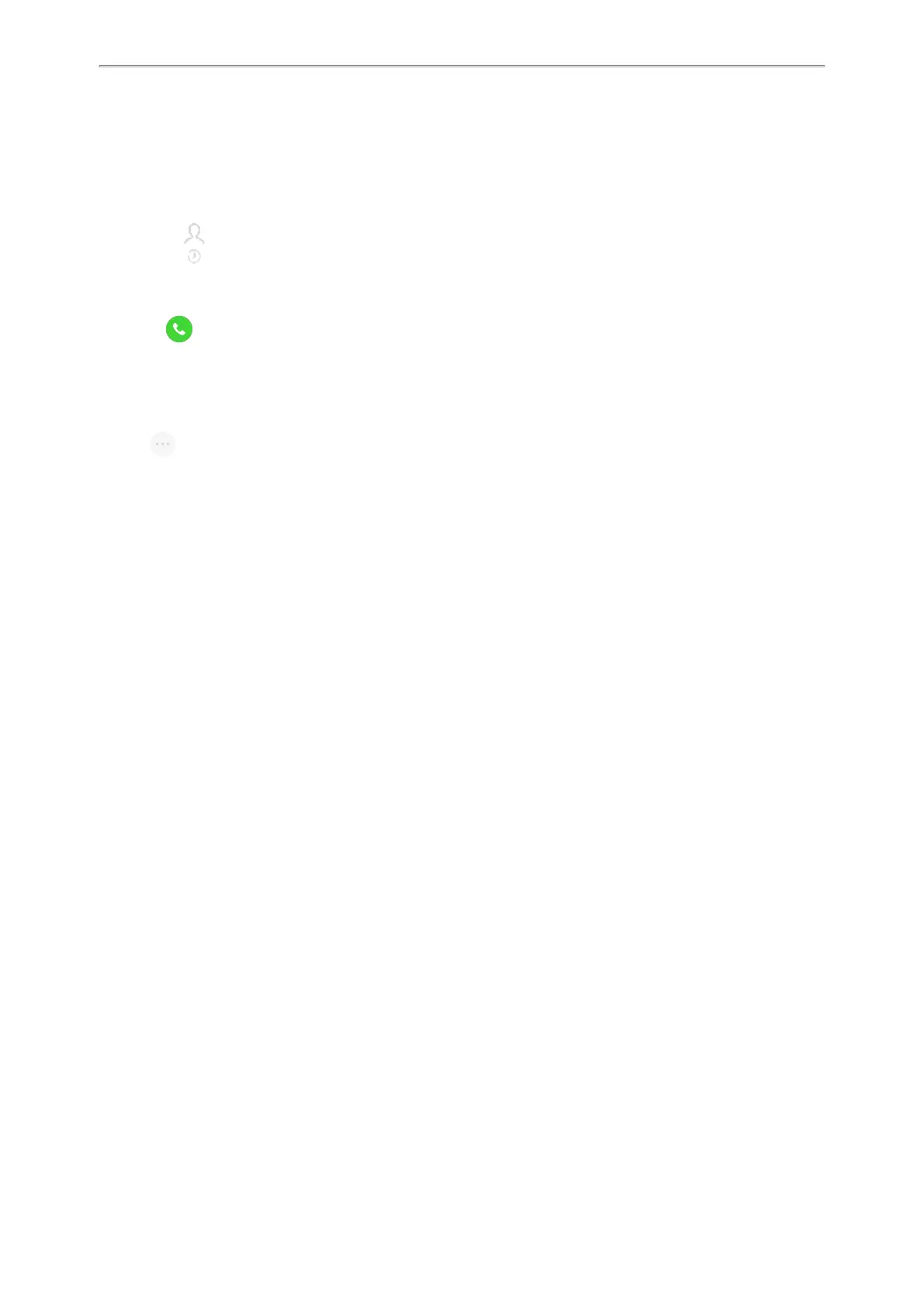Yealink CP935W User Guide
37
1.
Place a call to the first party.
2. After the first party answers the call, select Invite.
3.
Do one of the following:
l
Enter the number of the second party, and select Invite.
Repeat the step above until you add all intended parties.
l
Select , select the desired contact to dial out.
l
Select , select the desired history record to dial out.
l
Select Call multiple members? Click here >>.
Enter the number or select the contact, and then select Add Members to add multiple members.
Tap to call all intended parties at the same time.
Merging Multiple Calls into a Conference Call
During the multiple calls, you can merge them into a conference call.
Procedure
1.
Tap > Merge.
The calls are merged into a conference call.
Creating a Hybrid UC Conference
You can merge the calls on your IP phones, the PC and connected mobile phone into a hybrid UC conference.
There are many ways to create a hybrid UC conference, the following shows an example.
Before You Begin
Make sure you have an active PC audio and connected a mobile phone to your phone.
Procedure
1. Select Invite.
2.
Do the following to place a mobile call over Bluetooth on the phone.
a.
Enter the desired number and then select Invite.
b. Select the connected mobile phone in the pop-up dialog box.
3. Select Invite.
4.
Do the following to place an IP call.
a.
Enter the desired number and then select Invite.
b. Select the registered account.
Holding/Resuming a Conference Call
When you place a conference call on hold, both other participants are placed on hold. Other participants cannot
hear each other until you resume the held conference call.
Procedure
1. Select Hold to place the conference call on hold.
2. Select Resume to resume the held conference call.
Muting/Unmuting a Conference Call
You can mute the local microphone during a conference call so that the other participants can hear each other
except you.
Procedure
