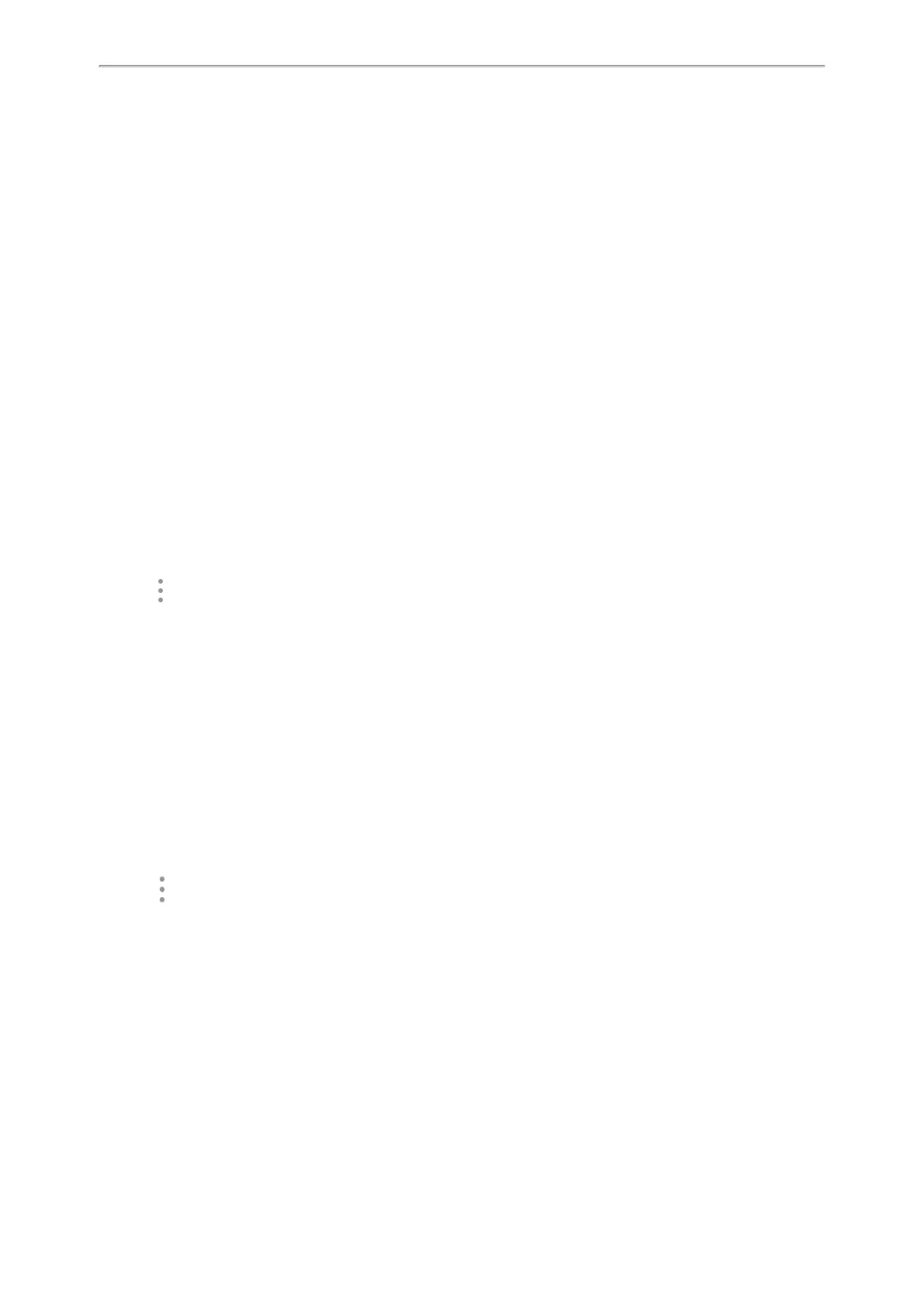Yealink CP935W User Guide
71
The prompt “XX Copied” (XX indicates the date when the recorded audio is copied to the USB flash drive)
appears under the corresponding recorded audio.
Copying All Recorded Audio to USB Flash Drive
You can copy all recorded audio to your USB flash drive, as a result, you can view them on PC or other devices.
Before You Begin
Before copying recorded audio to USB flash drive, you should connect a USB flash drive first.
Procedure
1. Go to More > Recorder.
2. Tap Edit.
3.
Check the radio box on the top-left of the screen to select all recordings.
4. Tap Copy to USB.
The prompt “XX Copied” (XX indicates the date when the recorded audio is copied to the USB flash drive)
appears under the corresponding recorded audio.
Renaming the Recording
You can rename the recording for better recognition.
Procedure
1. Go to More > Recorder.
2. If you want to rename the recorded audio saved in USB flash drive, tap USB.
3.
Tap after the desired recording.
4. Tap Rename.
5.
Enter the desired file name.
6. Tap OK.
Uploading a Recording to Server
You can upload the local recording file to the server designated by the administrator.
Before You Begin
Your system administrator has enabled the recording upload feature for you.
Procedure
1. Go to More > Recorder.
2. If you want to delete the recorded audio saved in USB flash drive, tap USB.
3.
Tap after the desired recorded audio.
4. Tap Upload.
The file is uploaded to the server successfully with a prompt.
Deleting a Recording
You can delete local recordings or call recordings from Recorder. The local recording is named with a prefix
“record@” and date & time stamp, while the call recordings are named with the date & time stamp.
Procedure
1. Go to More > Recorder.
