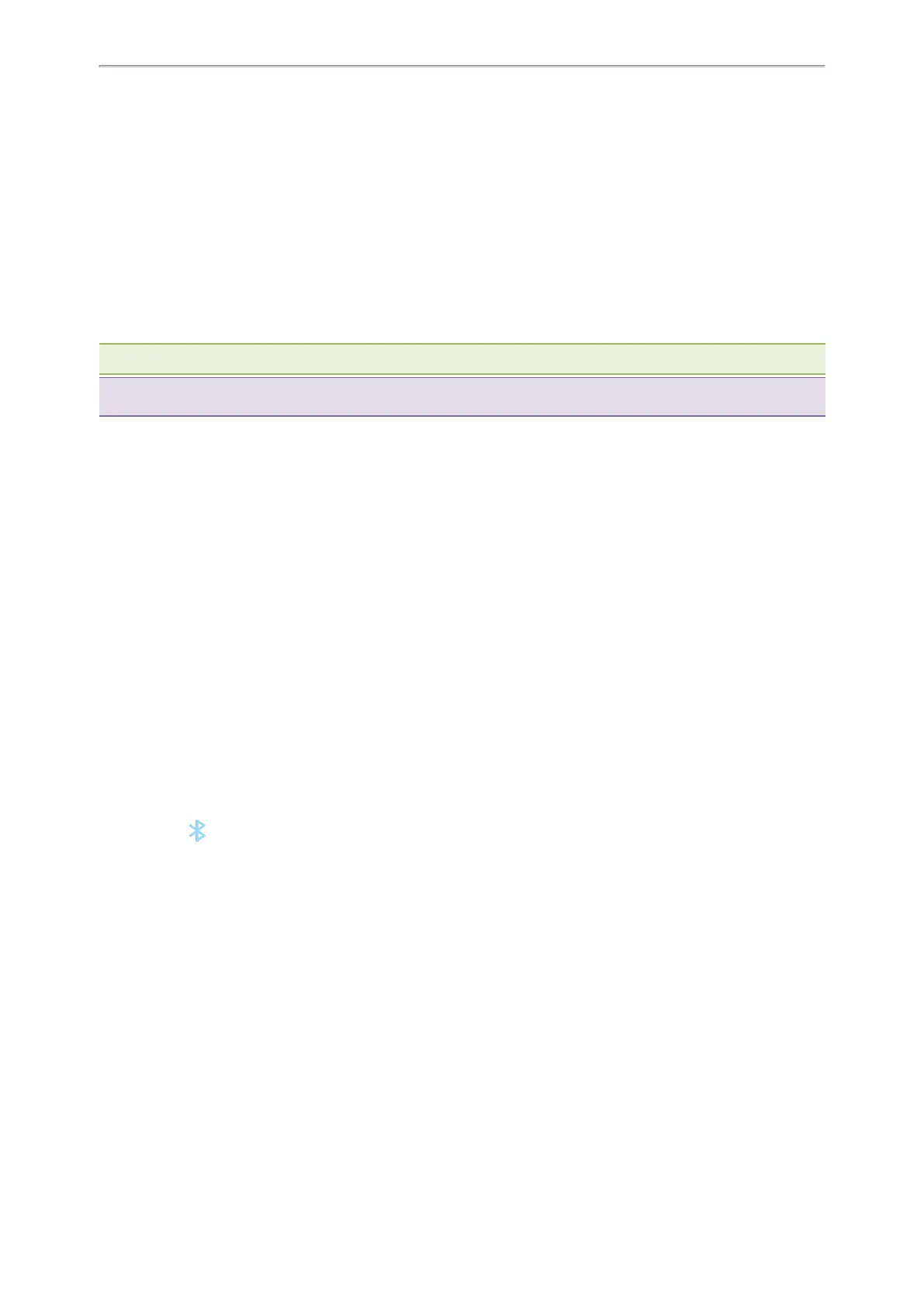Yealink CP935W User Guide
98
Connecting a Mobile Phone Using Bluetooth
Bluetooth enables low-bandwidth wireless connections within a range of 10 meters (32 feet). The best performance
is in the 1 to 2 meters (3 to 6 feet) range.
You can pair and connect the Bluetooth-enabled mobile phone with your phone. After connection, you can do the
following:
l Make and receive mobile calls on the phone
l Use the phone as a Bluetooth speaker for music played on your mobile phone.
l Merge the calls on your phone, the PC and connected mobile phone into a hybrid UC conference (refer to Creat-
ing a Hybrid UC Conference).
Note: Not all mobile phones support this feature. Contact your system administrator for more information.。
Tip: You can also connect a PC (operation system: macOS and Window10) via Bluetooth. After connection, you can
place/answer a call via a softphone installed on PC using the phone.
Topics
Activating the Bluetooth Mode
Pairing and Connecting the Bluetooth-enabled Mobile Phone
Syncing the Mobile Contacts to the Phone
Handling a Mobile Phone Call on the Phone
Configuring the Phone Audio Feature
Configuring the Media Audio Feature
Renaming the Paired Bluetooth-enabled Mobile Phone
Disabling Bluetooth Device Discovery
Changing Your Phone's Bluetooth Name
Unpairing the Mobile Phone
Disconnecting the Bluetooth-enabled Mobile Phone
Deactivating the Bluetooth Mode
Activating the Bluetooth Mode
You should activate the Bluetooth mode first when you need to connect the Bluetooth device to your phone.
Procedure
1.
Do one of the following:
l Swipe down from the top of the screen.
l
Select .
l
Go to More > Settings > Basic > Bluetooth.
2.
Turn on the Bluetooth.
The phone automatically scans the available Bluetooth devices in your area.
The Bluetooth icon appears in the status bar.
Pairing and Connecting the Bluetooth-enabled Mobile Phone
You can pair up with countless mobile phones with your phone but only one mobile phone can be connected at a
time.
After connection, the phone will automatically find an available line key and assign the line key for Mobile Account.
The Mobile Account key’s default label is “My Mobile”. If there is no available line key, you can assign it manually.
Before You Begin
Make sure that the Bluetooth-enabled mobile phone is discoverable.
