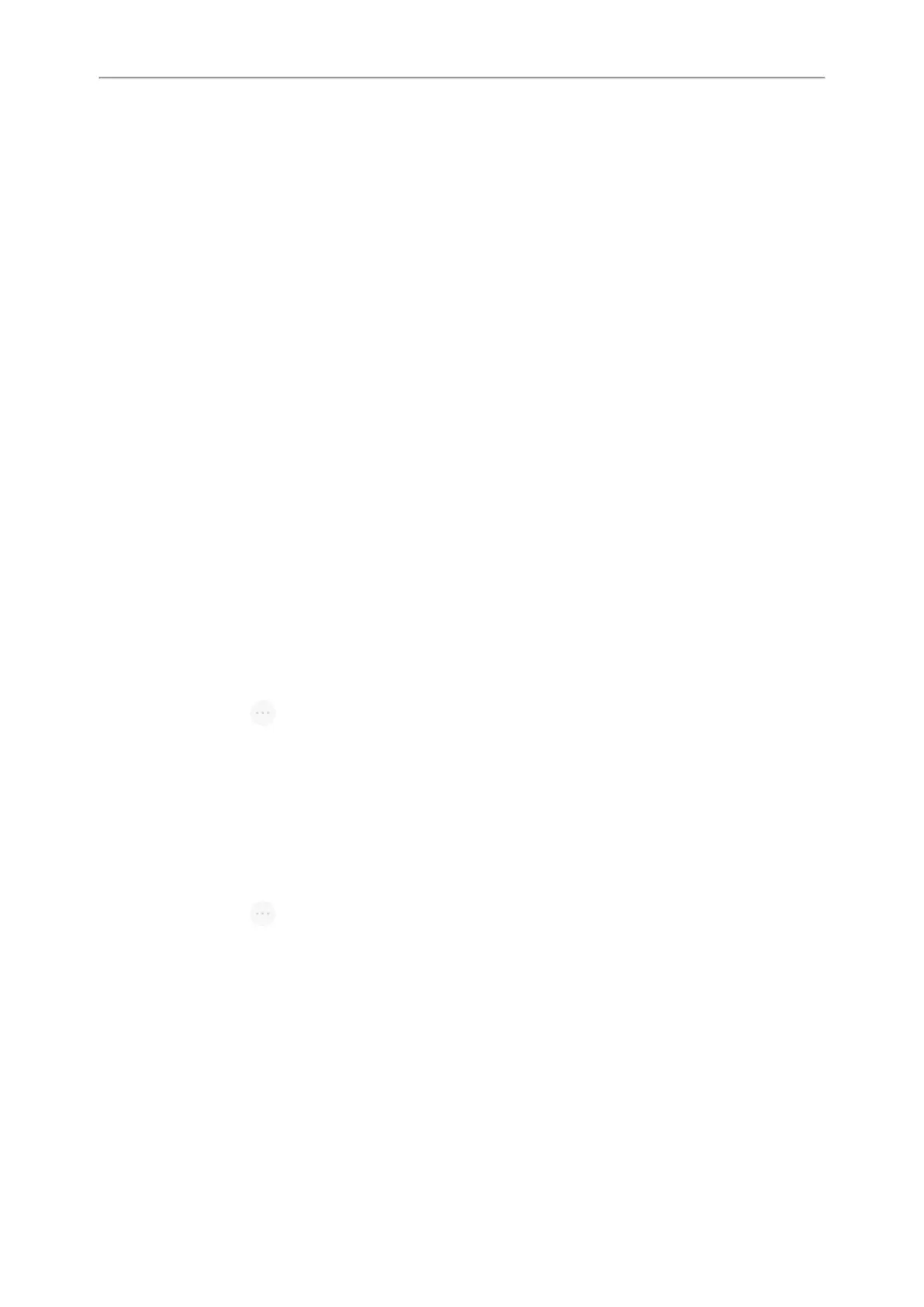Yealink CP965 User Guide
You can select to retrieve the call parked to the monitored line, place a call to the monitored line, place a new call or
go back to the idle screen.
Picking up a Remote Call by BLF List Key
When the monitor user is not at his/her desk and someone rings his/her line, you can pick up the call simply by tap-
ping the flashing BLF List key.
Before You Begin
Check with your system administrator to find out if this feature is available on your phone.
Procedure
1.
Tap the BLF List key to pick up the call for the monitored line directly.
Transferring a Call by BLF List Key
When there is already an active call on the IP phones, you can transfer the active call to the monitored user by tap-
ping the BLF List key.
The phone transfers (Blind Transfer or Attended Transfer) the active call differently depending on the Transfer Mode
via Dsskey feature configured by your system administrator.
Topics
Performing a Blind Transfer
Performing a Semi-attended/Attended Transfer
Performing a Blind Transfer
During a call, you can use the BLF List key to perform a blind transfer to the monitored line.
Before You Begin
Check with your system administrator to make sure that the Transfer Mode via Dsskey is set to Blind Transfer.
Procedure
1.
During a call, select > Dsskey.
2.
Tap the BLF List key of the monitored user which you want to transfer this call to.
Performing a Semi-attended/Attended Transfer
During a call, you can use the BLF List key to perform a semi-attended/attended transfer to the monitored line.
Before You Begin
Check with your system administrator if the Transfer Mode via Dsskey is set to Attended Transfer.
Procedure
1.
During a call, select > Dsskey.
2.
Tap the BLF List key of the monitored user which you want to transfer this call to. The phone will dial out the
number of the monitored line.
3.
Tap the BLF List key of the monitored user again to complete the transfer when the monitored user receives ring-
back or after the monitored user answers the call.
Parking a Call by a BLF List Key
You can use the BLF List key to park a call to the monitored user who is idle.
Before You Begin
Check with your system administrator to find out if this feature is available on your phone.
52
