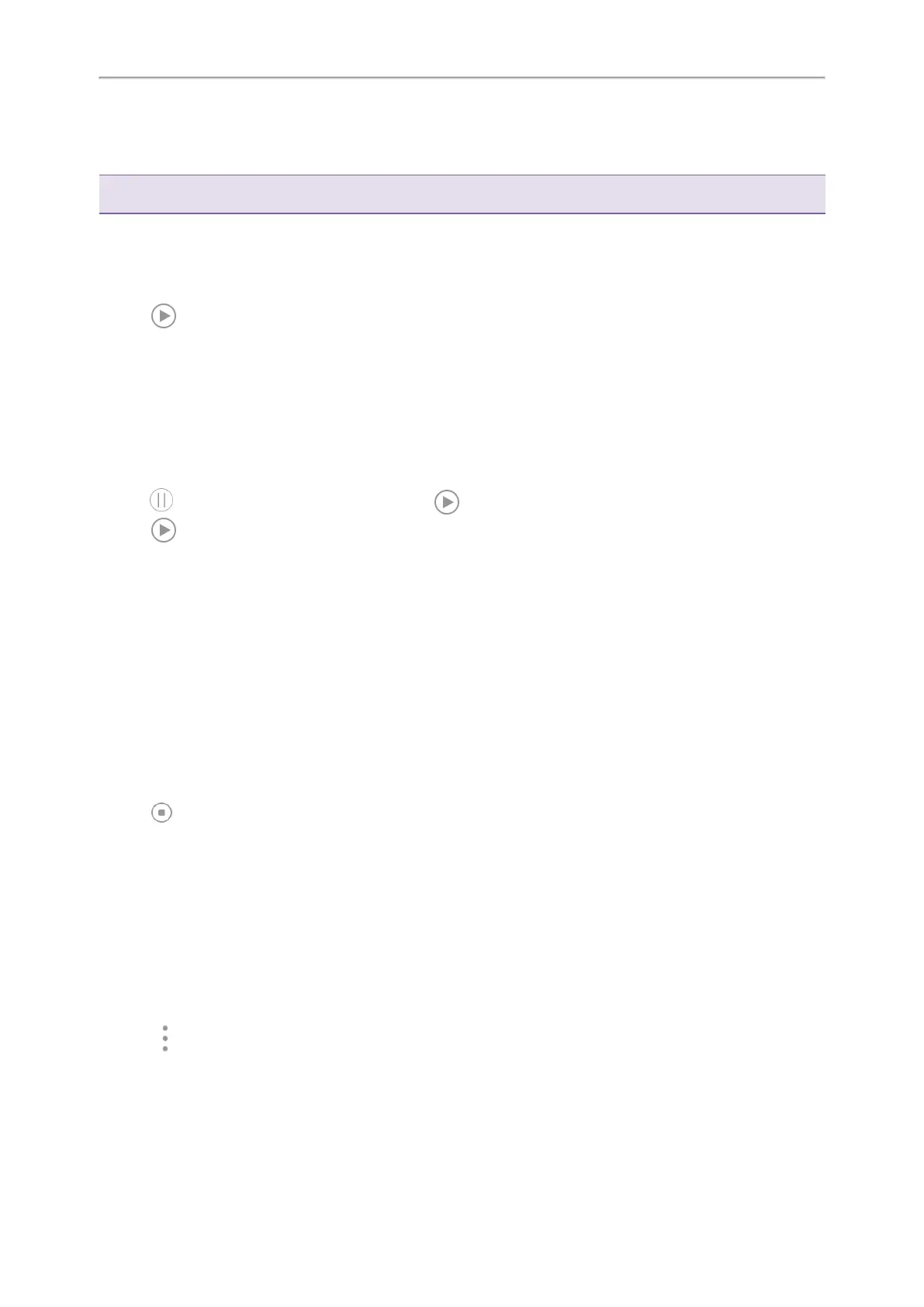Yealink CP965 User Guide
The recorded calls saved in "*.aac" format and include a date & time stamp and the other party’s number/IP
address/name (or the first person’s number/IP address/name you called), for example, 20170515-1452-Tom was
created on May 15, 2017, at 14:52 and you have a call with Tom.
Tip: You can also play back the recorded calls on the phone or on a computer using an application compatible of playing
“.aac” files.
Procedure
1. Go to More > Recorder.
2. If you want to play the recorded audio saved in USB flash drive, tap USB.
3.
Tap before the desired recorded call to play the recorded call.
The length of the recording and a progress bar are displayed as the recording plays.
You can tap the Volume key to adjust the volume of audio output.
Pause/Resuming a Playback
When you receive an incoming call while playing a recording, the recording is paused automatically. You can
resume the playback after handling the call. You can also pause the recording manually at any time.
Procedure
1.
Tap to pause playing the recording. The icon appears on the phone screen.
2.
Tap to resume the playback.
Fast Forwarding/Rewinding a Playback
While a recorded file plays, you can fast forward or rewind the playback at any time.
Procedure
1.
Drag the slider to skip forward the playing or rewind the playing.
If you have set marks for the recorded audio, you can drag the slider to the position with a red flag to listen to the
marked moments.
Stopping a Playback
While a recording plays, you can stop playing it at any time.
Procedure
1.
Tap to stop the playing.
Copying Recorded Audio to USB Flash Drive
You can copy any recorded audio stored in Recorder application to your USB flash drive, as a result, you can view
it on PC or other devices.
Before You Begin
Before copying recorded audio to USB flash drive, you should connect a USB flash drive first.
Procedure
1. Go to More > Recorder.
2.
Tap after the desired recorded audio.
3. Tap Copy to USB.
If the recorded audio is copied successfully, the phone screen will prompt “Copy successfully”.
70
