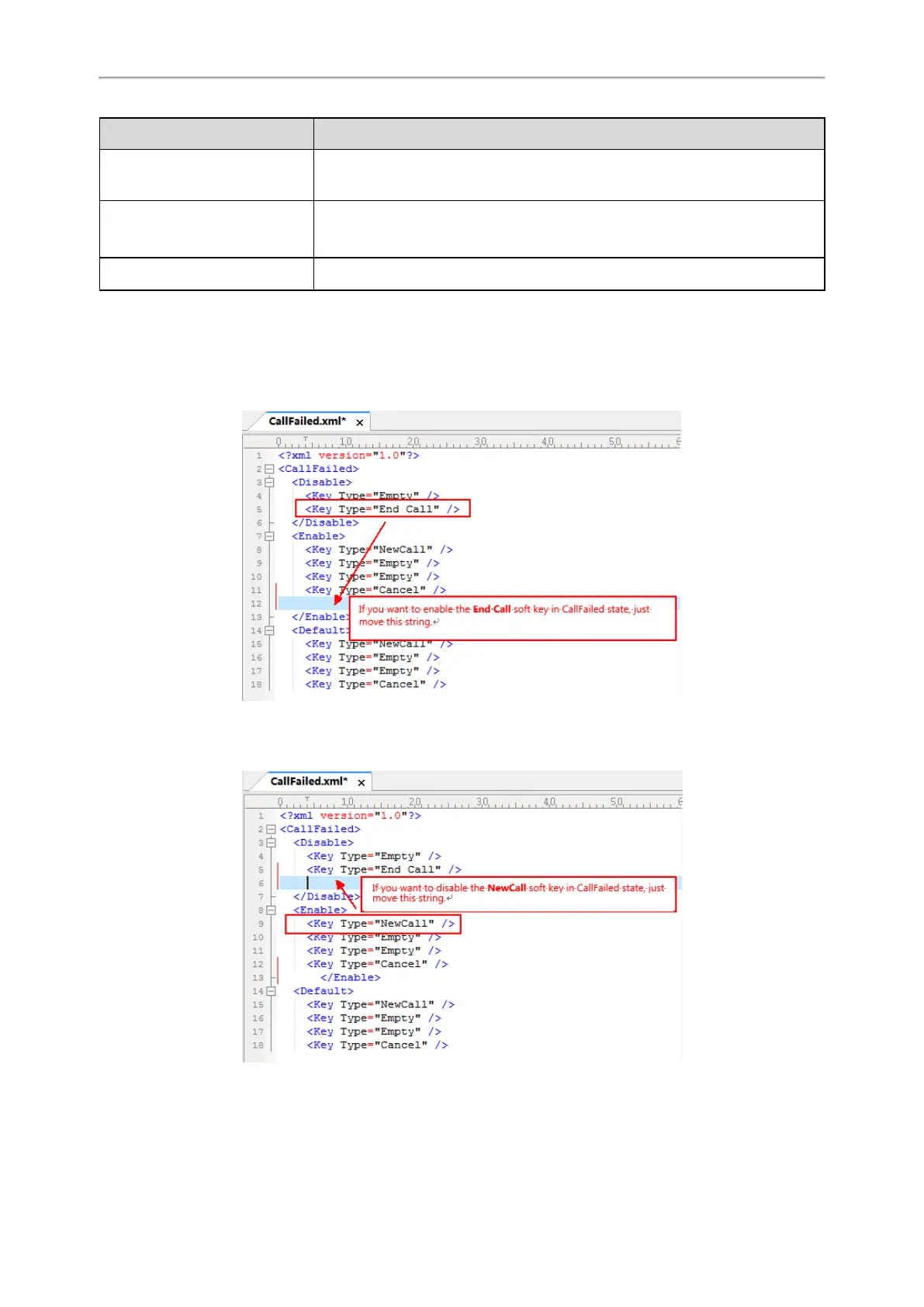Administrator’s Guide for SIP-T2 /T3 /T4 /T5 /CP920 IP Phones
237
Elements & Attributes
Description
</Enable > The phone screen will display the enabled soft keys.
<Default >
</Default >
Specify the default soft key list.
The phone screen displays these soft keys by default.
<Key Type=" "/ > Specify the soft key type.
Customizing Softkey Layout File
1.
Open the template file.
2.
For each soft key that you want to enable, move the string from the disabled soft key list to enabled soft key list
in the file or replace the Empty in the enabled soft key list.
The following shows a portion of the softkey layout file “CallFailed.xml”:
3.
For each soft key that you want to disable, just move the string from the enabled soft key list to disabled soft key
list.
The following shows a portion of the softkey layout file “CallFailed.xml”:
4.
Save the change and place this file to the provisioning server.