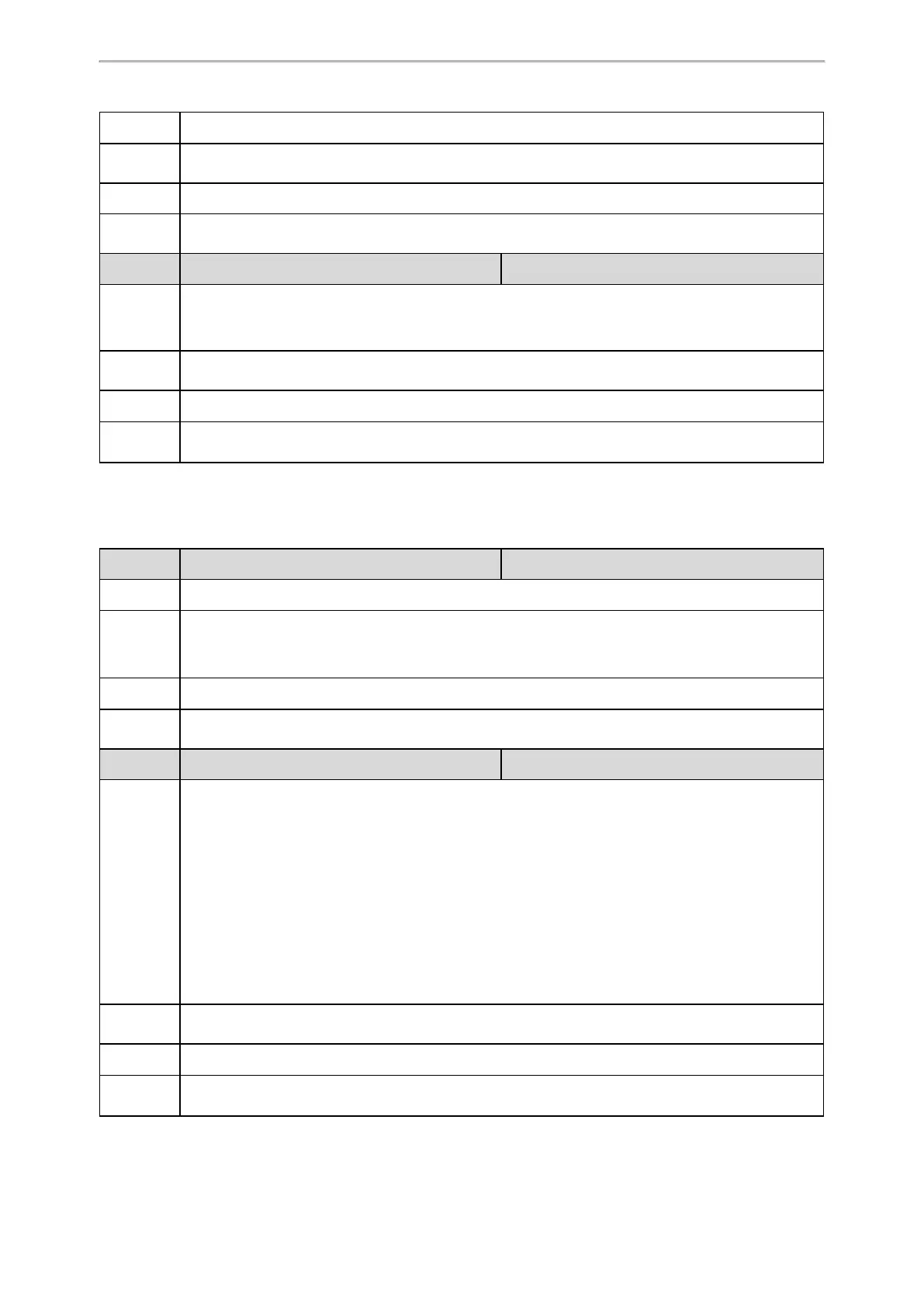Advanced Features
450
Note: It works only if “blf.enhanced.idle.enable” is set to 1 (Enabled).
Permitted
Values
String
Default
Blank
Supported
Devices
All phones except T30P, T30, T19(P) E2 and CP920
Parameter
blf.enhanced.idle.idle.action <y0000000000xx>.cfg
Description
It configures the behavior when pressing the BLF/BLF list DSS key if the monitor and monitored user
are idle.
Note: It works only if “blf.enhanced.idle.enable” is set to 1 (Enabled).
Permitted
Values
String
Default
Blank
Supported
Devices
All phones except T30P, T30, T19(P) E2 and CP920
BLF Key LED/Icon and Behavior for Call-in State Configuration
The following table lists the parameters you can use to configure BLF key LED/icon and Behavior for the call-in
state (the monitored user is ringing).
Parameter
blf.enhanced.callin.enable <y0000000000xx>.cfg
Description
It enables or disables the custom configuration when the monitored user is ringing.
Permitted
Values
0-Disabled
1-Enabled, the phone will display the custom BLF/BLF List DSS key LED status/icon colors and per-
form the custom behavior when pressing the BLF/BLF List DSS key.
Default
0
Supported
Devices
All phones except T30P, T30, T19(P) E2 and CP920
Parameter
blf.enhanced.callin.led <y0000000000xx>.cfg
Description
It configures the custom BLF/BLF List DSS key LED status/icon colors when the monitored user is
ringing.
This value uses the same macro action string syntax as an Enhanced DSS key.
Example:
blf.enhanced.callin.led = $LEDg1000o$
For T57W/T48U/T48S/T48G phones, the BLF/BLF List DSS key field displays a green icon for 1000ms
and then turns to white.
For other phones, the BLF/BLF list DSS key LED glows green for 1000ms and then goes out.
Note: It works only if “blf.enhanced.callin.enable” is set to 1 (Enabled).
Permitted
Values
String
Default
Blank
Supported
Devices
All phones except T30P, T30, T19(P) E2 and CP920