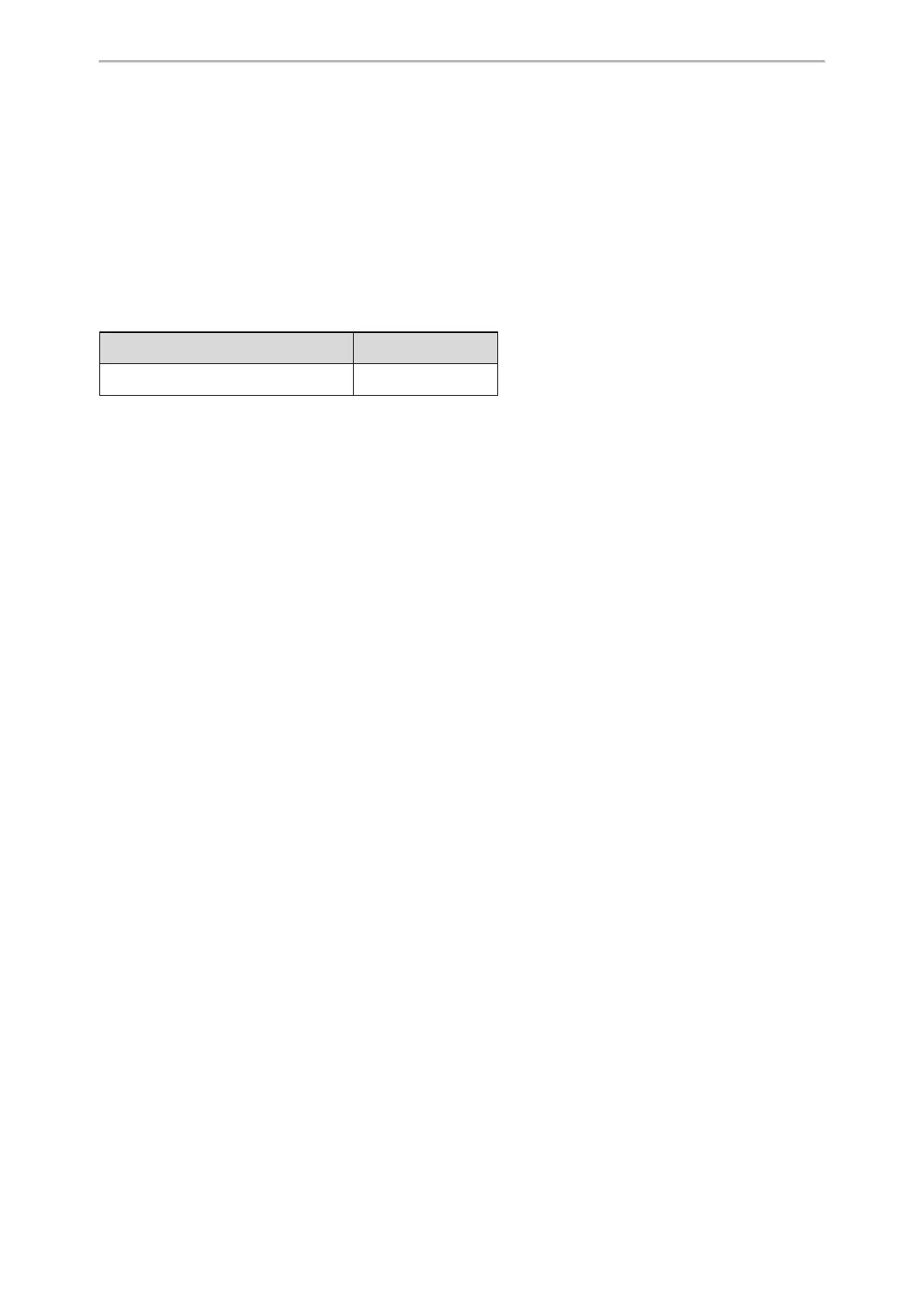Phone Customization
264
linekey.2.line =1
linekey.2.value =4605
linekey.2.label =Tom
After provisioning, you can easily press the Forward key (line key 1 or line key 2) to activate/deactivate the always
forward feature. For example, after pressing line key 1 to activate always forward and forward all calls to Bill (4603),
you can press the line key 1 to deactivate always forward, or press line key 2 to switch the forward target and for-
ward all calls to Tom (4605).
Example: Setting a Line Key as BLF List Key
The following example shows the configuration for a BLF List key.
Scenario Conditions Related Topic
phone_setting.auto_blf_list_enable = 0 BLF List Configuration
Example
linekey.1.type = 39
linekey.1.line =1
After provisioning, a BLF List key displays on line key 1. You can easily use this key to monitor a remote line. The
monitored line depends on a pre-configured SIP server.
Example: Setting a Line Key as Private Hold Key
The following example shows the configuration for a Private Hold key.
Example
linekey.1.type = 20
linekey.1.label =Private Hold
After provisioning, you can press the line key 1 to hold calls without notifying other phones registered with the
shared line, the shared line displays active to others shared line. It is only applicable to Shared Line Appearance.
Example: Setting a Line Key as Multicast Paging Key
The following example shows the configuration for a Multicast Paging key.
Example
linekey.1.type = 24
linekey.1.value = 224.5.6.20:10008
linekey.1.label = Sales
linekey.1.extension = 2
After provisioning, you can press the line key 1 to send announcements quickly to the Sales group.
Programmable Keys
You can customize programmable keys on the phone to enable users to access frequently used functions, or, if
your phone does not have a particular hard key, you can create a soft key. For example, if the phone does not have
a Do Not Disturb hard key, you can create a Do Not Disturb soft key.
The programmable key takes effect only when the IP phone is idle.
Topics
Supported Programmable Keys