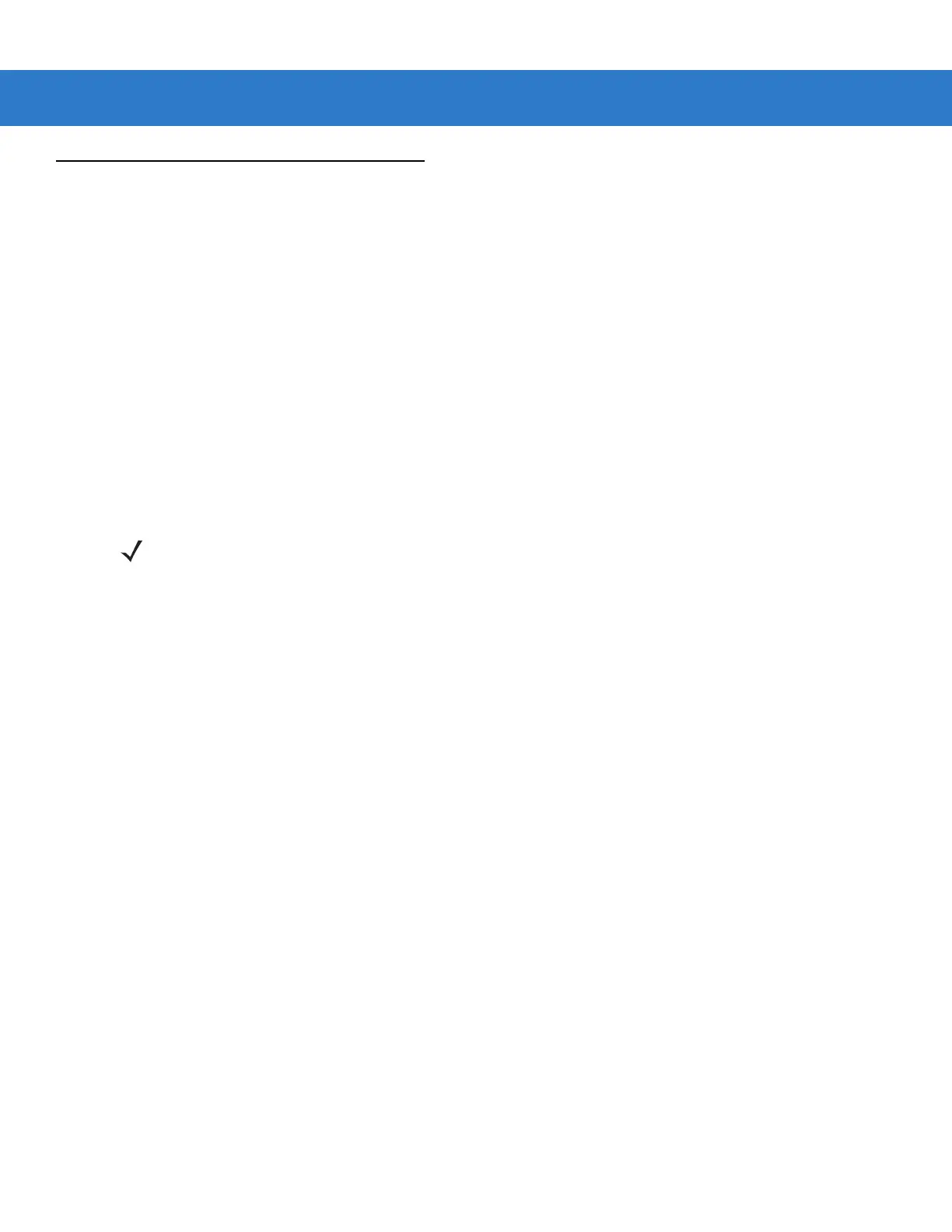7 - 4 LS2208 Product Reference Guide
USB Host Parameters
USB Device Type
Select the USB device type.
•
HID Keyboard Emulation (default) - This allows the scanner to emulate a USB keyboard. Upon a successful
decode, bar code data transmits to the console as if the data was typed on a keyboard. Most USB drivers
support HID Keyboard Emulation so it requires no special drivers.
•
IBM Table Top USB - Use this device type with table top scanners connecting to a cash register with IBM
OEM specification compliant drivers (supplied by the cash register vendor). IBM Table Top USB requires
drivers supplied by the Point-of-Service (POS) device vendor. Check with the POS vendor to verify these
drivers.
•
IBM Hand-Held USB - Use this device type with hand-held scanners connecting to a cash register with IBM
OEM specification compliant drivers (supplied by the cash register vendor). IBM Hand-Held USB requires
drivers supplied by the Point-of-Service (POS) device vendor. Check with the POS vendor to verify these
drivers.
•
USB OPOS Hand-Held - Use this device type with Zebra’s OPOS/JPOS compliant drivers, available from
Support Central at http://www.zebra.com/support. Zebra only supports one OPOS connection per host.
•
Simple COM Port Emulation - This device type requires a driver download from Support Central at
http://www.zebra.com/support. Connecting the scanner to the host automatically selects the next available
comm port, emulating a one-way RS-232 connection. This does not support handshaking and does not
require a baud setting.
NOTE When connecting two scanners to a host, IBM does not permit the selection of two of the same device
types. If you require two connections, select IBM Table Top USB for one scanner and IBM Hand-Held USB
for the second scanner.