
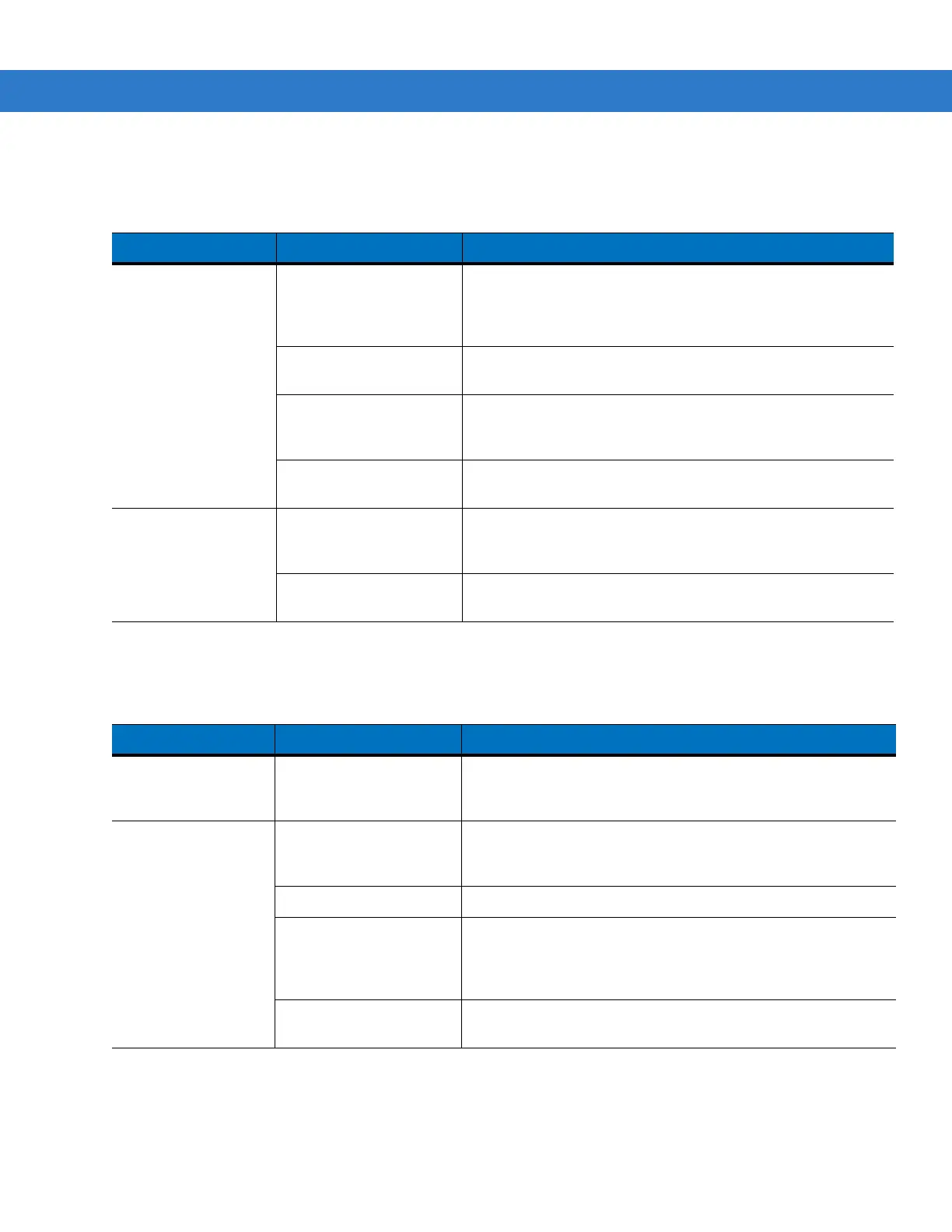
Do you have a question about the Zebra MC55 and is the answer not in the manual?
Introduces the guide, lists related documentation, and provides chapter summaries.
Details hardware configurations and software versions for MC55 models.
Explains notational conventions, related documents, and service support procedures.
Covers unpacking the MC55, verifying contents, and initial setup steps.
Step-by-step guide for inserting microSD and SIM cards into the MC55.
Instructions for installing the main battery and performing initial charging.
Details powering on, screen calibration, and performing warm/cold/clean boots.
Explains setup, power, USB connections, and battery charging for the cradle.
Covers setup for Four Slot Ethernet, Charge Only cradles, and wall mount bracket.
Details installation and power connection for the VCD5500 vehicle cradle.
Describes various cables and the setup/usage of the Trigger Handle accessory.
Explains ActiveSync functionality and host computer installation.
Guides through mobile computer setup and USB configuration for ActiveSync.
Details setting up the connection and synchronizing data with a host computer.
Covers application security, digital signatures, and locking down the mobile computer.
Steps for installing certificates and information on device management security.
Discusses packaging applications into CAB files and various deployment methods.
Covers file storage, XML provisioning, splash screens, and EMDKs.
Overview of wireless networking and configuring the MC55 for WLANs.
Explains signal icons and how to turn the WLAN radio on/off.
Covers initial steps, verifying service, and ensuring network coverage.
Guides setting up data connections and configuring phone-specific settings.
Explains configuration of phone services and network selection/preferences.
Provides tips for device maintenance, battery safety, and cleaning procedures.
Solutions for common problems related to power, charging, communication, and software.
Covers troubleshooting for Bluetooth, cradles, and cables.
Details physical characteristics, performance, and user environment specs for MC55.
Lists technical details for SE950, SE960, SE4400, and SE4500 scanner engines.
Provides decode zone diagrams and distance charts for scanner engines.
Explains how to configure Bluetooth stacks and battery usage thresholds.
Describes new UI elements like Home Screen, Start Menu, and scrolling.
Covers status bar icons, device locking methods, and Assisted GPS configuration.
Explains customizing Start screen layout and disabling IE zoom mapping.