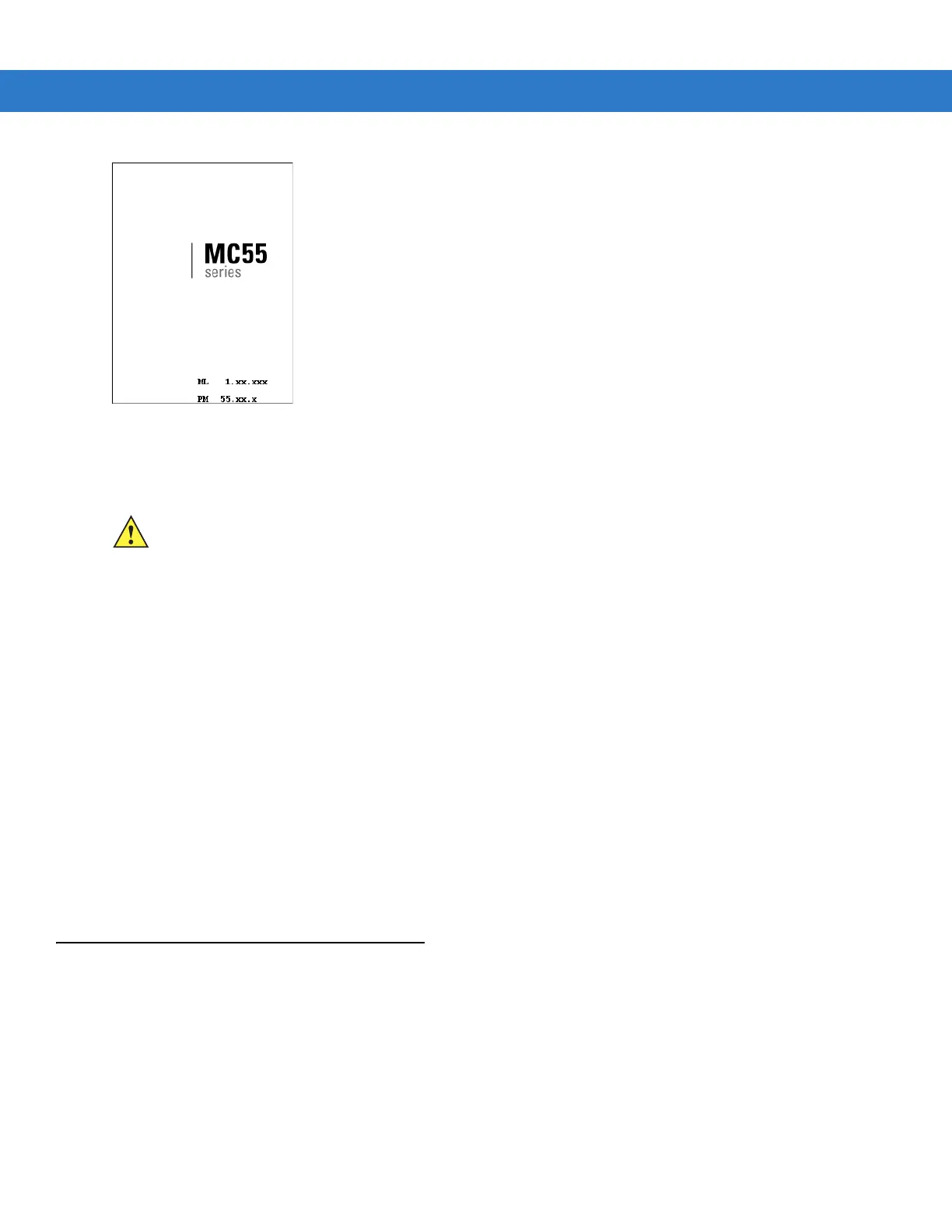1 - 8 MC55 Integrator Guide
Figure 1-7
Splash Screen (Cold Boot)
Performing a Clean Boot
A clean boot resets the MC55 to the factory default settings. All data in the Application folder is retained. You must
download the Clean Boot Package file from the Support Central web site, http://www.zebra.com/support and install
on the MC55.
To perform a clean boot:
1. Download the Clean Boot Package from the Support Central web site. Follow the instructions included in the
package for installing the package onto the MC55.
2. Perform a cold boot.
3. Immediately, as soon as the device starts to boot and before the splash screen is visible, press and hold the
left scan button.
4. Insert the MC55 into a powered cradle.
5. The MC55 updates and then re-boots.
6. Calibrate the screen.
Waking the MC55
The wake-up conditions define what actions wake up the mobile computer after it has gone into suspend mode.
The mobile computer can go into suspend mode by either pressing the Power button or automatically by Control
Panel time-out settings. These settings are configurable and the factory default settings are shown in Table 1-2 are
CAUTION A clean boot should only be performed by an authorized system administrator. You must connect the
MC55 to AC power during a clean boot.
Removing AC power from the MC55 during a clean boot may render the MC55 inoperable.