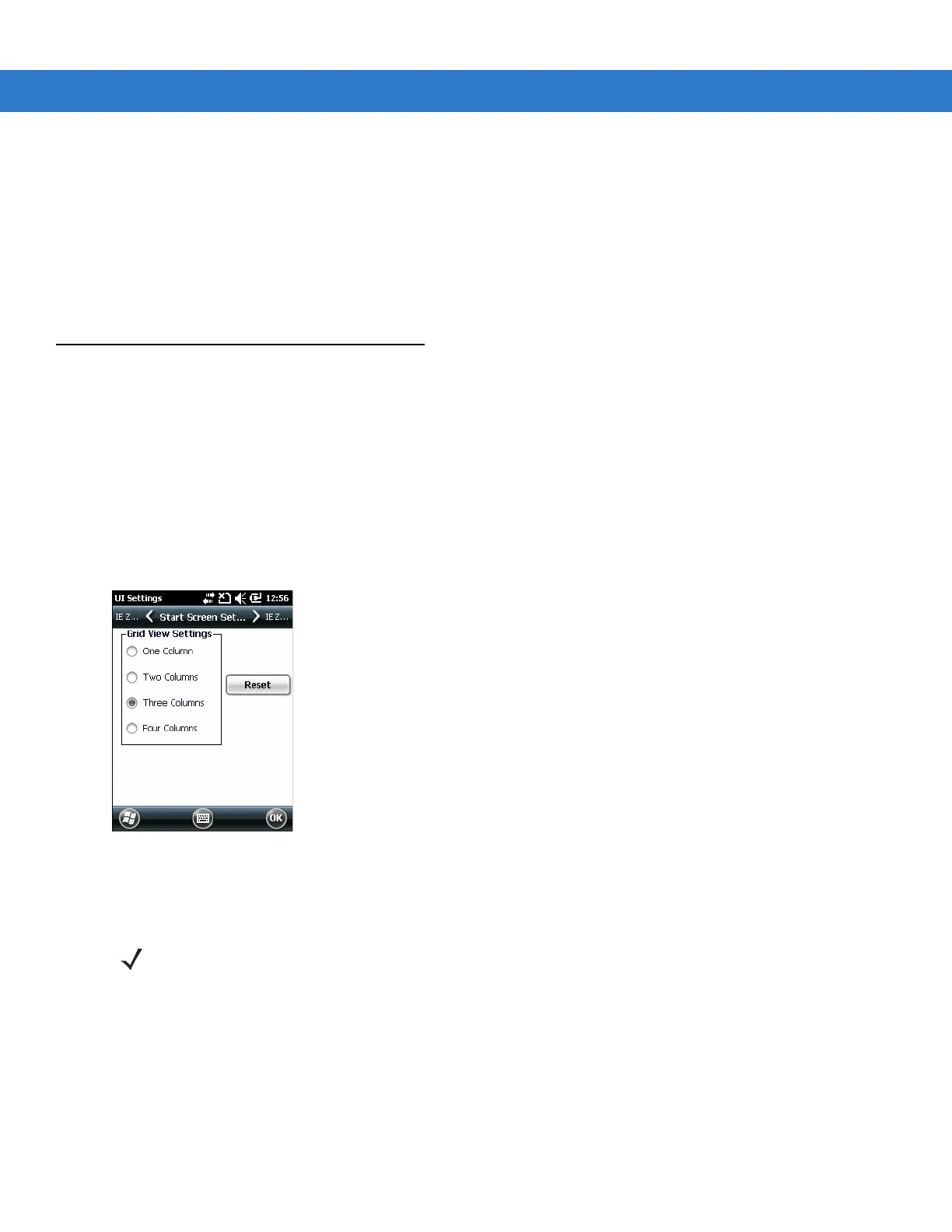C - 20 MC55 Integrator Guide
Smart Re-Aiding causes the MC55 to reconnect to the SUPL server and download new A-GPS data if there are
satellites in view and the number of satellites in use fall below the SVLimit value and the length of time passed
since the lfCast SUPL session is more than the value set in the Interval field.
Timing Control on Opening determines whether a SUPL session is established when the GPS port is opened. If
the length of time passed since the last successful SUPL session is less than the set interval, a SUPL session is
not established when the GPS port is opened.
Tap the Factory Reset button to perform a factory reset on the GPS chip.
UI Settings
Use the UI Settings application to change the grid view in the Start screen and to control Zooming in Internet
Explorer.
Start Screen Settings
To change the grid view of the Start screen:
1. Tap Start> Settings > UI Settings.
2. Tap the Start Screen Settings tab.
Figure C-20
Start Screen Settings Tab
3. Select the number of columns.
4. Tap OK.
5. Tap OK.
6. Preform a warm boot.
IE Zoom Mapping
With Windows 6.5, when Internet Explorer opens the volume keys on the side of the MC55 are used to zoom in
and out. To disable IE Zoom Mapping:
1. Tap Start > Settings > > System > UI Settings.
NOTE Tap Reset to return to the default 3 Column setting.