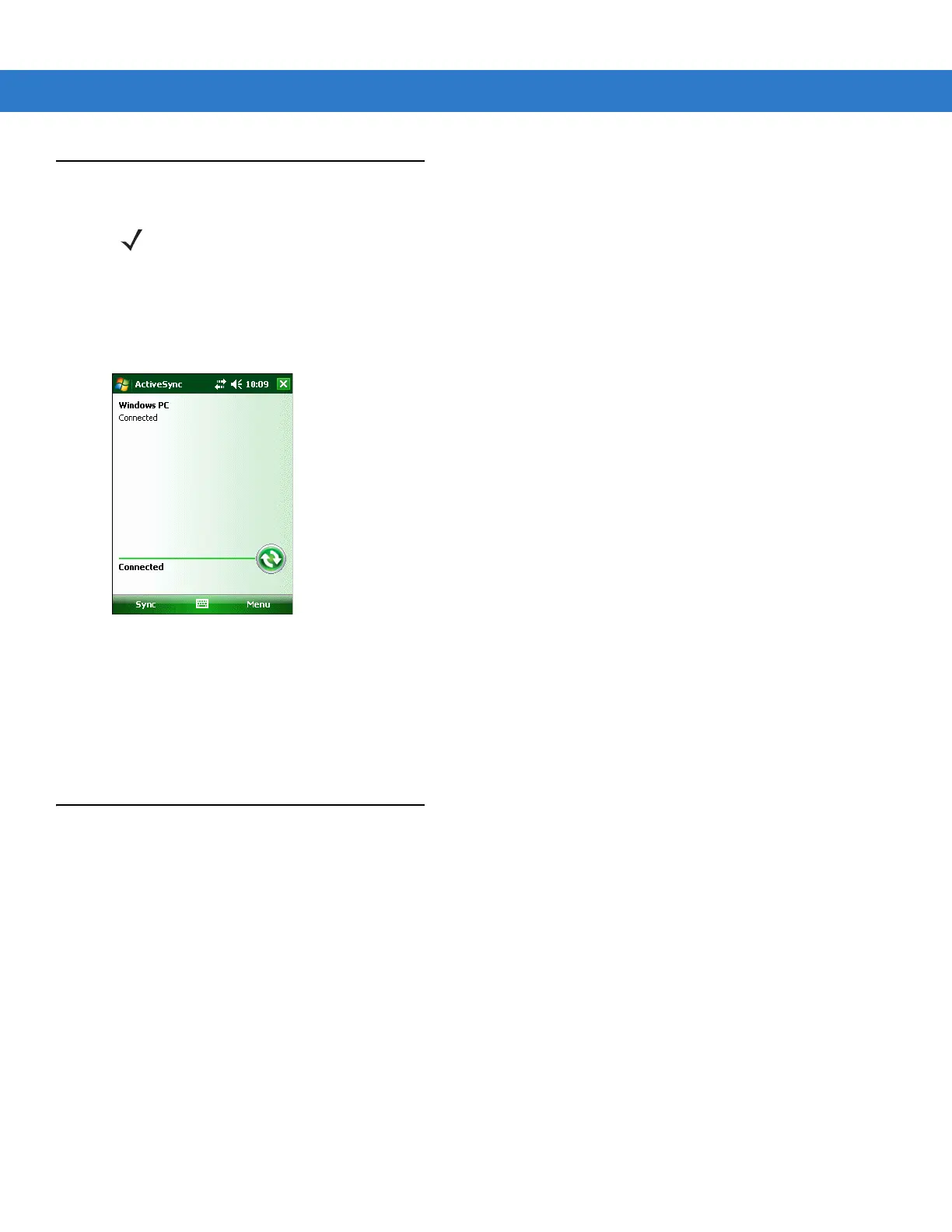3 - 2 MC55 Integrator Guide
Mobile Computer Setup
The mobile computer by default is set up to communicate through a USB connection. Chapter 2, Accessories
provides the accessory setup and cable connection information for use with the mobile computer. The mobile
computer communication settings must be set to match the communication settings used with ActiveSync.
1. On the mobile computer tap Start > ActiveSync icon. The ActiveSync window appears.
Figure 3-1
ActiveSync Window
2. Tap Menu > Connections.
3. Select the connection type from the drop-down list.
4. Tap OK to exit the Connections window and tap OK to exit the ActiveSync window.
5. Proceed with installing ActiveSync on the host computer and setting up a partnership.
USB Configuration
To configure the USB connection for ActiveSync:
1. Tap Start > Settings > System > USBConfig icon.
NOTE Microsoft recommends installing ActiveSync on the host computer before connecting the mobile computer.