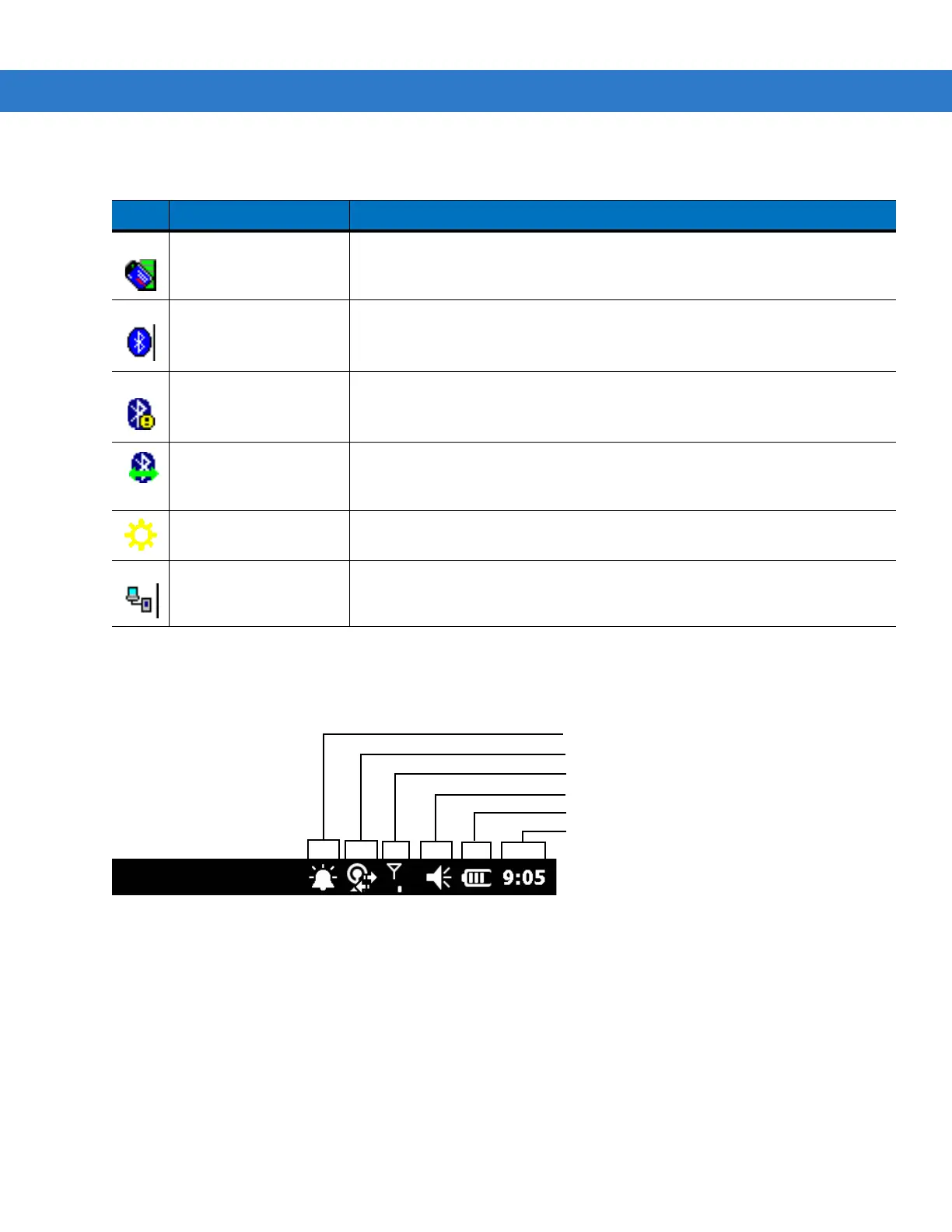Windows Mobile 6.5 C - 5
Status Bar
The Status Bar at the top of the screen displays the status icons listed in Table C-2.
Figure C-7
Status Bar Icons
Table C-1
Task Tray Icons
Icon Name Description
Wireless connection
status
Wireless connection status icon. Indicates WLAN signal strength and opens the
Wireless Applications menu.
Bluetooth Enabled The
Bluetooth Enabled
icon appears in the task tray and indicates that the
Bluetooth radio is on (Displays only if the StoneStreet One Bluetooth stack is
enabled).
Bluetooth Disabled The
Bluetooth Disabled
icon appears in the task tray and indicates that the
Bluetooth radio is off (Displays only if the StoneStreet One Bluetooth stack is
enabled).
Bluetooth
Communication
The
Bluetooth Communication
icon appears in the task tray and indicates that
the mobile computer is communicating with another Bluetooth device (Displays
only if the StoneStreet One Bluetooth stack is enabled).
IST Opens the IST control panel.
ActiveSync
The
ActiveSync
icon appears in the task tray and indicates an active serial
connection between the mobile computer and the development computer.
Battery
Audio
Connectivity
Notifications
Signal Strength
Battery
Clock