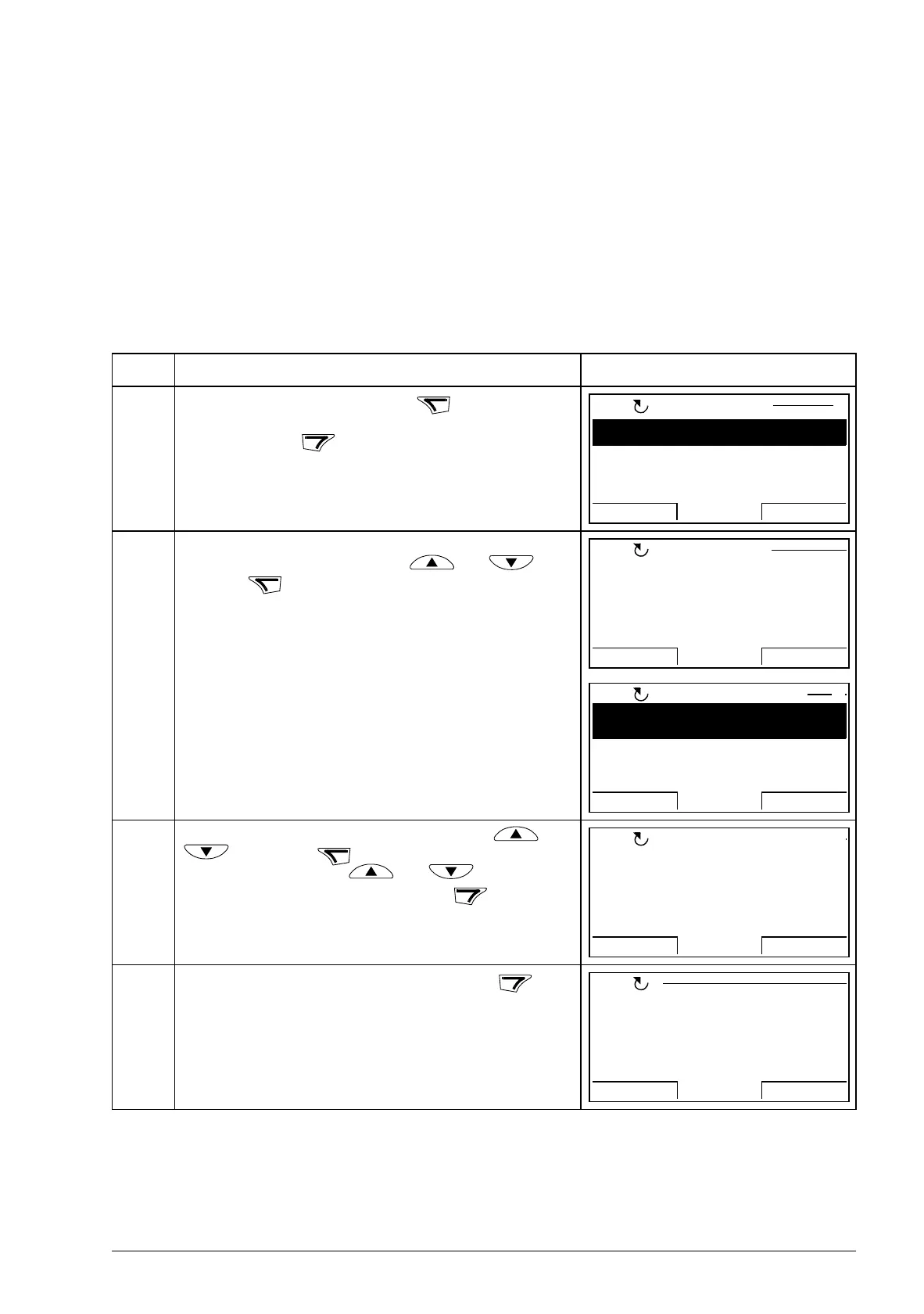The ACS850 control panel 35
Fault Logger
In the Fault Logger option, you can:
• view the drive fault history
• see the details of the most recent faults
• read the help text for the fault and make corrective actions
• start, stop, change the direction and switch between local and remote control.
How to view faults
Step Action Display
1. Go to the Main menu by pressing if you are in the
Output mode.
Otherwise press repeatedly until you get to the
Main menu.
2. Go to the Fault Logger option by selecting FAULT
LOGGER on the menu with keys and , and
pressing .
If there are no faults in the fault history, corresponding
text will be shown.
If there is a fault history, the display shows the fault log
starting with the most recent fault. The number on the
row is the fault code according to which the causes and
corrective actions are listed in chapter Fault tracing (page
289).
3. To see the details of a fault, select it with keys and
, and press .
Scroll the text with keys and .
To return to the previous display, press .
4. If you want help in diagnosing the fault, press .
PARAMETERS
ASSISTANTS
CHANGED PAR
EXIT ENTER
00:00
MAIN MENU 1
LOC
No fault history
found
MESSAGE
LOC
36: LOCAL CTRL LOSS
29.04.08 10:45:58
FAULT LOGGER
EXIT DETAIL
00:00
LOC
1
TIME
10:45:58
FAULT CODE
36
FAULT CODE EXTENSION
LOCAL CTRL LOSS
EXIT
DIAG
00:00
LOC
Check parameter ‘30.0
3 Local ctrl loss’ se
tting. Check PC tool
or panel connection.
EXIT OK
LOC