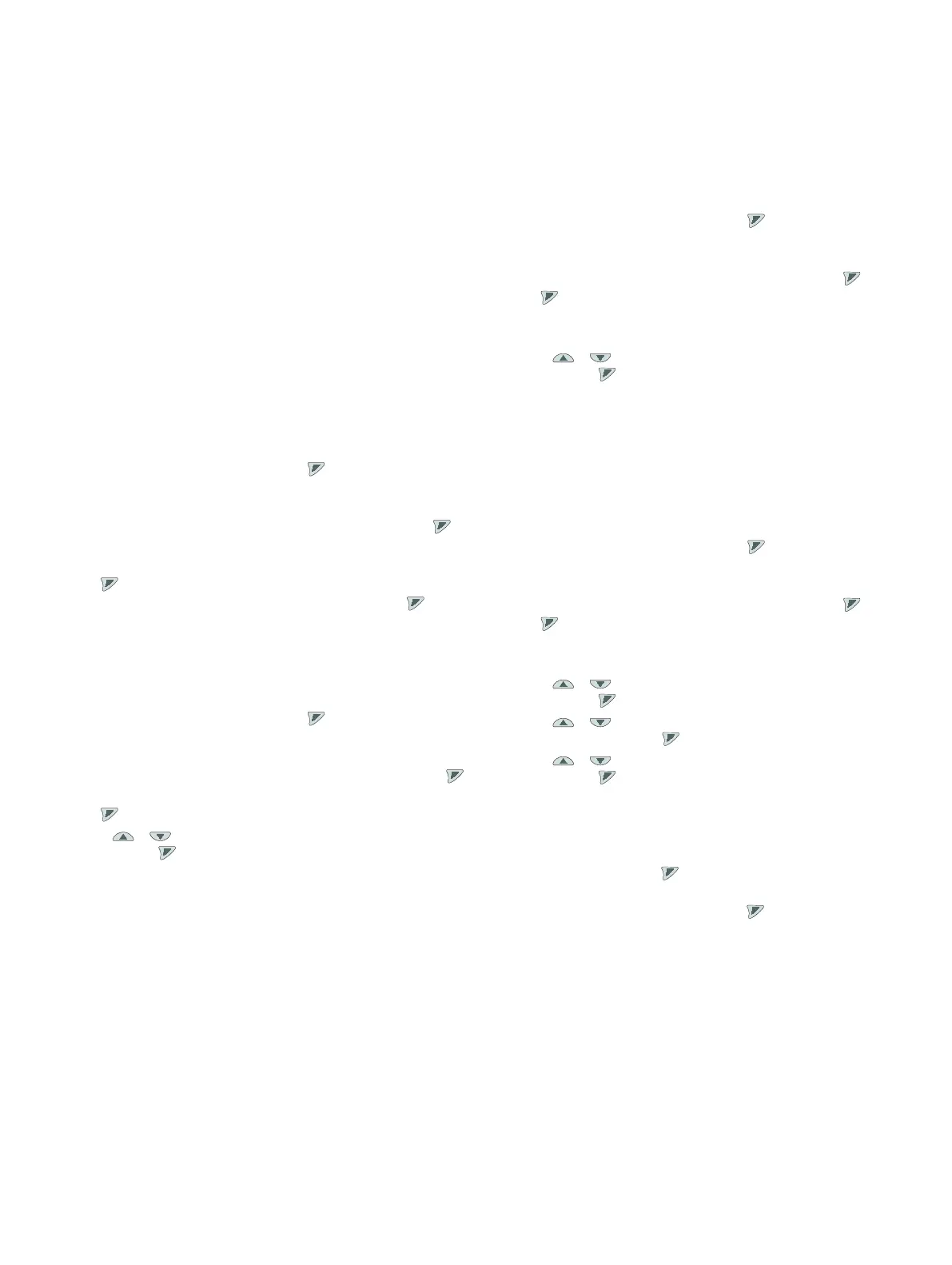72 TTF300 FIELD-MOUNT TEMPERATURE TRANSMITTER | OI/TTF300-EN REV. I
… 10 Operation
… Parameter description HART® (for HART®-devices from SW-Rev.: 03.00)
Software write protection
In addition to regular software write protection, devices from
SW-Rev.: 03.00 feature advanced software write protection.It
can be configured on the device both via the LCD indicator and
via the device drivers (FDIX/DTM/EDD).
If write protection has been activated, a padlock symbol will
appear in the LCD indicator or the device drivers.
If the configured key value for the advanced software write
protection is entered incorrectly more than five times, the device
will be permanently locked.This locking function can only be
deactivated on the device via the “„Reset Key Value” function.
Enable or disable regular write protection
1. “Device Setup” can be confirmed via , then select the
“Write protection” submenu.
• The “Write protection” submenu will be displayed.
2. Select the “SW Write Protection” entry and confirm with .
• The current write protection configuration will be
displayed.
3. Use “Edit” to edit the current write protection
configuration (enabled/disabled), and confirm with .
• If the “Edit” menu item is not available, the advanced
write protection has been activated.
4. The current write protection setting is displayed.
Enable advanced software write protection
1. “Device Setup” can be confirmed via , then select the
“Write protection” submenu.
• The “Write protection” submenu will be displayed.
2. Select the “Set/Change Key Value” entry and confirm with
.
3. Use “Edit” to edit the current key value configuration.
4. Using / , select four alphanumeric characters, and
confirm with .The key value must differ from “0000”.
5. The advanced write protection has been activated, the device
is write-protected.
Temporarily disable software write protection
1. “Device Setup” can be confirmed via , then select the
“Write protection” submenu.
• The “Write protection” submenu will be displayed.
2. Select the “Enter Key Value” entry and confirm with .
3. Use “Edit” to edit the current key value configuration.If
the “Edit” menu item is not available, the device will be
locked permanently.
4. Using / , select four alphanumeric characters, and
confirm with .
5. When the correct key value has been entered, write
protection will be temporarily disabled, the “Write
protection” subitem shows “Disabled”.
6. By activating the write protection or entering a new key
value, the advanced write protection will be reactivated and
the device will be write-protected.
Disable advanced software write protection
1. “Device Setup” can be confirmed via , then select the
“Write protection” submenu.
• The “Write protection” submenu will be displayed.
2. Select the “Enter Key Value” entry and confirm with .
3. Use “Edit” to edit the current key value configuration.If
the “Edit” menu item is not available, the device will be
locked permanently.
4. Using / , select four alphanumeric characters, and
confirm with .
5. Using / , select the “„Set/Change Key Value” menu
item, and confirm with .
6. Using / , select the “0000” input combination, and
confirm with .
7. The advanced write protection has been disabled, the device
is no longer write-protected.
Reset key value
1. Confirm “Service” with and select the “Reset Key Value”
item.The submenu will be displayed.
2. Confirm reset of the key value using “OK”.
3. The advanced write protection has been disabled, the device
is no longer write-protected.
