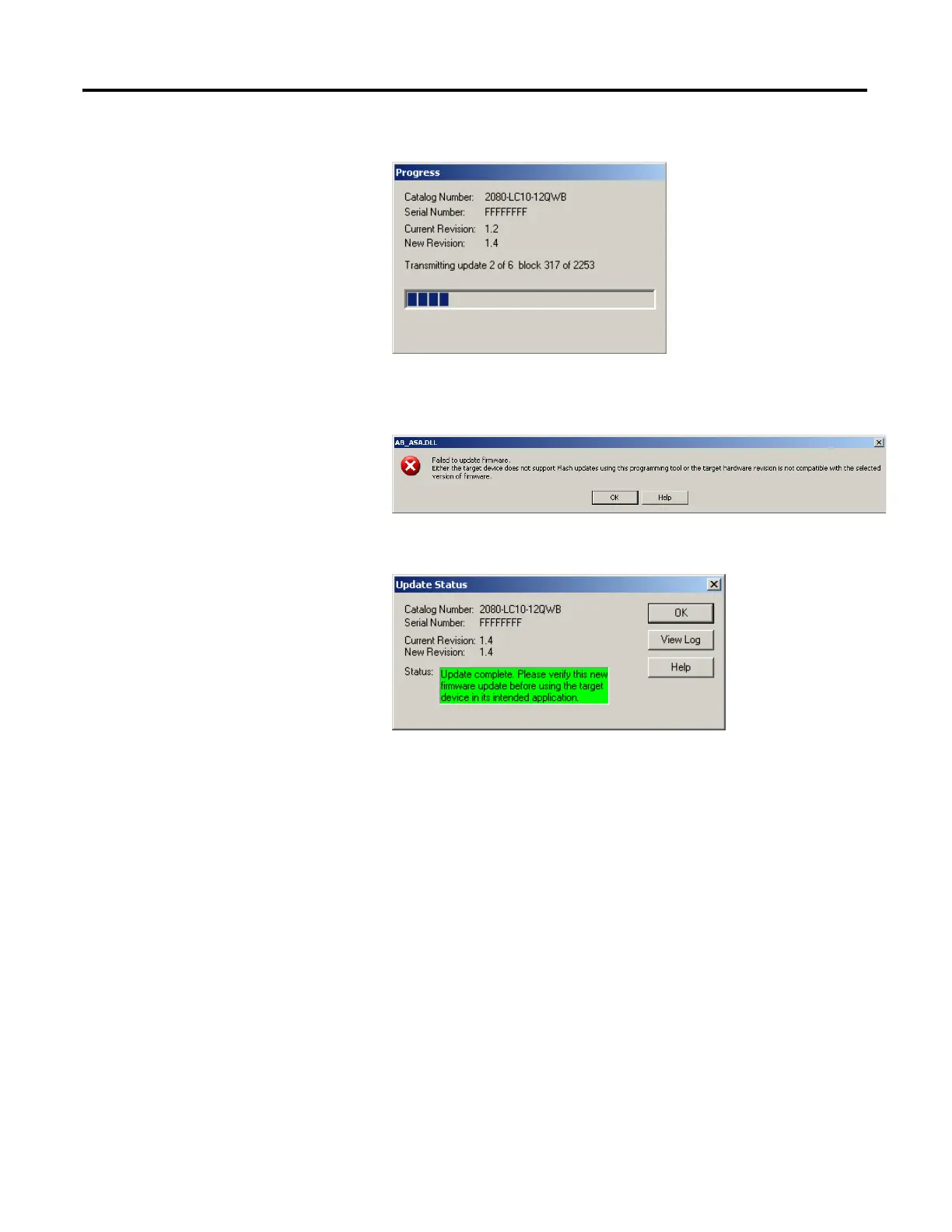86 Rockwell Automation Publication 2080-UM001B-EN-E - November 2011
Appendix E Quickstarts
The next screen shows the download progress.
7. If you see an error message instead, check to see if the controller is faulted
or in Run mode. If so, clear the fault or switch to Program mode, click OK
and try again.
8. When the flash update is complete, you see a status screen similar to the
following. Click OK to complete the update.
Establish Communication
Between RSLinx and a
Micro810 12-point
controller through USB
This quickstart shows you how to get RSLinx RSWho to communicate with a
Micro810 12-point controller through USB.
Normally, RSLinx Classic is installed as part of the Connected Components
Workbench software installation process. The minimum version of RSLinx
Classic with full Micro800 controller support is 2.57, build 15 (released March
2011).
1. Power up the Micro810 12-point controller.
2. Plug the 2080-USBADAPTER into the Micro810 and then plug the USB
A/B cable directly between your PC and the adapter.
