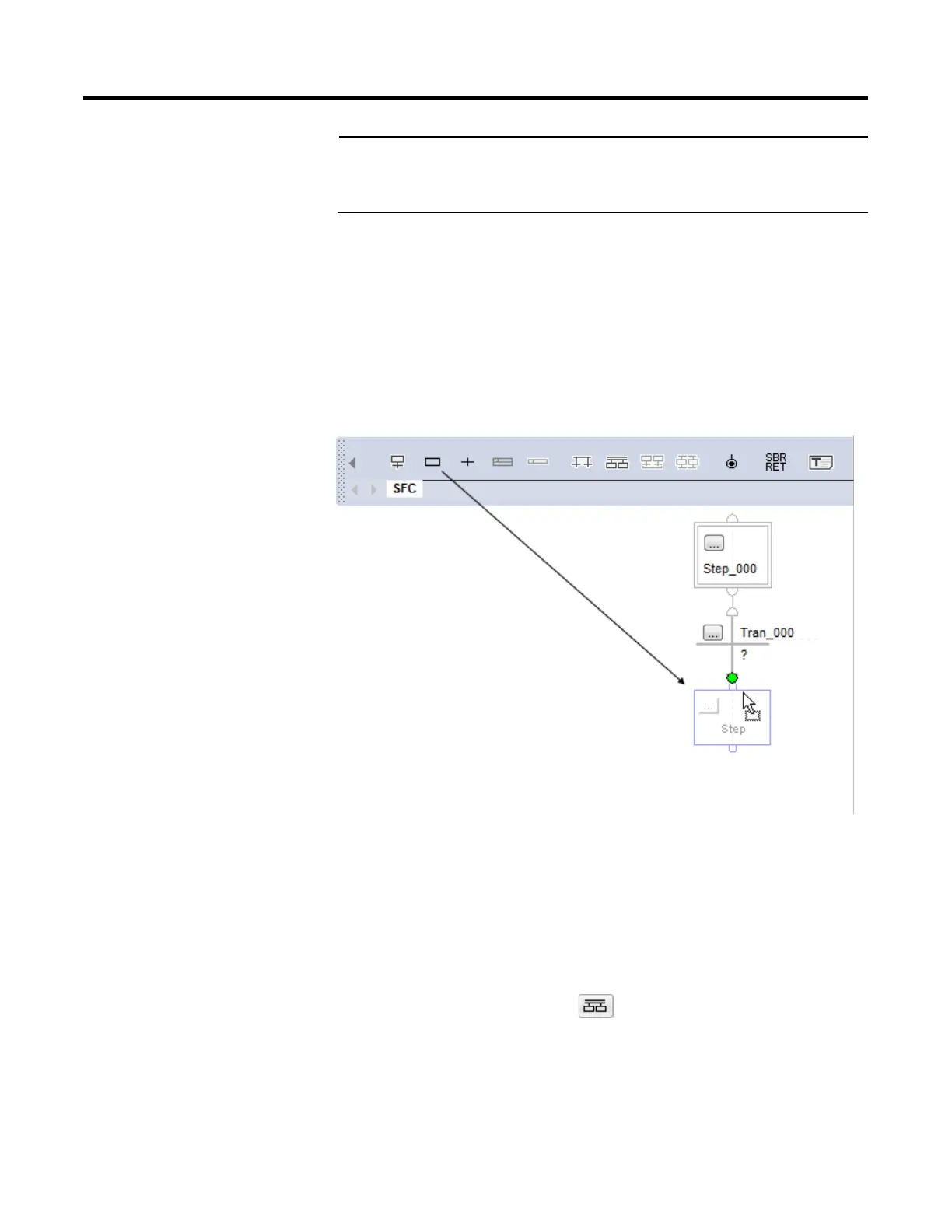Program a sequential function chart
60 Rockwell Automation Publication 1756-PM006I-EN-P - February 2018
Important:
Use caution when copying and pasting components between different versions of the Logix Designer
application. The application only supports pasting to the same version or newer. Pasting to a prior
version of the application is not supported. When pasting to a prior version, the paste action may
succeed but the results may not be as intended.
1. Click the element to which you want to connect a new element.
2. With the element still selected, click the toolbar button for the next
element.
From the SFC toolbar, drag the button for the required element to the correct
connection point on the SFC. A green dot shows a valid connection point.
Use the instructions in this section to create a simultaneous branch.
Follow these instructions to start a simultaneous branch.
1. On the SFC toolbar, click the button. Drag the new branch to the
correct location.
Add and automatically connect
elements
branch
Start a simultaneous branch
