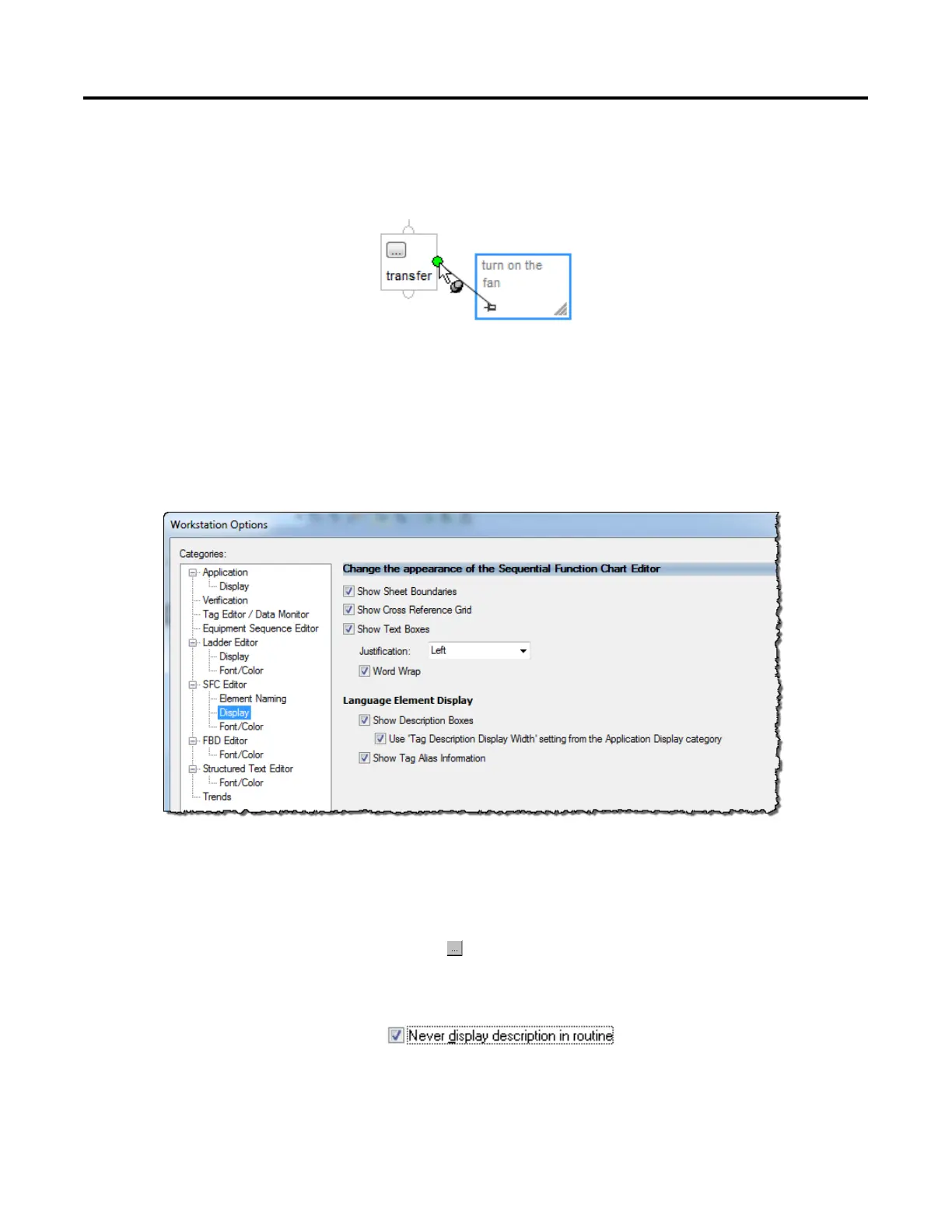Program a sequential function chart
76 Rockwell Automation Publication 1756-PM006I-EN-P - February 2018
5. Click the pin symbol in the text box and then click the SFC element to
which you want to attach the text box. A green dot shows a valid connection
point.
You have the option of showing or hiding both text boxes and tag descriptions. If
you select to show descriptions, the SFC window only shows the descriptions for
steps, transitions, and stops (not actions).
1. From the Tools menu, select Options.
2. Under SFC Editor, select the Display category.
3. Select the check boxes for the features you want to appear on SFC windows.
Follow these steps to hide the description of a specific element while showing
other descriptions.
1. Click the button of the element whose description you want to hide.
2. Select the Never display description in routine check box.
3. Click OK.
Show or hide text boxes or tag
descriptions
description
