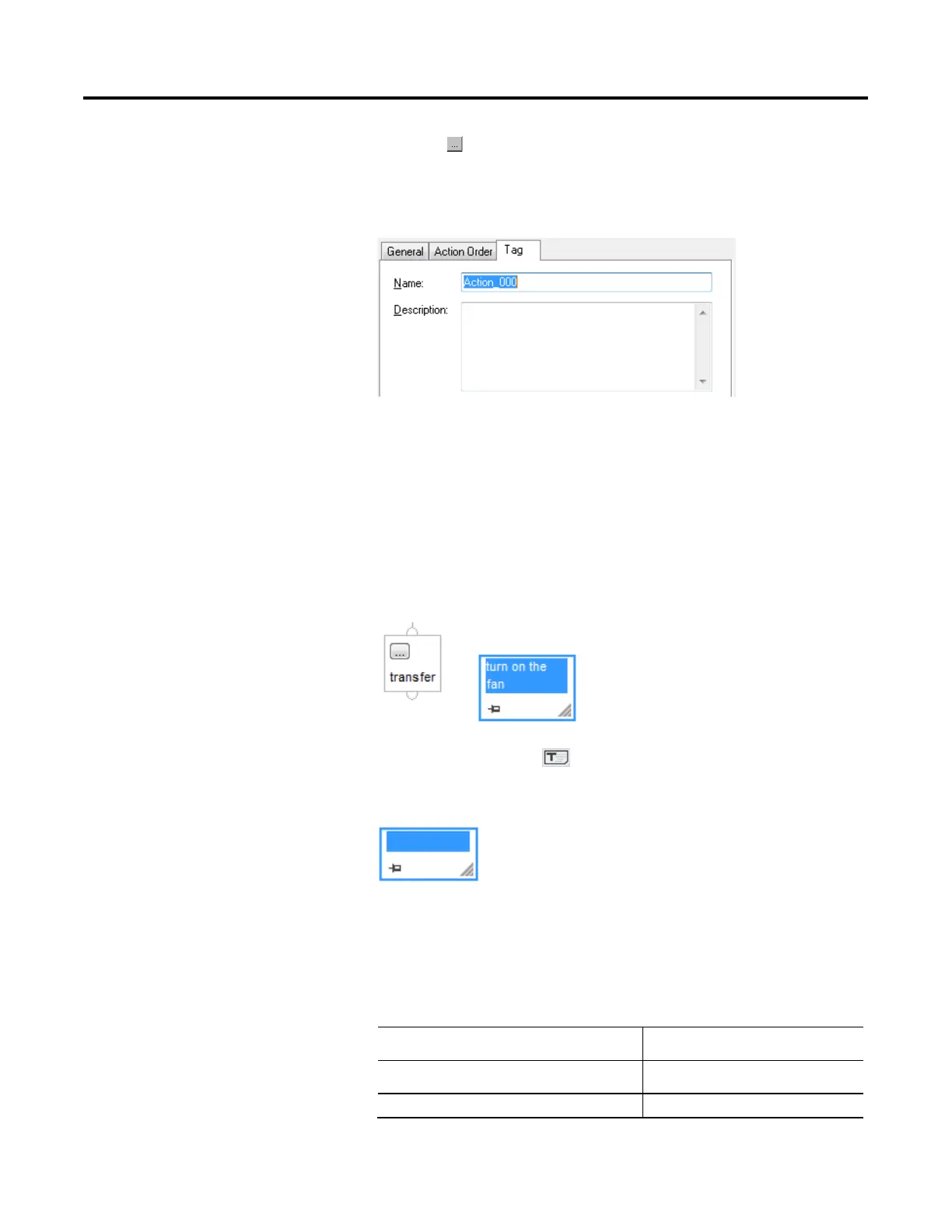Program a sequential function chart
Rockwell Automation Publication 1756-PM006I-EN-P - February 2018 75
1. Click the button of the element.
2. In the element Properties dialog box, click the Tag tab and type the
description for the element.
3. Click OK.
4. Drag the description box to the correct location on the SFC.
A text box lets you add notes that clarify the function of an SFC element (step,
transition, or stop. Text boxes are only stored in the offline, ACD project file.
Text boxes are not downloaded into controller memory.
Or you can use a text box to capture information that you can use later on.
1. Click the Text Box icon .
A text box appears.
2. Drag the text box to a location near the element to which it applies.
3. Double-click the text box and type the note. Then press Ctrl+Enter.
4. As you move the element on the SFC, what do you want the text box to do?
If you the text box to Then
Stay in the same spot Stop. You are done.
Move with the element to which it applies Go to step 5.
