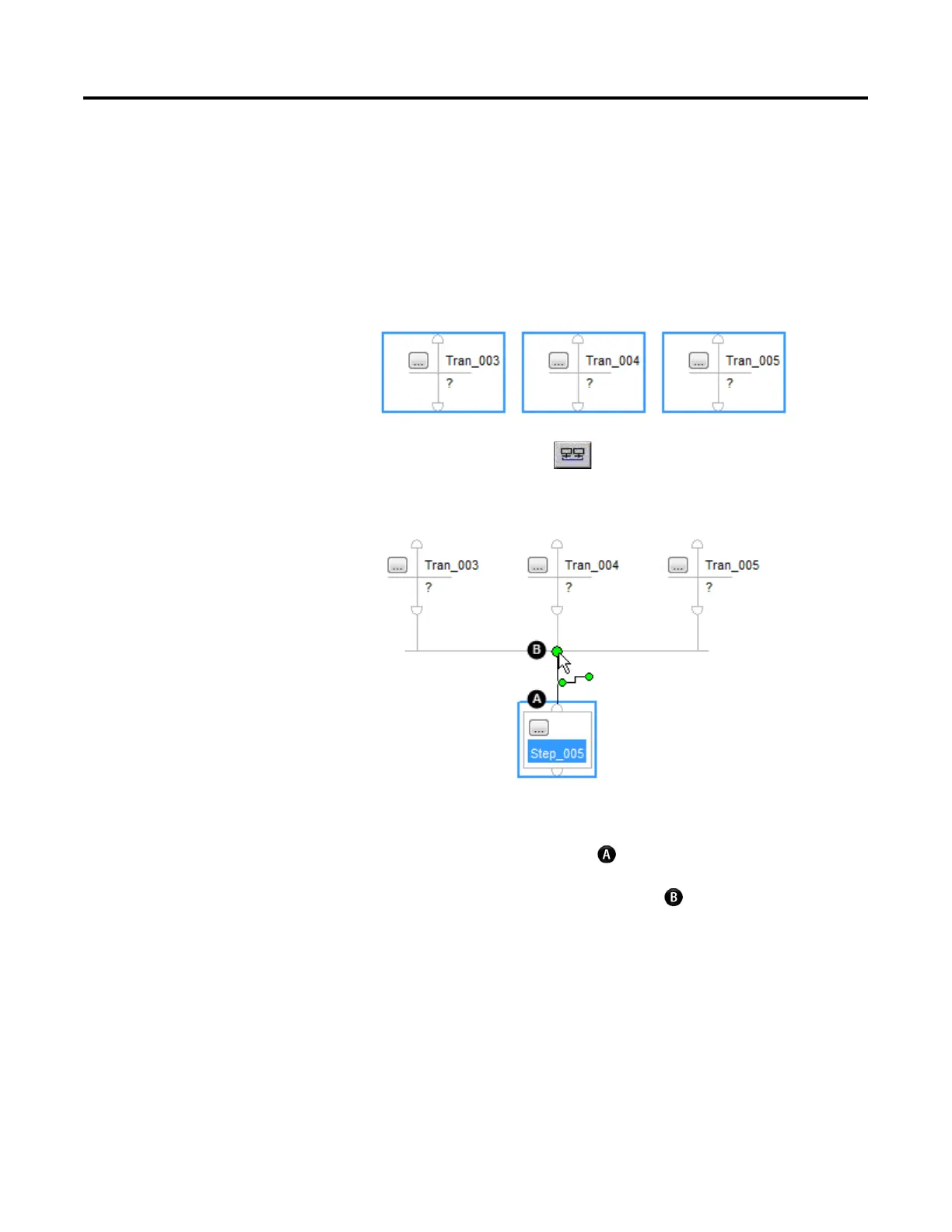Program a sequential function chart
Rockwell Automation Publication 1756-PM006I-EN-P - February 2018 63
1. Select the last transition of each path in the branch. To select the
transitions, do either of these actions.
• Drag the pointer around the transitions that you want to select.
• Click the first transition. Hold down Shift while clicking the rest of the
transitions that you want to select.
2. On the SFC toolbar, click .
3. Add the step that follows the selection branch.
4. To wire the selection branch to the step:
1. Click the top pin of the step .
2. Click the horizontal line of the branch .
A green dot shows a valid connection point.
By default, the SFC checks the transitions that start a selection branch from left to
right. If you want to check a different transition first, assign a priority to each path
of the selection branch. For example, it is a good practice to check for error
conditions first. Then check for normal conditions.
1. Right-click the horizontal line that starts the branch and then click Set
Sequence Priorities.
selection branch
