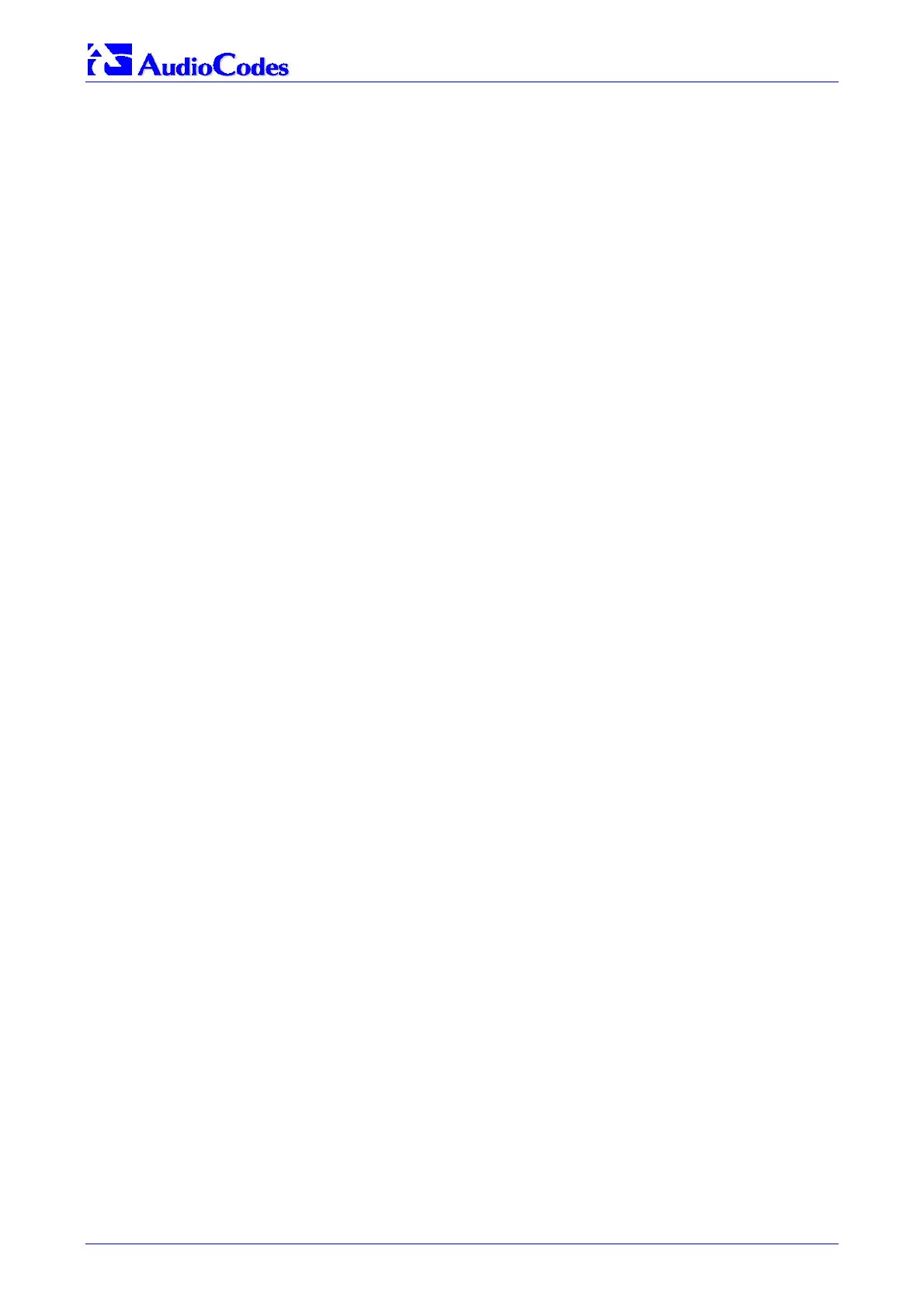MediaPack SIP
MediaPack SIP User’s Manual 50 Document #: LTRT-65405
• Main menu bar - always appears on the left of every screen to quickly access parameters,
submenus, submenu options, functions and operations.
• Submenu bar - appears on the top of screens and contains submenu options.
• Main action frame - the main area of the screen in which information is viewed and
configured.
• Corporate logo – AudioCodes’ corporate logo. For information on how to remove this logo
Section
10.5 on page 206.
• Control Protocol – the MediaPack control protocol.
5.4.1 Main Menu Bar
The main menu bar of the Web Interface is divided into the following 7 menus:
• Quick Setup – Use this menu to configure the gateway’s basic settings; for the full list of
configurable parameters go directly to ‘Protocol Management’ and ‘Advanced Configuration’
menus. An example of the Quick Setup configuration is described in Section
4.3 on page 45.
• Protocol Management – Use this menu to configure the gateway’s control protocol
parameters and tables (refer to Section
5.5 on page 51).
• Advanced Configuration – Use this menu to set the gateway’s advanced configuration
parameters (for advanced users only) (refer to Section
5.6 on page 114).
• Status & Diagnostics – Use this menu to view and monitor the gateway’s channels, Syslog
messages, hardware / software product information, and to assess the gateway’s statistics
and IP connectivity information (refer to Section
5.7 on page 147).
• Software Update – Use this menu when you want to load new software or configuration files
onto the gateway (refer to Section
5.8 on page 155).
• Save Configuration – Use this menu to save configuration changes to the non-volatile flash
memory (refer to Section
5.9 on page 161).
• Reset – Use this menu to remotely reset the gateway. Note that you can choose to save the
gateway configuration to flash memory before reset (refer to Section
5.9 on page 161).
When positioning your curser over a parameter name (or a table) for more than 1 second, a short
description of this parameter is displayed. Note that those parameters that are preceded with an
exclamation mark (!) are not changeable on-the-fly and require reset.
5.4.2 Saving Changes
To save changes to the volatile memory (RAM) press the Submit button (changes to parameters
with on-the-fly capabilities are immediately available, other parameter are updated only after a
gateway reset). Parameters that are only saved to the volatile memory revert to their previous
settings after hardware reset. When performing a software reset (i.e., via Web or SNMP) you can
choose to save the changes to the non-volatile memory. To save changes so they are available
after a power fail, you must save the changes to the non-volatile memory (flash). When Save
Configuration is performed, all parameters are saved to the flash memory.
To save the changes to flash, refer to Section
5.9 on page 161.
5.4.3 Entering Phone Numbers in Various Tables
Phone numbers entered into various tables on the gateway, such as the Tel to IP routing table,
must be entered without any formatting characters. For example, if you wish to enter the phone
number 555-1212, it must be entered as 5551212 without the hyphen (-). If the hyphen is entered,
the entry does not work. The hyphen character is used in number entry only, as part of a range
definition. For example, the entry [20-29] means ‘all numbers in the range 20 to 29’.
