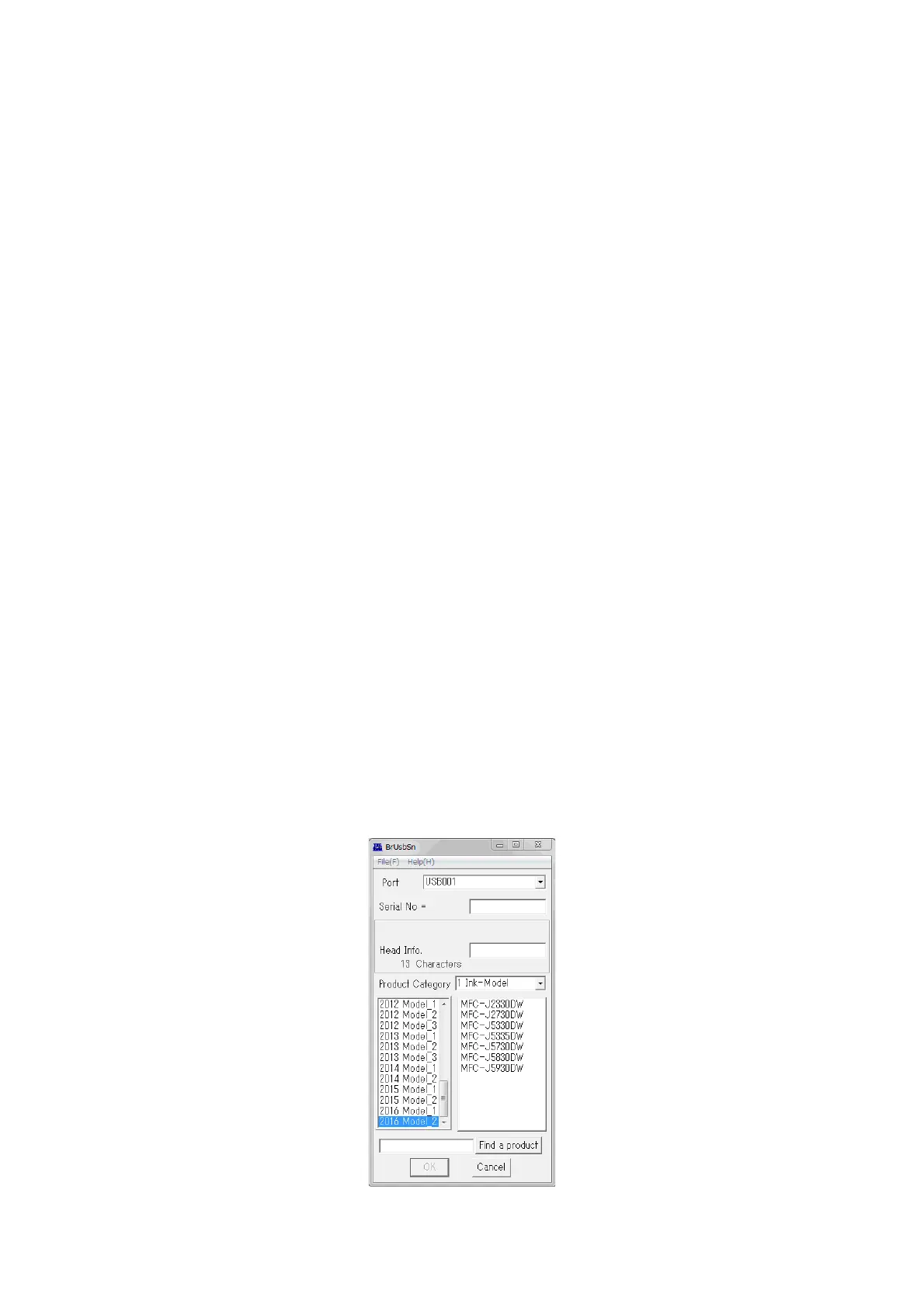4-5
Confidential
1.4 Initialize the EEPROM parameters (Maintenance mode 01)
Initialize the EEPROM parameters, referring to Chapter 5, Section 1.3.1 "EEPROM
Parameter Initialization (Maintenance mode 01, 91)."
1.5 Restore the head calibration data (Maintenance mode 68)
Restore head calibration data that has been backed up in a USB flash memory,
referring to Chapter 5, Section 1.3.23 "Updating of Head Property Data and Backup/
Restoration of Head Calibration Data (Maintenance mode 68)."
If the restoration is successfully completed, the procedure given in “1.15 Write head
calibration data (Maintenance mode 02)” is not required.
1.6 Set the serial number (Maintenance mode 80)
Set the serial number, referring to Chapter 5, Section 1.3.30 "Display of the
Equipment's Log (Maintenance mode 80)."
The serial number can also be set with the service setting tool (BrUsbSn.exe) that
enables the head property information to be updated (“1.7 Updating of head property
data (Maintenance mode 68)”) at the same time.
The serial number setting procedure is given below.
(1) Turn the machine on and switch it to the maintenance mode.
(2) Connect the machine to your PC using a USB cable.
(3) Double-click the memory access tool (MemoryAccessTool.exe) to display
"Maintenance Exception Tool" window.
(4) After checking that the printer is set to "Brother Maintenance USB Printer" on the
window, click Execute.
Tip: Running the memory access tool enables you to write the setting information.
When the main power of the product is turned off, it will disable you to write
the information. Run the memory access tool again.
(5) On the PC, run the service setting tool (BrUsbSn.exe) to display the following
window.
