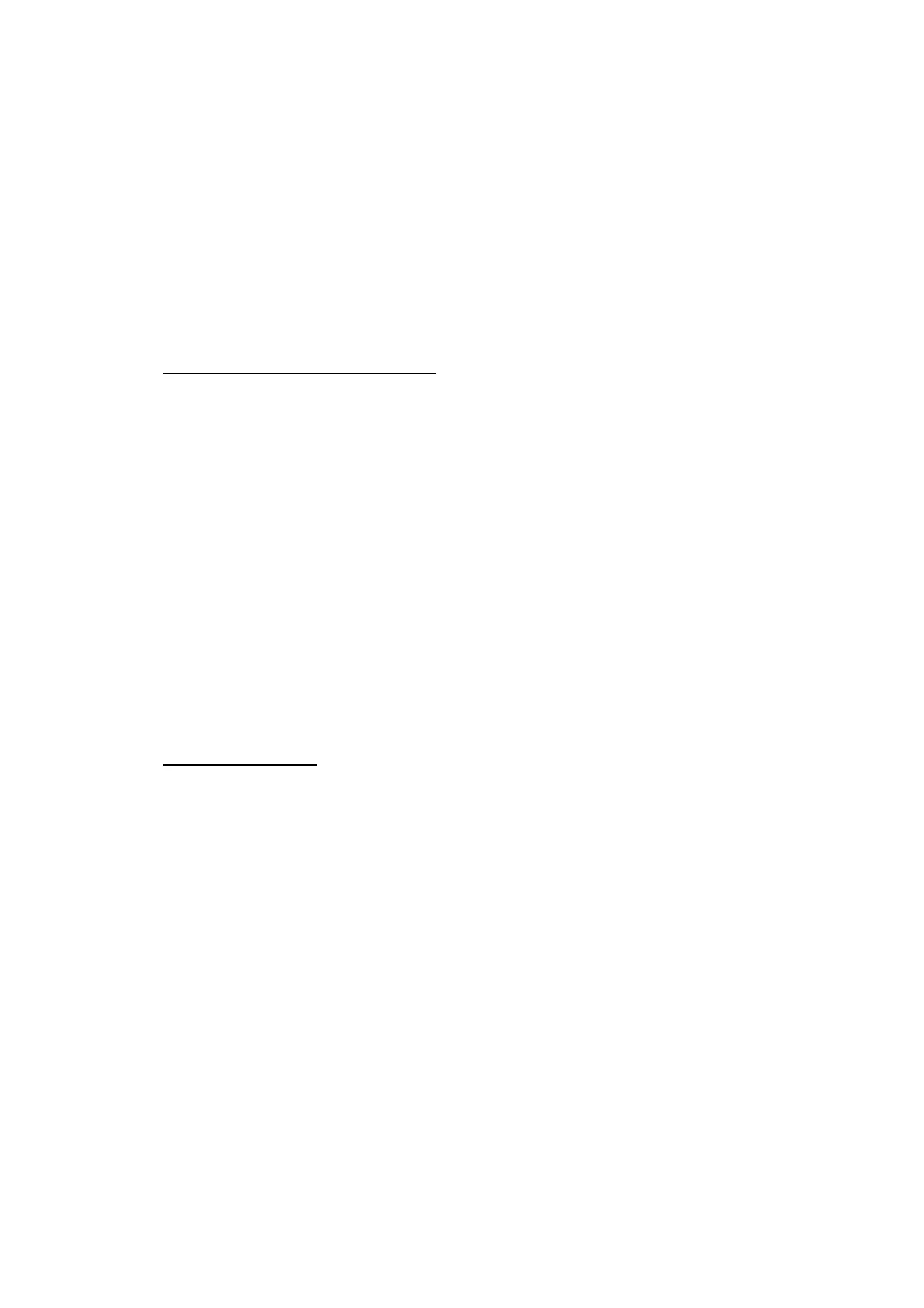5-35
Confidential
1.3.18 Checking of CIS Travel and Specifying of CIS Type (Maintenance mode 59)
< Function >
This procedure allows you to check the movement of the CIS unit integrated in the
document scanner unit.
The CIS unit travels to the three positions – the ADF scanning position, FB scanning
start and end positions.
It also allows you to specify the CIS type into the EEPROM on the main PCB. If you
replace the main PCB, you need to specify the CIS type according to the procedure
given below.
< Operating Procedure >
Check the movement of the CIS unit
(1) Press the 5 and 9 keys in this order in the initial stage of the maintenance mode.
The machine displays the "1:MO 2:CO 3:CHG?" on the LCD.
(2) Press the 1 key.
Duplex scanning models: The "1:FB 2:ADF 3:BTH" appears on the LCD. Press the
1 key.
Simplex scanning models: Go to step (3).
(3) The "1:30 2:60 3:12?" appears on the LCD. Press the 1 key. Press the SET key
repeatedly until the “1: ADF 2: FRT 3: MV” appears on the LCD.
(4) Press the 1 key and then press the SET key to move to the ADF scanning position.
Press the 2 key and then press the SET key to move to the FB scanning start
position.
Press the 3 key and then press the SET key to move to the FB scanning end
position.
(5) To return the machine to the initial stage of the maintenance mode, press the X
key.
Specify the CIS type
(1) Press the 5 and 9 keys in this order in the initial stage of the maintenance mode.
The machine displays the "
1:MO 2:CO 3:CHG?" on the LCD.
(2) Press the 3 key.
Duplex scanning models: The "1:FB 2:ADF?" appears on the LCD.
To specify the type of the first side CIS, press the 1 key; to specify that of the
second side CIS, press the 2 key.
Simplex scanning models: Go to step (3).
(3) The "1:AUTO 2:MANUAL?" appears on the LCD.
(4) Press the 1 key.
The machine automatically sets the CIS type and returns to the initial stage of the
maintenance mode.
If the completion of automatic setting of the CIS type results in mismatch between
the built-in CIS unit and the firmware setting, the "PLS UPDATE PROG" appears
on the LCD. If this happens, load the latest firmware.
Note: If a failure in the automatic setting of the CIS type results in machine error
AF00, press the 2 key in step (3) and specify the CIS type manually. When
“CIS TYPE*
→” is displayed on the LCD (where * indicates the automatically
set CIS type), enter the CIS type (0 or 1).
