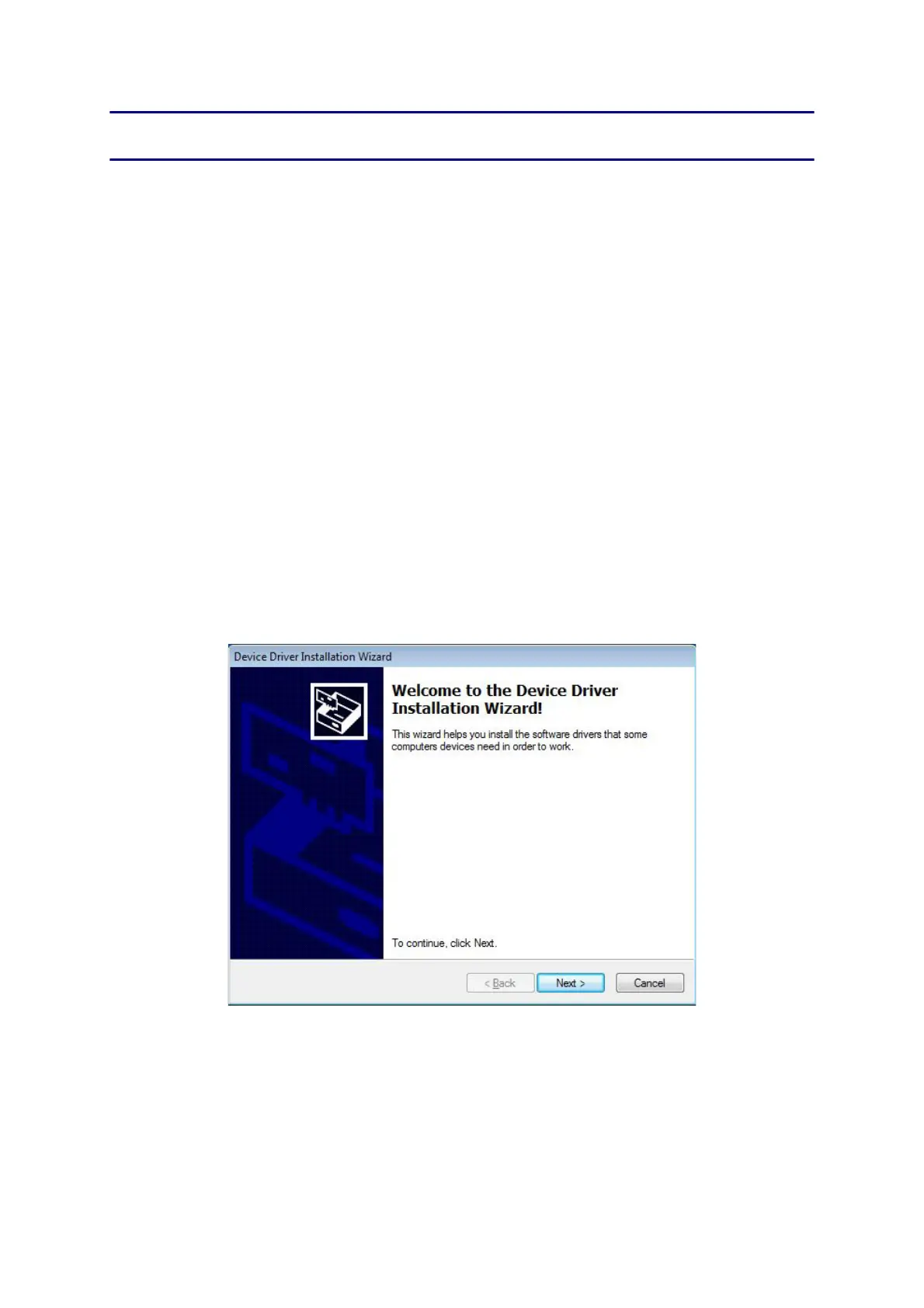App. 3-1
Confidential
APPENDIX 3. INSTALLING THE MAINTENANCE PRINTER DRIVER
To identify machines connected via USB direct interface, the PC requires the
corresponding driver for the virtual USB device. If you connect any number of
machines to your PC, the same number of virtual USB devices will be automatically
configured on your PC. To prevent many virtual USB devices from being configured,
use the unique driver installation procedure described below that enables your PC to
identify terminals via one single virtual USB device.
Notes:
- Once this installation procedure is carried out for a PC, no more driver/software
installation will be required for that PC to identify machines. If the Brother
Maintenance USB Printer driver has been already installed to your PC according to
this procedure, skip this section.
- Before starting the following procedure, confirm that the Brother Maintenance USB
Printer driver has been copied to a folder in your PC.
(1) Check that the power switch of the machine is turned off. Disconnect the USB
cable that connects the machine with your PC.
(2) Turn on your PC.
(3) Double-click the Setup.exe in the Brother Maintenance USB Printer held in an
arbitrary folder. Wait for the following screen to appear and click Next.
