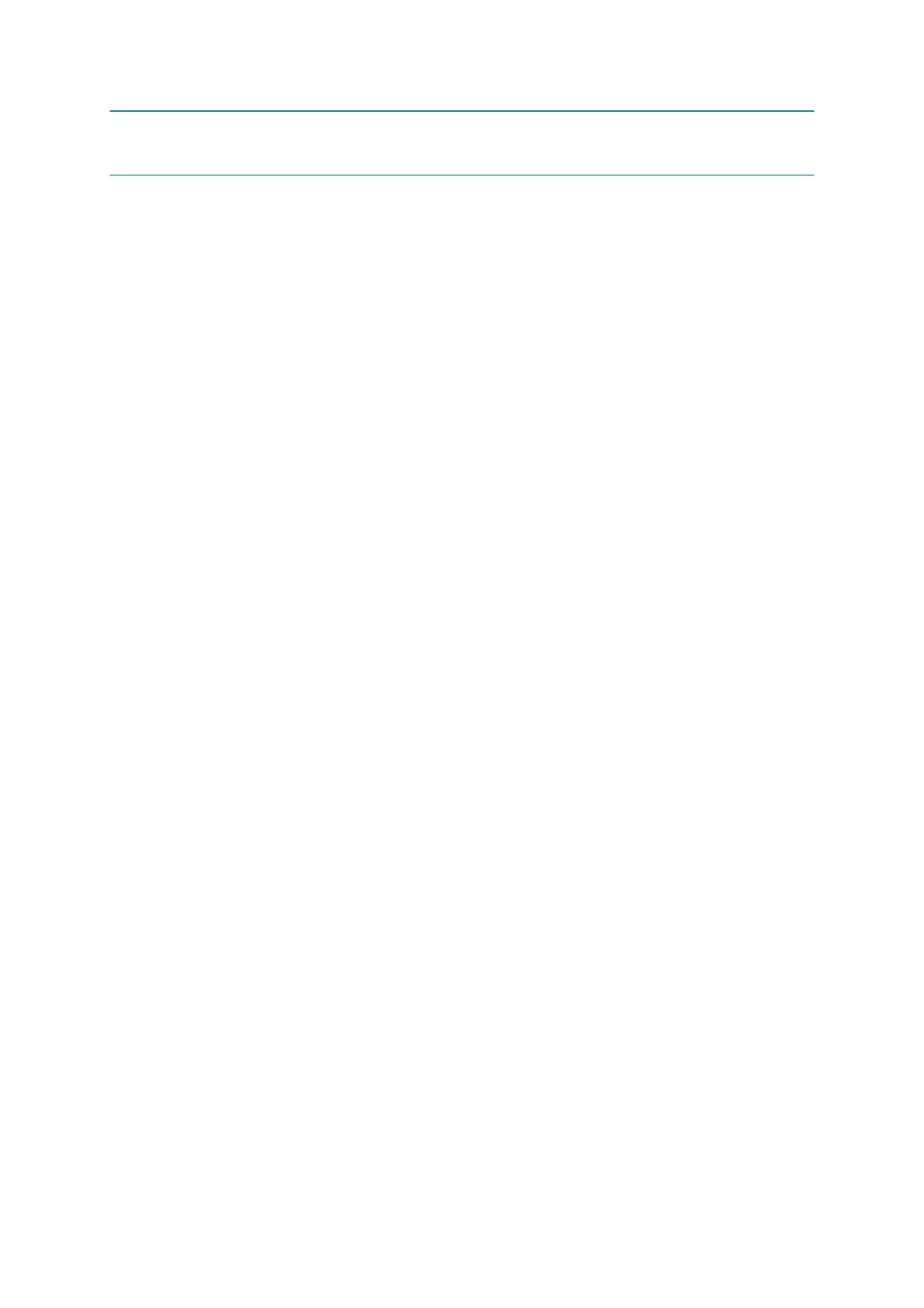4-14
Confidential
3 IF YOU REPLACE THE DOCUMENT SCANNER UNIT, ADF UNIT OR
CIS UNIT
<Operations>
3.1 Set the CIS type (Maintenance mode 59) (Not required after replacement of the
ADF unit on simplex scanning models)
3.2 Acquire white/black level data (Maintenance mode 55) (Not required after
replacement of the ADF unit on simplex scanning models)
3.3 Check scanning
<Requirements>
(1) USB cable (one piece)
(2) PC (Windows
®
XP or later)
Create a temporary folder in the C drive.
(3) Download utility (FILEDG32.EXE)
Make a copy of the download utility in the temporary folder in the C drive.
(4) Maintenance driver (MaintenanceDriver.zip), if not installed
Make a copy of the maintenance driver in the temporary folder in the C drive.
Extract the copied file and install it, referring to APPENDIX 3 "INSTALLING THE
MAINTENANCE PRINTER DRIVER."
(5) Firmware
D00XXX_$.djf (For installing firmware using a USB flash memory or PC)
D00XXX_$.upd (For installing firmware using a PC)
(6) USB flash memory
(7) Color test chart CTC-001
3.1 Set the CIS type (Maintenance mode 59) (Not required after replacement
of the ADF unit on simplex scanning models)
Set the CIS type, referring to Chapter 5, Section 1.3.18 "Checking of CIS Travel and
Specifying of CIS Type (Maintenance mode 59)."
If "PLS UPDATE PROG" appears on the LCD, install the firmware using the procedure
in Chapter 5, Section 1.3.8 "Updating of Firmware Using a USB flash memory
(Maintenance mode 28)."
3.2 Acquire white/black level data (Maintenance mode 55) (Not required after
replacement of the ADF unit on simplex scanning models)
Acquire white/black level data, referring to Chapter 5, Section 1.3.15 "Acquisition of
White/Black Level Data (Maintenance mode 55)."
3.3 Check scanning
To make a final check after replacement, check a copy of a color test chart CTC-001.
Check scanning, referring to "Making a copy of a color test chart CTC-001" in “1.16
Check scanning and printing”.
