
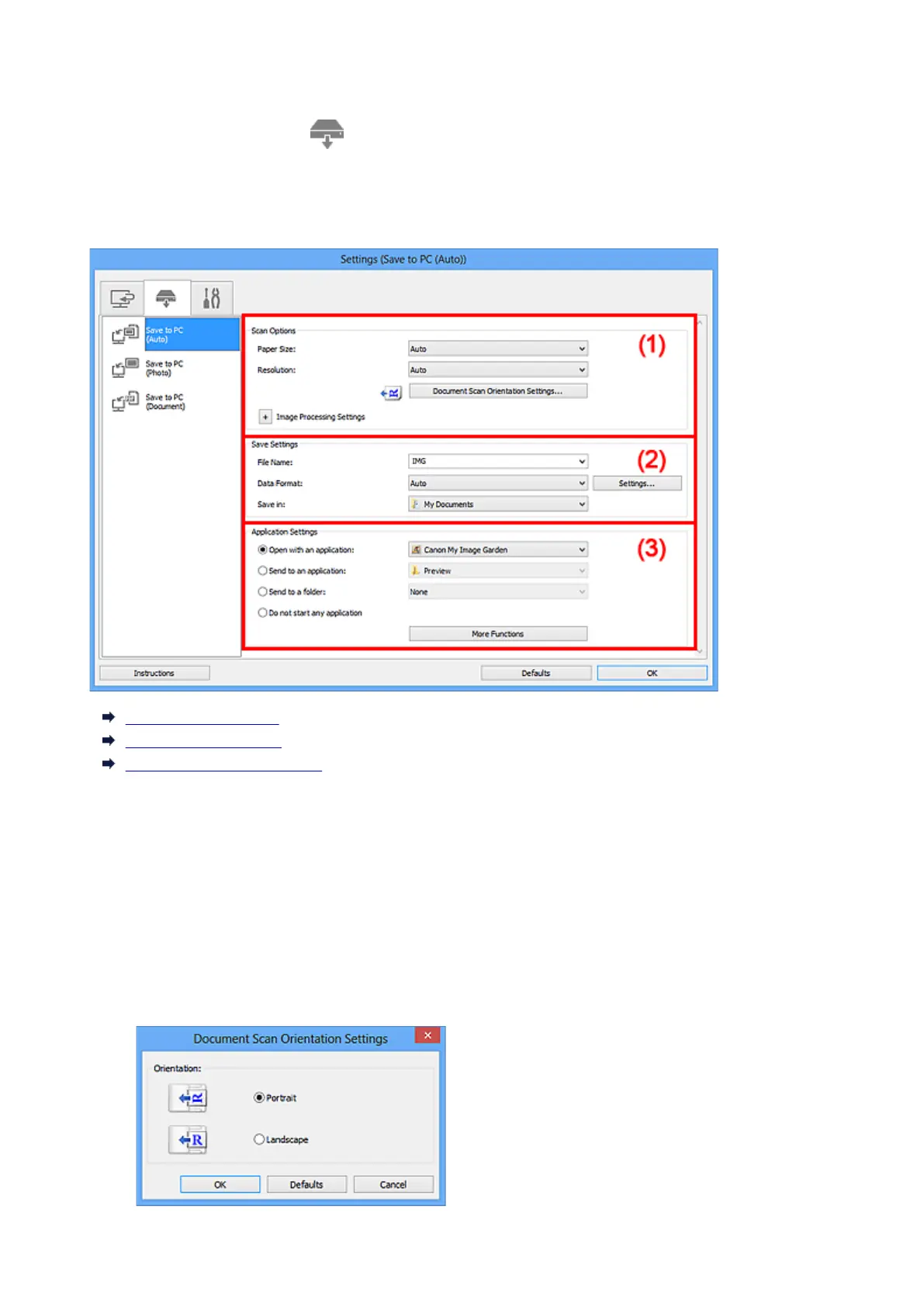 Loading...
Loading...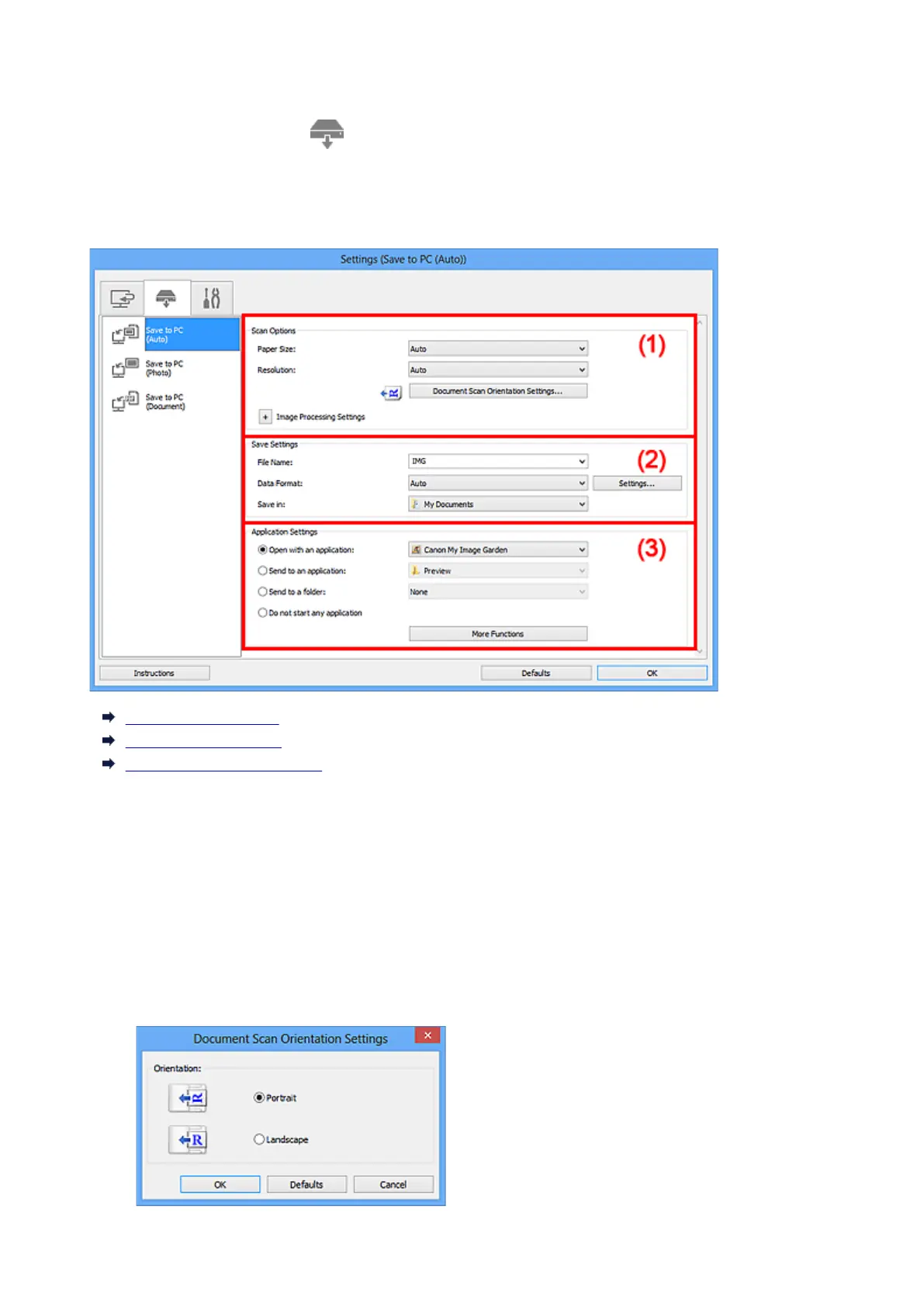
Do you have a question about the Canon MX475 and is the answer not in the manual?
| Print Technology | Inkjet |
|---|---|
| Functions | Print, Copy, Scan, Fax |
| Connectivity | USB, Wi-Fi |
| Max Print Resolution | 4800 x 1200 dpi |
| Print Speed (Black) | 9.7 ipm |
| Print Speed (Color) | 5.5 ipm |
| Scanner Type | Flatbed, ADF |
| Max Scan Resolution | 1200 x 2400 dpi |
| Automatic Document Feeder | Yes |
| Duplex Printing | Manual |
| Fax Speed | 33.6 kbps |
| Copy Speed (Black) | 7.7 ipm |
| Copy Resolution | 600 x 600 dpi |
| Input Capacity | 100 sheets |
| Output Capacity | 50 sheets |
| Paper Sizes | A4, A5, B5, Envelopes, Letter, Legal |
| Mobile Printing | Yes |
| Ink Cartridges | PG-245 (Black), CL-246 (Color) - Optional XL cartridges available |











