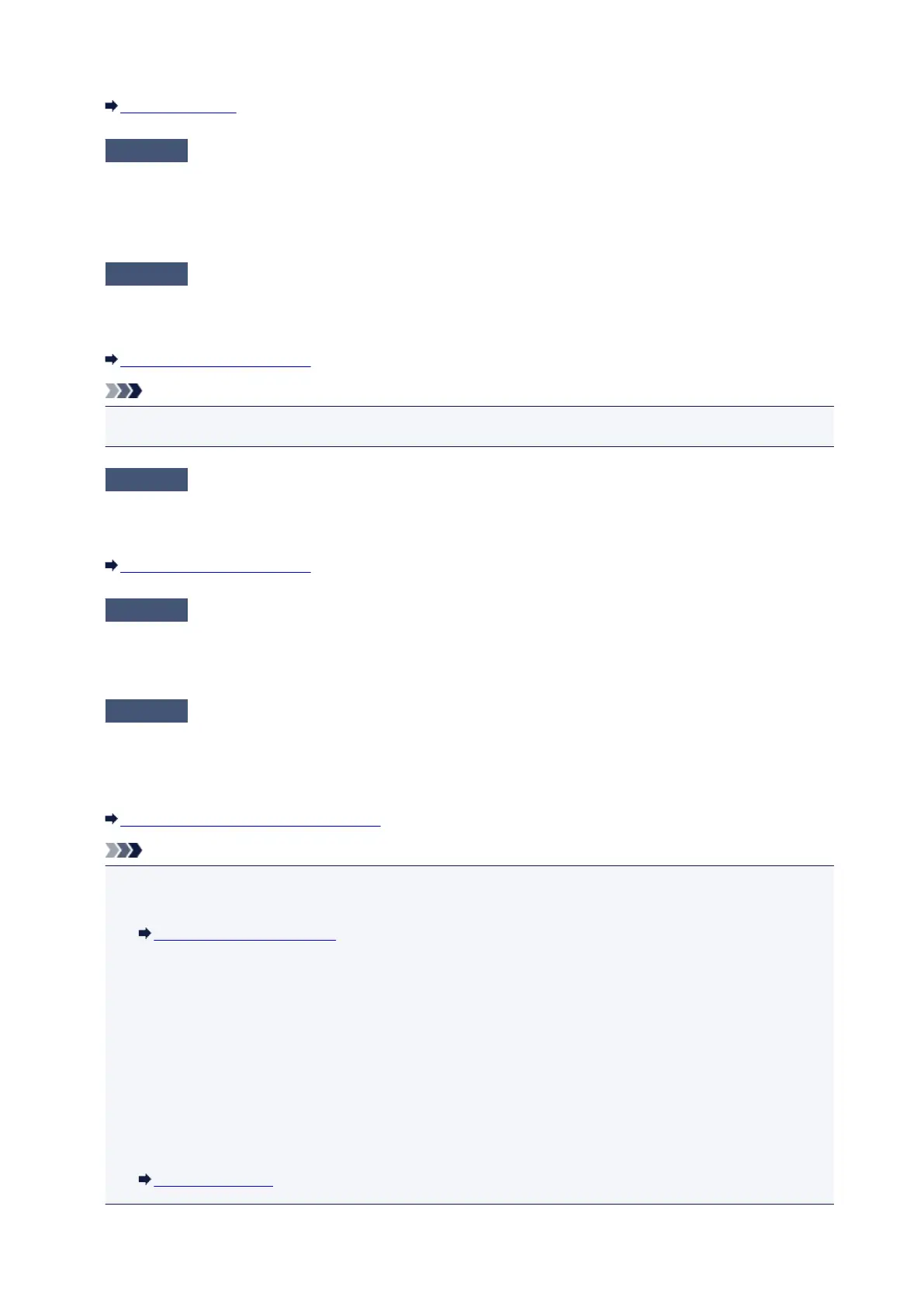Reconnect it to the telephone line jack.
Basic Connection
Check5
Is a different size of paper from that specified by Page size loaded?
If a different size of paper from that specified by Page size is loaded for printing faxes, the received faxes will
not be printed and will be stored in the machine's memory (Memory Reception). Load the same size of paper
as that specified by Page size, then press the OK button on the machine.
Check6
Is Page size set to other than A4, Letter, LTR, or Legal?
If Page size is set to other than A4, Letter, LTR, or Legal, the received fax will not be printed and will be
stored in the machine's memory (Memory Reception). Set Page size to A4, Letter, LTR, or Legal.
Changing the Paper Settings
Note
•
Some of page sizes are not available depending on the country or region of purchase.
Check7
Is Media type set to other than Plain paper?
If Media type is set to other than Plain paper, the received fax will not be printed and will be stored in the
machine's memory (Memory Reception). Set Media type to Plain paper.
Changing the Paper Settings
Check8
Is paper loaded?
If paper is not loaded, received faxes will be stored in the machine's memory without being printed (Memory
Reception). Load paper, then press the OK button.
Check9
Is the amount of remaining ink sufficient to print a fax?
If the amount of remaining ink is insufficient to print, received faxes will be stored in the machine's memory
without being printed (Memory Reception). Replace the FINE cartridge, then print the faxes in the machine's
memory.
Document Stored in Machine's Memory
Note
• If the machine was receiving faxes in the fax mode, printing will start automatically after the FINE
cartridge is replaced.
Replacing a FINE Cartridge
• You can set the machine to forcibly print a received fax even if the ink has run out.
Set Print when no ink in Auto print settings under Fax settings to Print.
However, part or all of the fax may not be printed since the ink has run out.
Also, the contents of the fax will not be stored in the machine's memory.
If the ink has already run out, we recommend that Do not print be selected for Received documents in
Auto print settings under Fax settings to store the received fax in the machine's memory. After you
replace the FINE cartridge and select Print for Received documents in Auto print settings, the fax
stored in the machine's memory will be printed automatically.
Auto print settings
795
