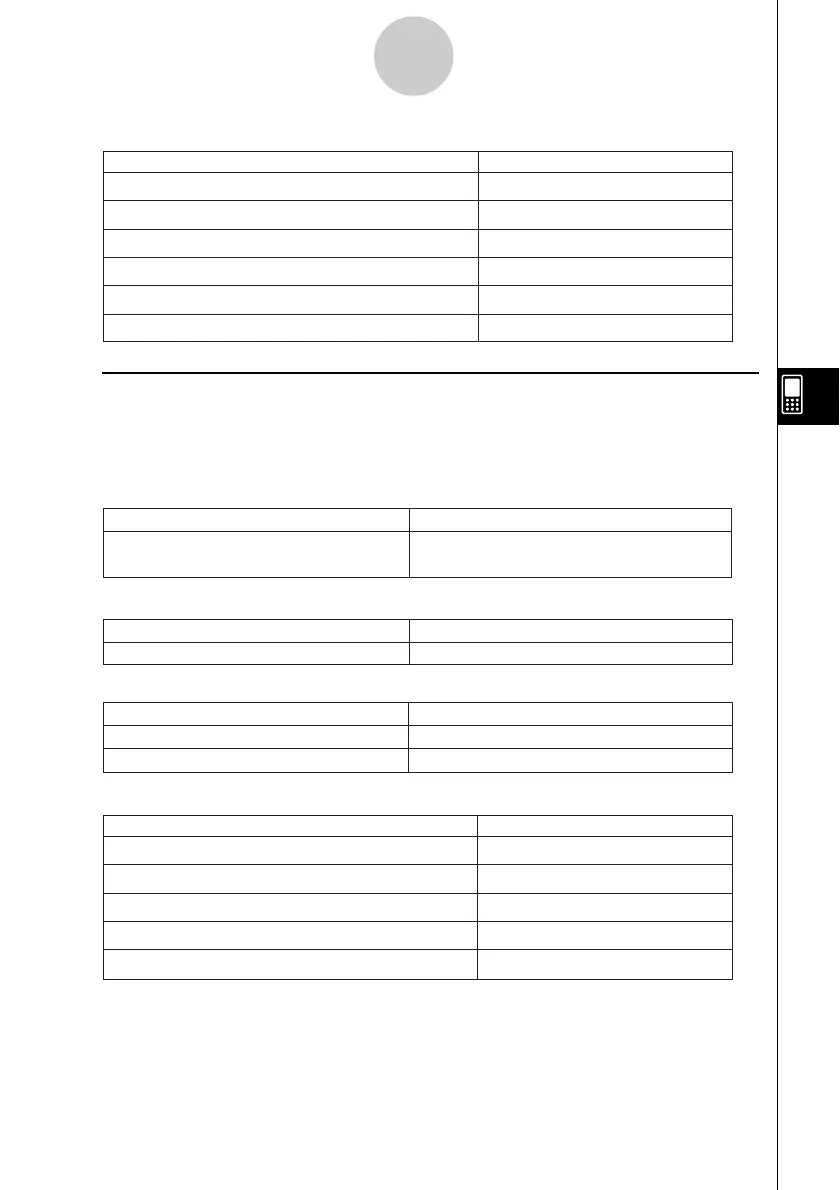20021201
Buttons
Create a sequence table
Display the Sequence Editor window
Display the Sequence Table Input dialog box
Display the Variable Manager (page 1-8-1)
&
8
6
5
#v
Display the View Window dialog box
To do this:
Tap this button:
6-1-5
Sequence Application Overview
k Sequence RUN Window Menus and Buttons
Edit Menu
The commands on the Sequence RUN window [Edit] menu are identical to those for the
Sequence Editor window [Edit] menu described on page 6-1-2.
n, an Menu
Input a recursion expression term
n, a
n
, bn, c
n
, a
n+
1,
b
n+
1,
c
n+
1,
a
n+
2,
b
n+
2,
c
n+
2,
a
n
E, bnE, or c
n
E
To do this:
Select one of these
n, a
n
menu items:
a0, a1 Menu
Calc Menu
Input the “rSolve” function
Input the “Σ” function
rSolve
Σ
To do this:
Select this Calc menu items:
Display the Sequence Editor window
Create a sequence table
Display the Sequence RUN window
Display the Sequence Table Input dialog box
&
`
8
6
5
Display the View Window dialog box
Display the Variable Manager (page 1-8-1)
#v
To do this:
Tap this button:
Buttons
Input a recursion system variable
a
0,
a
1,
a
2,
b
0,
b
1,
b
2,
c
0,
c
1, or
c
2
To do this:
Select one of these
a0
,
a1
menu
items
:
