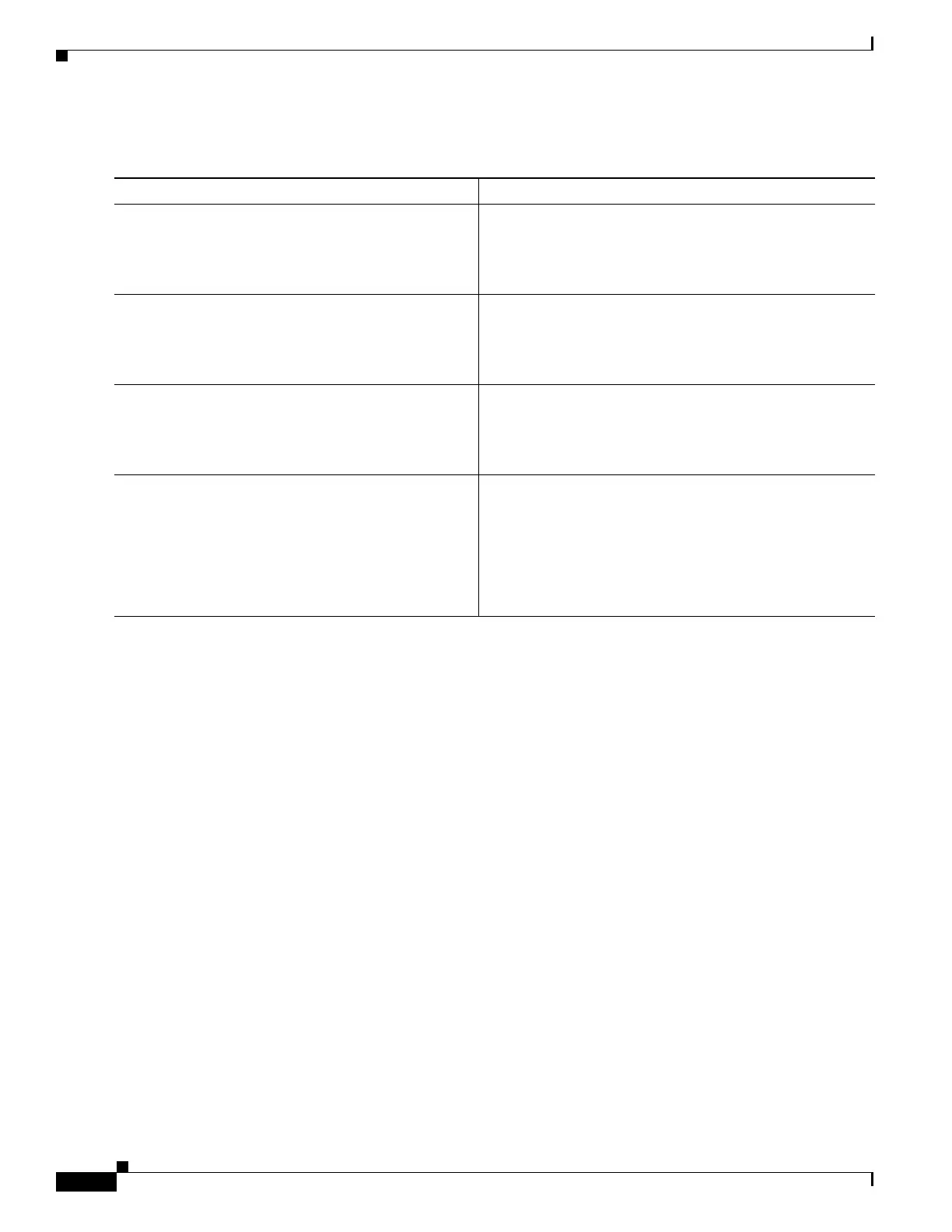238
Cisco 3900 Series, Cisco 2900 Series, and Cisco 1900 Series Integrated Services Routers Generation 2 Software Configuration Guide
Chapter Upgrading the Cisco IOS Software
How to Upgrade the Cisco IOS Image
DETAILED STEPS
Examples
Copying the Startup Configuration to a TFTP Server: Example
The following example shows the startup configuration being copied to a TFTP server:
Router# copy nvram:startup-config tftp:
Remote host[]? 172.16.101.101
Name of configuration file to write [rtr2-confg]? <cr>
Write file rtr2-confg on host 172.16.101.101?[confirm] <cr>
![OK]
Copying from Flash Memory to a TFTP Server: Example
The following example uses the dir flash0: privileged EXEC command to obtain the name of the system
image file and the copy flash0: tftp: privileged EXEC command to copy the system image to a TFTP
server. The router uses the default username and password.
Router# dir flash0:
System flash directory:
File Length Name/status
1 4137888 c2900-mz
[4137952 bytes used, 12639264 available, 16777216 total]
16384K bytes of processor board System flash (Read/Write)\
Command or Action Purpose
Step 1
enable
Example:
Router> enable
Enables privileged EXEC mode.
• Enter your password if prompted.
Step 2
copy nvram:startup-config {ftp: | rcp: | tftp:}
Example:
Router# copy nvram:startup-config ftp:
Copies the startup configuration file to a server.
• The configuration file copy serves as a backup copy.
• Enter the destination URL when prompted.
Step 3
dir flash0:
Example:
Router# dir flash0:
Displays the layout and contents of a flash memory file
system.
• Write down the name of the system image file.
Step 4
copy flash0: {ftp: | rcp: | tftp:}
Example:
Router# copy flash0: ftp:
Copies a file from flash memory to a server.
• Copy the system image file to a server to serve as a
backup copy.
• Enter the flash memory partition number if prompted.
• Enter the filename and destination URL when
prompted.