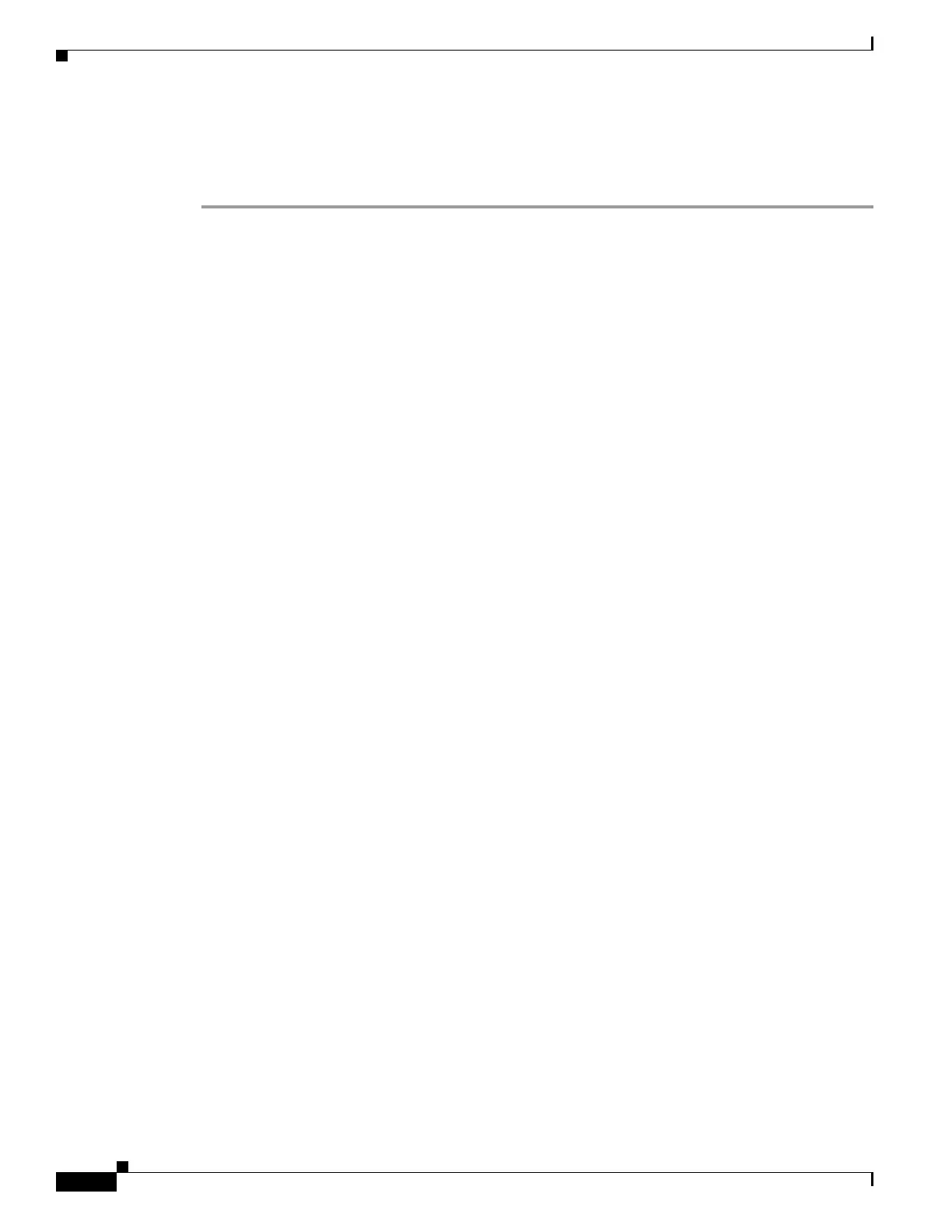250
Cisco 3900 Series, Cisco 2900 Series, and Cisco 1900 Series Integrated Services Routers Generation 2 Software Configuration Guide
Chapter Configuring the Wireless Device
Configuring Wireless Settings
Cisco Express Setup
To configure the Cisco Unified wireless device use the web-browser Cisco Express Setup tool:
Step 1 Establish a Console connection to the wireless device and get the BVI IP address by entering the show
interface bvi1 IOS command.
Step 2 Open a browser window and enter the BVI IP address in the browser-window address line. Press enter
and an Enter Network Password window appears.
Step 3 Enter your username. Cisco is the default User Name.
Step 4 Enter the wireless device password. Cisco is the default password. The Summary Status page appears.
See the following URL for details about using the web-browser configuration page:
http://cisco.com/en/US/docs/wireless/access_point/12.4_10b_JA/configuration/guide/
scg12410b-chap4-first.html#wp1103336
Cisco IOS CLI
To configure the Autonomous wireless device, establish a session between the router and the access
point, then use the Cisco IOS CLI tool:
• Configuring the Radio, page 250
• Configuring Wireless Security Settings, page 251
• Configuring Wireless Quality of Service, page 254 (Optional)
• Configuring the Access Point in Hot Standby Mode, page 255 (Optional)
Configuring the Radio
Configure the radio parameters on the wireless device to transmit signals. See Chapter 16, “Configuring
Radio Settings,” for specific configuration procedures.
