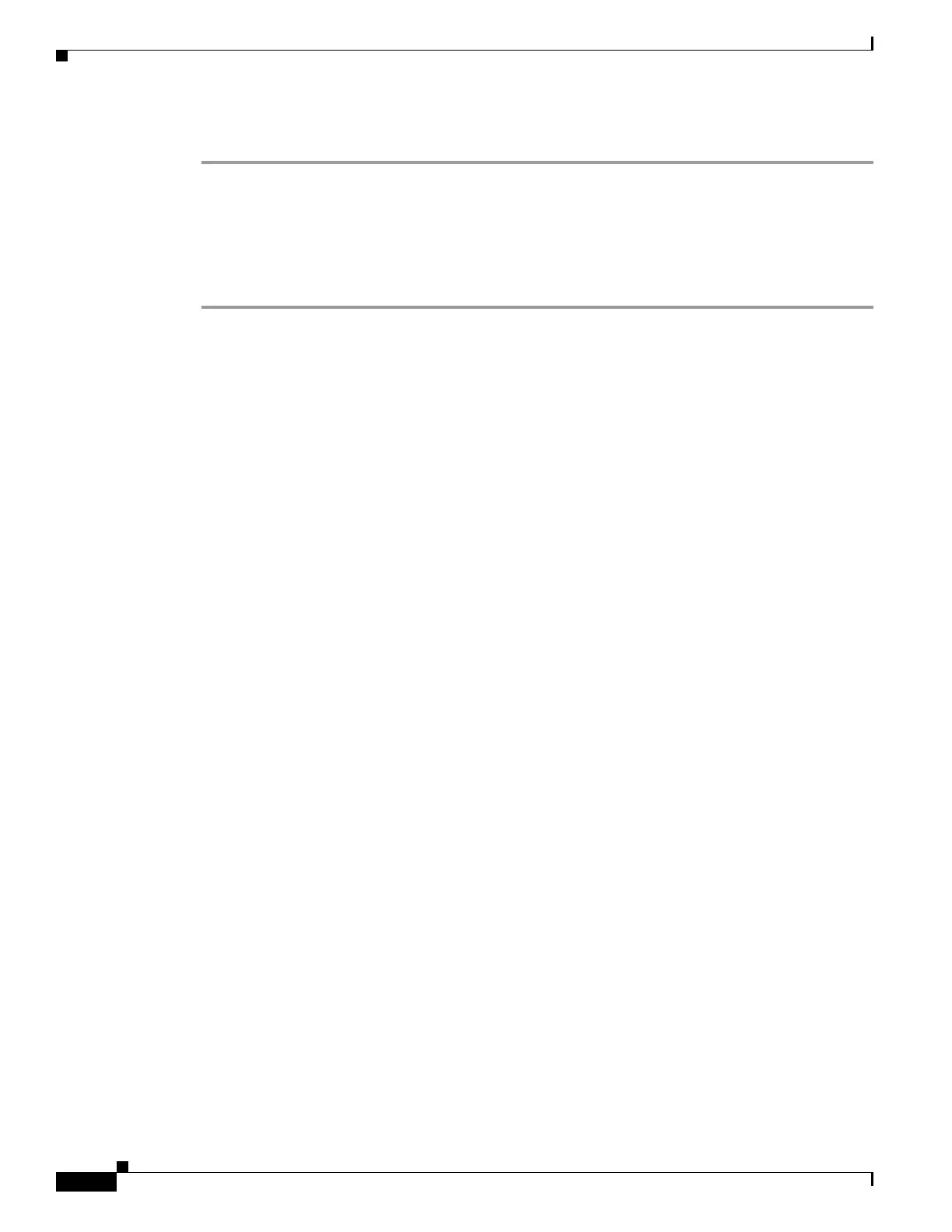232
Cisco 3900 Series, Cisco 2900 Series, and Cisco 1900 Series Integrated Services Routers Generation 2 Software Configuration Guide
Chapter Upgrading the Cisco IOS Software
How to Upgrade the Cisco IOS Image
DETAILED STEPS
Step 1 Remove the compact flash memory card from the router.
Step 2 Insert the card into the compact flash card reader on a PC.
Step 3 Use the PC to copy the system image file to the compact flash memory card.
Step 4 Remove the card from the compact flash card reader.
Step 5 Insert the compact flash memory card into the router.
What to Do Next
Proceed to the “Loading the New System Image” section on page 232.
Loading the New System Image
This section describes how to load the new system image that you copied into flash memory. First,
determine whether you are in ROM monitor mode or in the Cisco IOS CLI, then choose one of the
following methods of loading the new system image:
• Loading the New System Image from the Cisco IOS Software, page 232
• Loading the New System Image from ROM Monitor Mode, page 235
Loading the New System Image from the Cisco IOS Software
To load the new system image from the Cisco IOS software, follow these steps.
SUMMARY STEPS
1. dir flash0:
2. configure terminal
3. no boot system
4. (Optional) boot system flash0: system-image-filename
5. (Optional) Repeat to specify the order in which the router should attempt to load any backup system
images.
6. exit
7. show version
8. If the last digit in the configuration register is 0 or 1, proceed to Step 9. However, if the last digit in
the configuration register is between 2 and F, proceed to Step 12.
9. configure terminal
10. config-register 0x2102
11. exit
12. copy run start
13. reload
