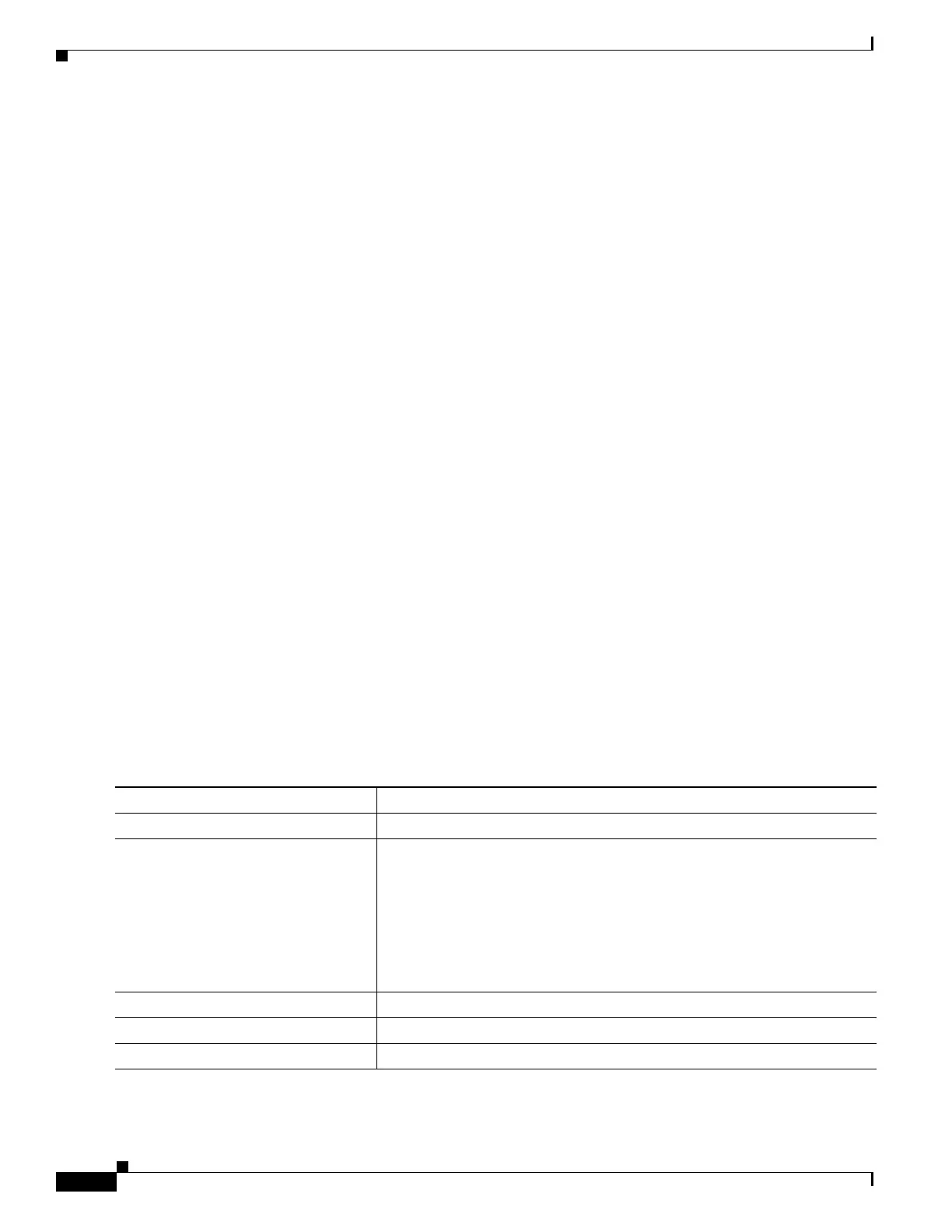326
Cisco 3900 Series, Cisco 2900 Series, and Cisco 1900 Series Integrated Services Routers Generation 2 Software Configuration Guide
Chapter Administering the Wireless Device
Creating a Banner
This is a secure site. Only authorized users are allowed.
For access, contact technical support.
#
AP(config)#
This example shows the banner that results from the previous configuration:
Unix> telnet 172.2.5.4
Trying 172.2.5.4...
Connected to 172.2.5.4.
Escape character is '^]'.
This is a secure site. Only authorized users are allowed.
For access, contact technical support.
User Access Verification
Password:
Configuring a Login Banner
You can configure a login banner to appear on all connected terminals. This banner appears after the
MOTD banner and appears before the login prompt appears.
To configure a login banner, follow these steps, beginning in privileged EXEC mode.
SUMMARY STEPS
1. configure terminal
2. banner login c message c
3. end
4. show running-config
5. copy running-config startup-config
DETAILED STEPS
Command Purpose
Step 1
configure terminal Enters global configuration mode.
Step 2
banner login c message c Specifies the login message.
For c, enter the delimiting character of your choice, such as a pound sign
(#), and press the Return key. The delimiting character signifies the
beginning and end of the banner text. Characters after the ending delimiter
are discarded.
For message, enter a login message up to 255 characters. You cannot use the
delimiting character in the message.
Step 3
end Returns to privileged EXEC mode.
Step 4
show running-config Verifies your entries.
Step 5
copy running-config startup-config (Optional) Saves your entries in the configuration file.
