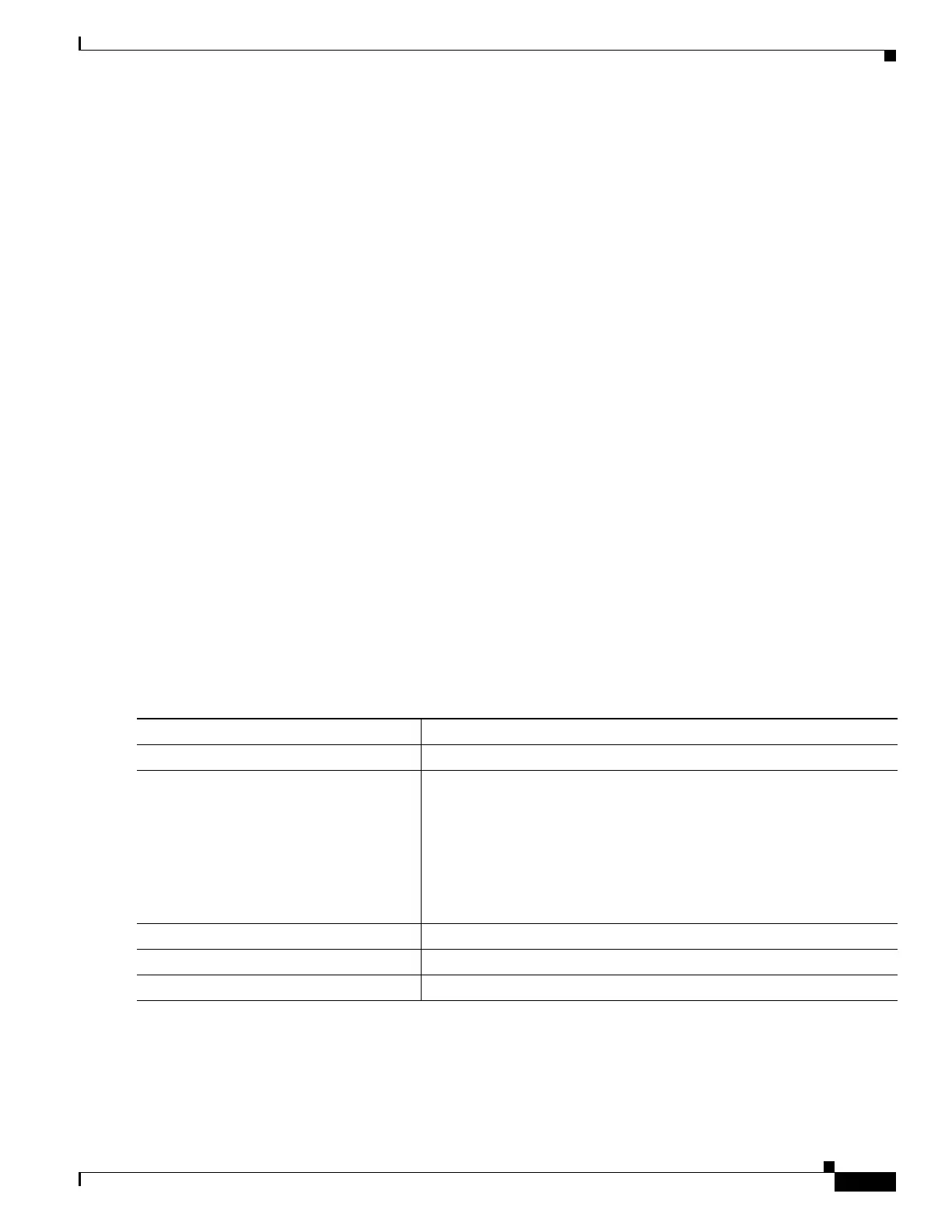325
Cisco 3900 Series, Cisco 2900 Series, and Cisco 1900 Series Integrated Services Routers Generation 2 Software Configuration Guide
Chapter Administering the Wireless Device
Creating a Banner
This section contains the following configuration information:
• Default Banner Configuration, page 325
• Configuring a Message-of-the-Day Login Banner, page 325
• Configuring a Login Banner, page 326
Default Banner Configuration
The MOTD and login banners are not configured.
Configuring a Message-of-the-Day Login Banner
You can create a single-line or multiline message banner that appears on the screen when someone logs
into the wireless device.
To configure an MOTD login banner, follow these steps, beginning in privileged EXEC mode.
SUMMARY STEPS
1. configure terminal
2. banner motd c message c
3. end
4. show running-config
5. copy running-config startup-config
DETAILED STEPS
To delete the MOTD banner, use the no banner motd command in global configuration mode.
The following is example shows how to configure a MOTD banner for the wireless device. The pound
sign (#) is used as the beginning and ending delimiter:
AP(config)# banner motd #
Command Purpose
Step 1
configure terminal Enters global configuration mode.
Step 2
banner motd c message c Specifies the message of the day.
For c, enter the delimiting character of your choice, such as a pound sign
(#), and press the Return key. The delimiting character signifies the
beginning and end of the banner text. Characters after the ending
delimiter are discarded.
For message, enter a banner message up to 255 characters. You cannot
use the delimiting character in the message.
Step 3
end Returns to privileged EXEC mode.
Step 4
show running-config Verifies your entries.
Step 5
copy running-config startup-config (Optional) Saves your entries in the configuration file.
