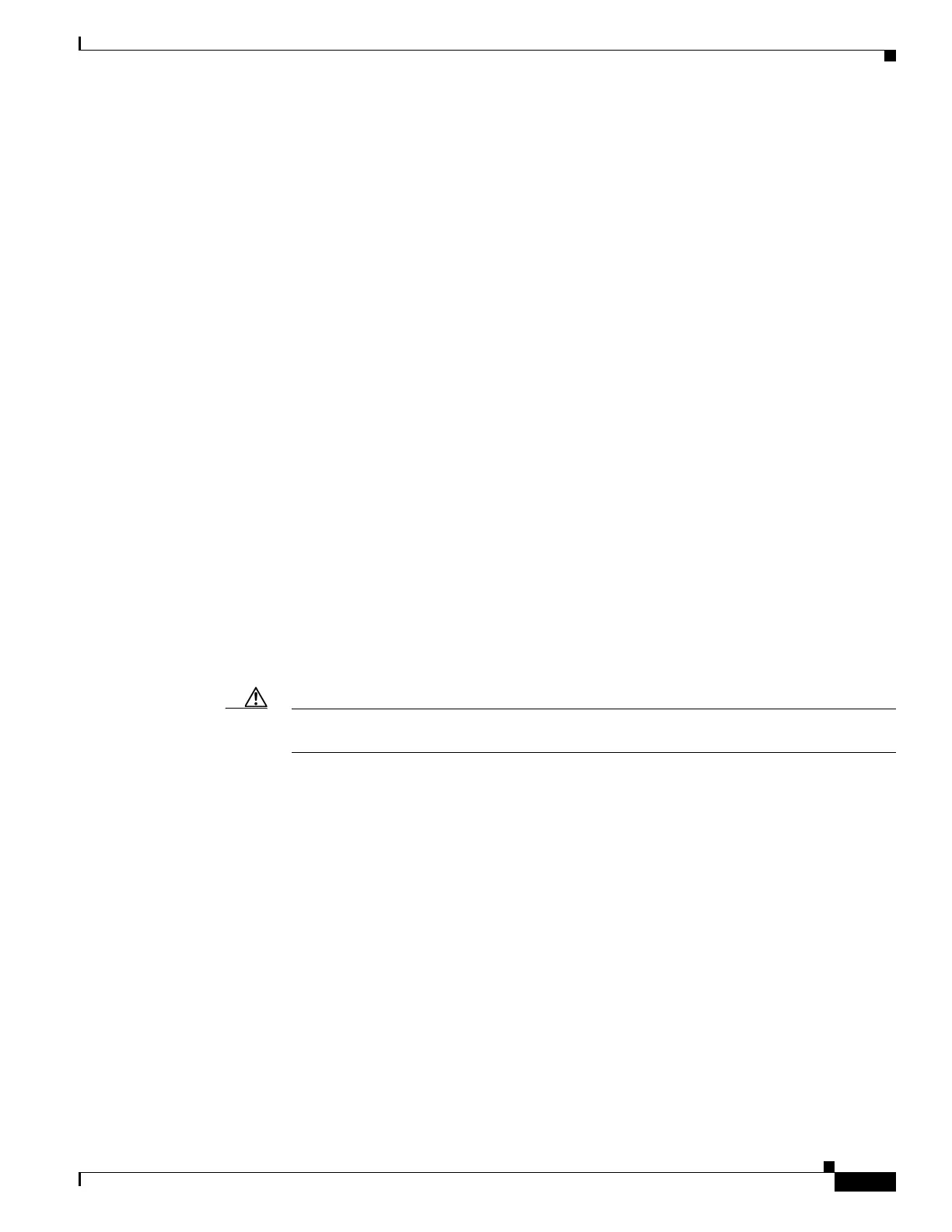257
Cisco 3900 Series, Cisco 2900 Series, and Cisco 1900 Series Integrated Services Routers Generation 2 Software Configuration Guide
Chapter Configuring the Wireless Device
Upgrading to Cisco Unified Software
Troubleshooting an Upgrade or Reverting the AP to Autonomous Mode
Q.
My access point failed to upgrade from autonomous software to Unified software and it appears to
be stuck in the recovery mode. What is my next step?
A.
Check the following items:
–
Is the IP address on the BVI interface on the same subnet as the WLC?
–
Can you ping the WLC from the router/access point to confirm connectivity?
–
Is the access point set to the current date and time? Use the show clock command to confirm
this information.
Q.
My access point is attempting to boot, but it keeps failing. Why?
My access point is stuck in the recovery image and will not upgrade to the Unified software. Why?
A.
The access point is stuck in recovery mode and you must use the service-module wlan-ap0 reset
bootloader command to return the access point back to bootloader for manual image recovery.
Downgrading the Software on the Access Point
Use the service-module wlan-ap0 bootimage autonomous command to reset the access point BOOT
back to the last autonomous image. Use the service-module wlan-ap 0 reload command to reload the
access point with the autonomous software image.
Recovering Software on the Access Point
To recover the image on the access point, use the service-module wlan-ap0 reset bootloader
command. This command returns the access point to the bootloader for manual image recovery.
Caution Use this command with caution. Use this command only to recover from a shutdown or failed
state.
