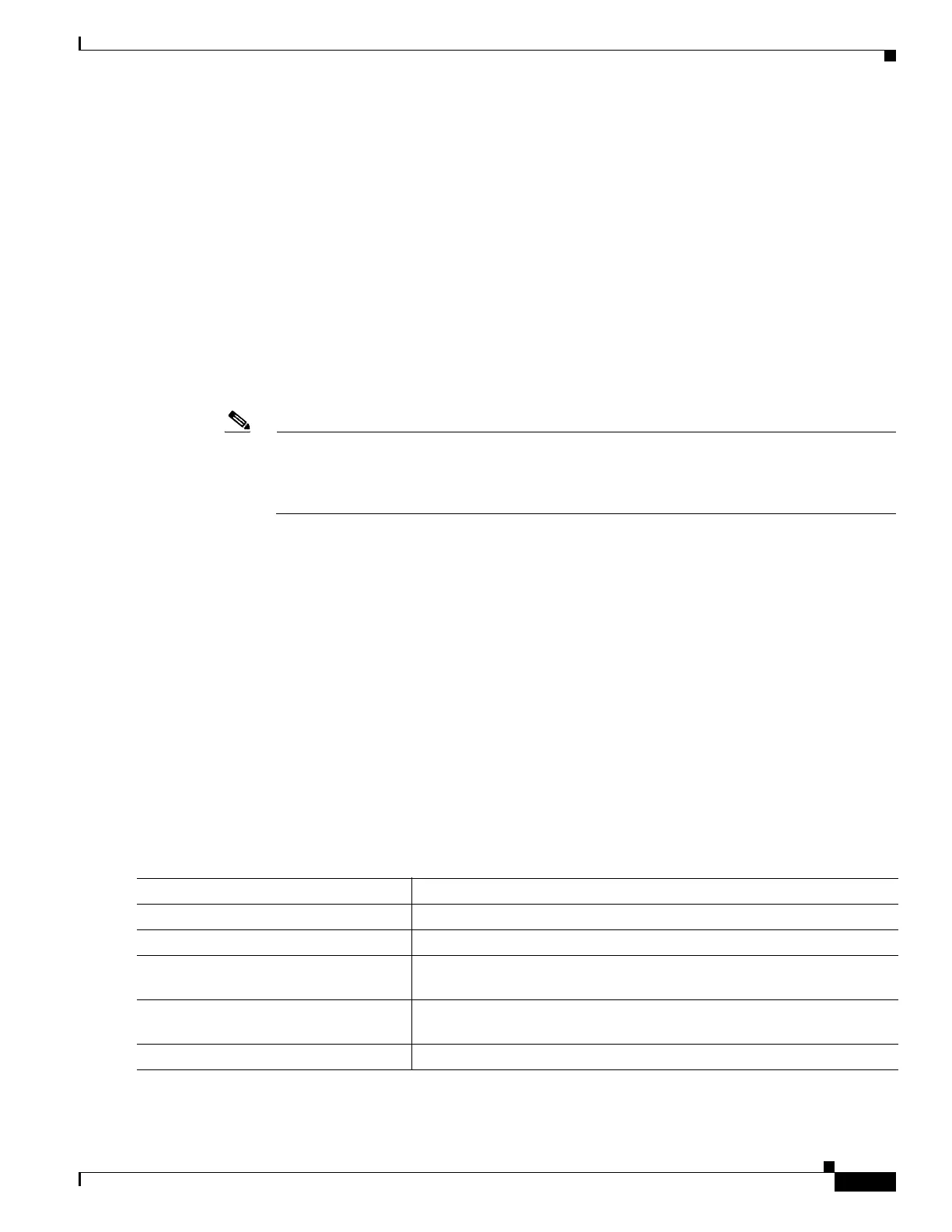327
Cisco 3900 Series, Cisco 2900 Series, and Cisco 1900 Series Integrated Services Routers Generation 2 Software Configuration Guide
Chapter Administering the Wireless Device
Configuring Ethernet Speed and Duplex Settings
To delete the login banner, use the no banner login command in global configuration mode.
The following example shows how to configure a login banner for the wireless device using the dollar
sign ($) as the beginning and ending delimiter:
AP(config)# banner login $
Access for authorized users only. Please enter your username and password.
$
AP(config)#
Configuring Ethernet Speed and Duplex Settings
The Cisco 1941-W ISR interface supports only 1000 Mbps speed and duplex settings by default, and the
interface is always up. When the wireless device receives inline power from a switch, any change in the
speed or duplex settings that resets the Ethernet link reboots the wireless device.
Note The speed and duplex settings on the wireless device Ethernet port must match the Ethernet
settings on the port to which the wireless device is connected. If you change the settings on the
port to which the wireless device is connected, change the settings on the wireless device
Ethernet port to match.
The Ethernet speed and duplex are set to auto by default. To configure Ethernet speed and duplex, follow
these steps, beginning in privileged EXEC mode.
SUMMARY STEPS
1. configure terminal
2. interface fastethernet0
3. speed {10 | 100 | auto}
4. duplex {auto | full | half}
5. end
6. show running-config
7. copy running-config startup-config
DETAILED STEPS
Command Purpose
Step 1
configure terminal Enters global configuration mode.
Step 2
interface fastethernet0 Enters configuration interface mode.
Step 3
speed {10 | 100 | auto} Configures the Ethernet speed. we recommend that you use auto, the
default setting.
Step 4
duplex {auto | full | half} Configures the duplex setting. we recommend that you use auto, the
default setting.
Step 5
end Returns to privileged EXEC mode.