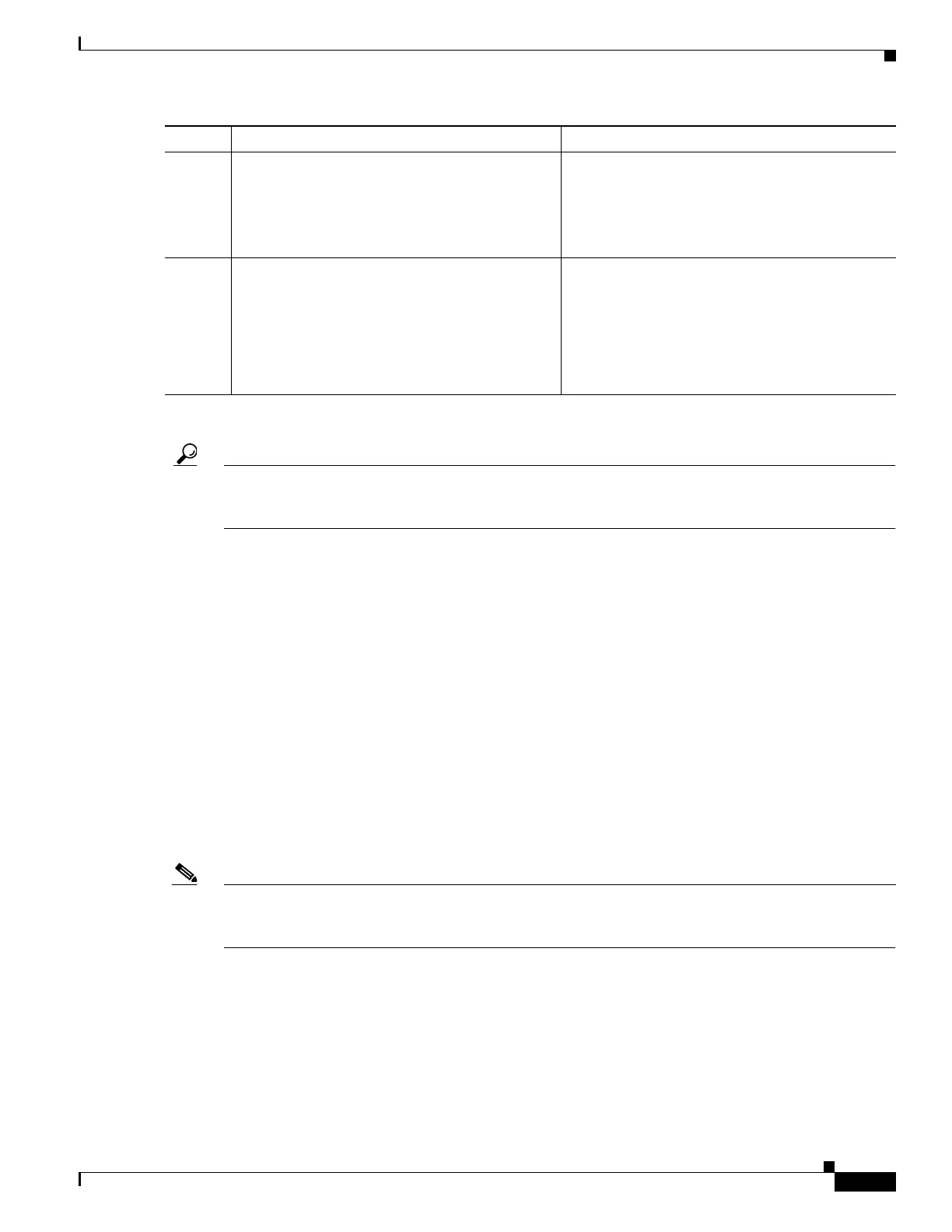249
Cisco 3900 Series, Cisco 2900 Series, and Cisco 1900 Series Integrated Services Routers Generation 2 Software Configuration Guide
Chapter Configuring the Wireless Device
Configuring Wireless Settings
Tip If you want to create an IOS software alias for the Console to session into the wireless device, enter the
alias exec dot11radio service-module wlan-ap 0 session command at the EXEC prompt. After entering
this command, you automatically skip to the dot11 radio level in the IOS.
Closing the Session
To close the session between the wireless device and the router’s console, perform both of the following
steps.
Wireless Device
1. Control-Shift-6 x
Router
2. disconnect
3. Press Enter twice.
Configuring Wireless Settings
Note If you are configuring the autonomous wireless device for the first time, start a configuration session
between the router and the access point before attempting to configure basic wireless settings. See the
“Starting a Wireless Configuration Session” section on page 247.
Configure the wireless device with the appropriate software tool.
• Unified software—Cisco Express Setup, page 250
• Autonomous software—Cisco IOS CLI, page 250
Step 7
exit
Example:
router(config)# exit
router#
Exits the mode.
Step 8
service-module wlan-ap 0 session
Example:
router# service-module wlan-ap0 session
Trying 10.21.0.20, 2002 ... Open
ap>
Opens the connection between the wireless device
and the router’s console.
1. GE0 = Gigabit Ethernet 0
Command Purpose
