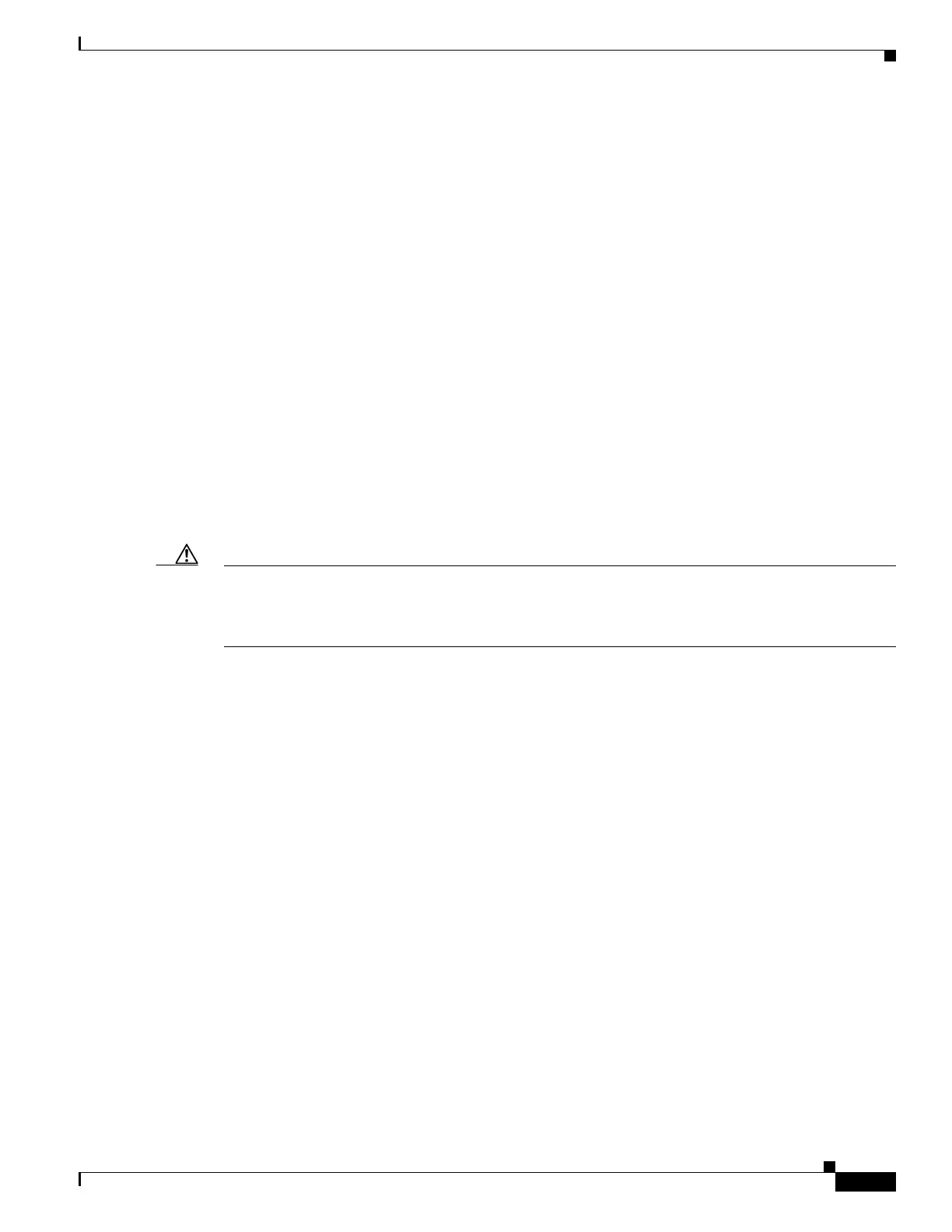C-5
Cisco 3900 Series, Cisco 2900 Series, and Cisco 1900 Series Integrated Services Routers Generation 2 Software Configuration Guide
Appendix C Using ROM Monitor
How to Use the ROM Monitor—Typical Tasks
Troubleshooting Tips
The Break key sequence varies, depending on the software on your PC or terminal. See the Standard
Break Key Sequence Combinations During Password Recovery tech note.
What to Do Next
• Proceed to the “Displaying Commands and Command Syntax in ROM Monitor Mode (?, help, -?)”
section on page C-7.
• If you use the Break key sequence to enter ROM monitor mode when the router would otherwise
have booted the system image, you can exit ROM monitor mode by doing one of the following:
–
Enter the i or reset command, which restarts the booting process and loads the system image.
–
Enter the cont command, which continues the booting process and loads the system image.
Setting the Configuration Register to Boot to ROM Monitor Mode
This section describes how to enter ROM monitor mode by setting the configuration register to boot to
ROM monitor mode at the next system reload or power-cycle. For more information about the
configuration register, see the Changing the Configuration Register Settings document at:
http://www.cisco.com/en/US/docs/routers/access/1800/1841/software/configuration/guide/b_creg.html
Caution Do not set the configuration register by using the config-register 0x0 command after you have set the
baud rate. To set the configuration register without affecting the baud rate, use the current configuration
register setting by entering the show ver | inc configuration command, and then replacing the last
(rightmost) number with a 0 in the configuration register command.
SUMMARY STEPS
1. enable
2. configure terminal
3. config-register 0x0
4. exit
5. write memory
6. reload
